SkatterBencher #75: AMD Radeon 740M Overclocked to 3300 MHz

We overclock the AMD Radeon 740M integrated into the Ryzen 5 8500GE APU to 3300 MHz with the ASUS ROG Crosshair X670E Hero motherboard and custom loop water cooling.
I already overclocked the Ryzen 5 8500GE CPU cores in SkatterBencher #74. Still, today, we finally get to do the most exciting part of APU tuning: overclock the integrated graphics. Also, we spend a little time digging into memory timing tuning.
I hope to explain all that in this video. Let’s get started!
AMD Radeon 740M: Introduction
The Radeon 740M is not a new product from AMD, as it was also integrated into the 2023 Phoenix notebook processor lineup. For example, the Ryzen 5 7540U already featured these integrated graphics. The Radeon 740M is only available on the desktop with the Ryzen 5 8500G/E and Ryzen 3 8300G/GE APUs.
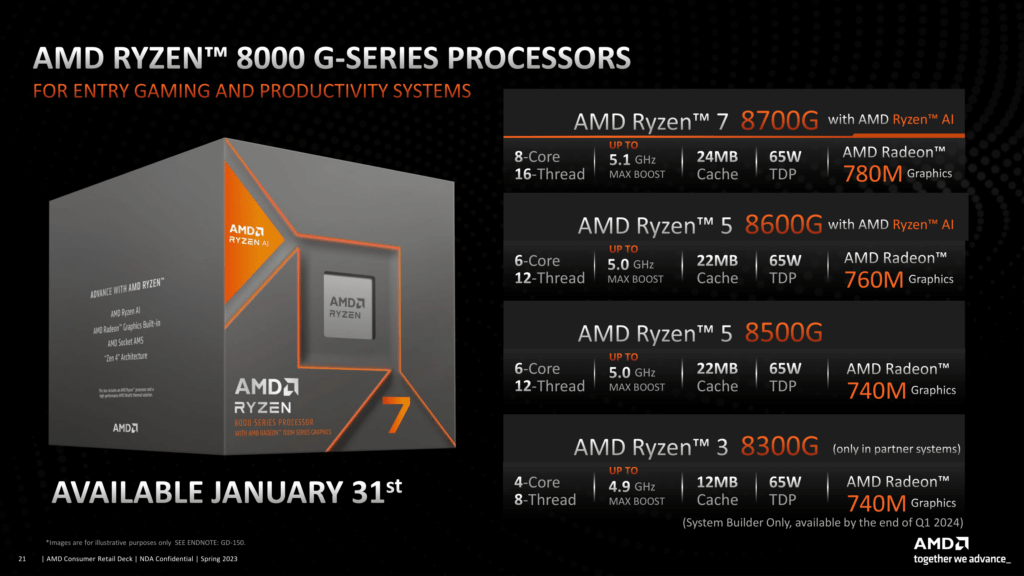
The Ryzen 5 8500GE is one of the four Phoenix 2-based Ryzen 8000 desktop APUs codenamed “Hawk Point.” The Hawk Point processors were announced on January 8, 2024. An important difference between the Ryzen 7000 CPUs and the Ryzen 8000G APUs is that the former is a multi-chiplet-based design, and the latter features a single monolithic die. What’s also exciting about the Ryzen 8000G processors is that it’s the first AMD desktop product manufactured using the TSMC N4 process.
Hawk Point is the successor to the Ryzen 5000 Cezanne APUs launched in 2021. I already overclocked the Ryzen 7 8700G and Ryzen 5 8600G and its integrated graphics in SkatterBenchers #69, #70, #72, and #73.
With the Radeon 700M integrated graphics, AMD finally brought the RDNA 3.0 architecture to the desktop, as the integrated graphics for the Ryzen 7000 processors was still the RDNA 2.0 architecture. AMD announced the RDNA 3 graphics architecture on November 4, 2022, during their Together We Advance_Gaming event. About a month later, the first RDNA 3 products entered the market with the Radeon RX 7900 XT and XTX featuring the Navi 31 chiplet. With the RX 7800 XT and RX 7600, AMD would later introduce Navi 32 and Navi 33.
Compared to RDNA 2, AMD claims a 17% IPC improvement. Combined with higher clocks and increased CU count, that translates into a 54% generational performance uplift. RDNA 3 also features the 2nd generation ray accelerators and other architectural improvements.
The Radeon 740M has two workgroup processors (WGP) with four compute units (CUs) and four Ray Accelerators. That’s significantly less than the entry-level Radeon RX 7600 discrete graphics, which features 16 WGPs. The maximum GPU frequency is 2.8 GHz. The TDP is 35W, and the TjMax is 95 degrees Celsius.
In this video, we will cover five different overclocking strategies:
- First, we enable AMD Precision Boost Overdrive 2 and EXPO technologies,
- Second, we will tune the PBO 2 parameters to squeeze more performance,
- Third, we manually tune the frequencies relevant to IGP performance,
- Fourth, we leverage the ASUS Memory Presets,
- Lastly, we switch to a higher-performance memory configuration.
However, before we jump into overclocking, let us quickly review the hardware and benchmarks used in this video.
AMD Radeon 740M: Platform Overview
The system we’re overclocking today consists of the following hardware.
| Item | SKU | Price (USD) |
| CPU | AMD Ryzen 5 8500GE | ~180 |
| Motherboard | ASUS ROG Crosshair X670E Hero | 640 |
| CPU Cooling | EK-Pro QDC Kit P360 | 750 |
| Fan Controller | ElmorLabs EFC-SB | 50 |
| Memory | G.SKILL Trident Z5 DDR5-6400 | 120 |
| Power Supply | Antec HCP 1000W Platinum | 250 |
| Graphics Card | ASUS ROG Strix RTX 2080 TI | 490 |
| Storage | AORUS RGB 512 GB M.2 | 75 |
| Chassis | Open Benchtable V2 | 200 |
ElmorLabs EFC-SB SkatterBencher Edition
In March 2023, I launched the EFC SkatterBencher edition in collaboration with ElmorLabs. The EFC-SB is a customized version of the original ElmorLabs Easy Fan Controller. The base product functions and features are the same as the original EFC, with a tiny improvement here and there. The most obvious difference is that this EFC version comes in the SkatterBencher color scheme: yellow, white, and black.

I explained how I use the EFC devices in many previous SkatterBencher guides. I monitor the ambient temperature (EFC), water temperature (EFC), and fan duty cycle (EFC). I also use the device to map the radiator fan curve to the water temperature. I use this configuration for all overclocking strategies. The main takeaway from this configuration is that it gives us a good indicator of whether the cooling solution is saturated.
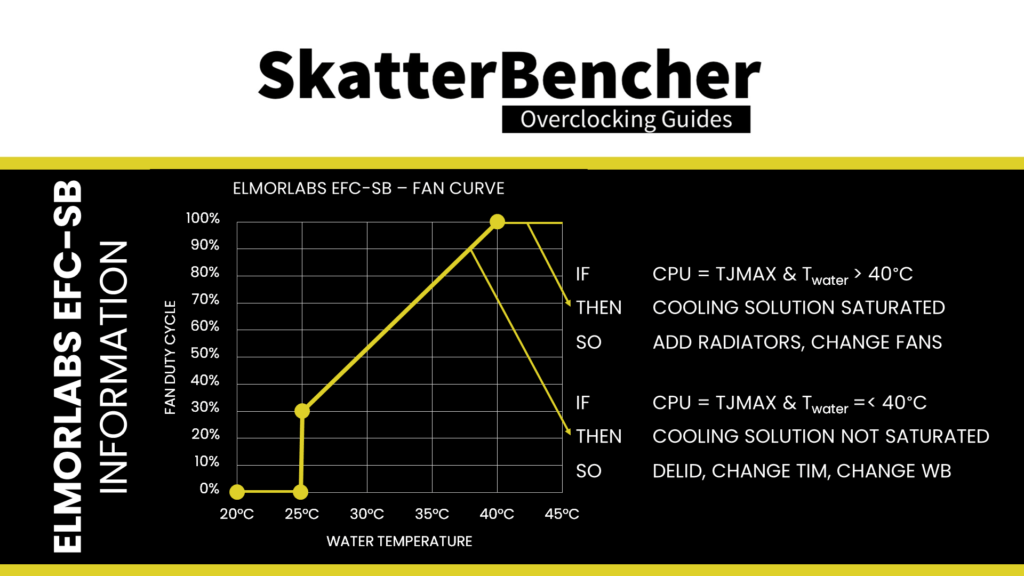
AMD Radeon 740M: Benchmark Software
We use Windows 11 and the following benchmark applications to measure performance and ensure system stability.
AMD Radeon 740M: Stock Performance
Before starting overclocking, we must check the system performance at default settings. The default Precision Boost 2 parameters for the Radeon 760M are as follows:
- PPT: 87.8 W (Fast Limit, Slow Limit, APU Only Limit)
- TDC CPU: 75 A
- EDC CPU: 150 A
- THM: 95 C
- FMAX GFX: 2800 MHz

Here is the benchmark performance at stock:
- Geekbench 6 OpenCL: 14,272 points
- Geekbench 6 Vulkan: 19,066 points
- Furmark 2.1: 1,275 points
- GravityMark: 2,254
- AI Benchmark: 4,530 points
- 3DMark Night Raid: 20,110 marks
- 3DMark FSR Feature Test: 4.49 fps
- Simple RayTracing Benchmark: 6.41 fps
- Unigine Superposition: 2,981 points
- Spaceship: 32.5 fps
- EZBench: 512 points
- Shadow of the Tomb Raider: 27 fps
- Returnal: 11 fps
- Final Fantasy XV: 24.49 fps

When running the 3DMark Speedway Stability Test, the average GPU effective clock is 2807 MHz with 1.023 volts. The GPU memory clock is 2400 MHz. The average GPU ASIC Power is 32.8 watts.

When running the OCCT 3D Standard Stress Test, the average GPU effective clock is 2646 MHz with 1.109 volts. The GPU memory clock is 2400 MHz. The average GPU ASIC Power is 41.0 watts.

OC Strategy #1: PBO 2 + EXPO
In our first overclocking strategy, we take advantage of enabling Precision Boost Overdrive 2 and AMD EXPO.
Precision Boost Overdrive 2
Precision Boost Overdrive 2 is AMD’s proprietary overclocking toolkit, which enables customers to finetune the parameters governing the Precision Boost 2 algorithm. It is mainly used for CPU core overclocking but also has tools for overclocking the integrated graphics.
With the launch of Zen 3, AMD introduced an improved version of the Precision Boost Overdrive toolkit, allowing for manual tuning of even more parameters affecting the Precision Boost frequency boost algorithm. Precision Boost Overdrive 2 builds on the PBO implementation of Zen 2. In addition to the overclocking knobs from Zen+ (PPT, TDC, EDC) and Zen 2 (Boost Override and Scalar), Precision Boost Overdrive 2 also introduced Curve Optimizer.

There are essentially 3 levels of Precision Boost Overdrive
- AMD’s stock values, which can be set by disabling PBO
- The motherboard vendor values, which are programmed into the BIOS to match the motherboard VRM specification and can be set by enabling PBO
- Custom values, which can be programmed by the end-user
By enabling Precision Boost Overdrive, we rely on the motherboard pre-programmed PBO parameters. We find that the following values have changed:

Increasing the PPT and, to a lesser extent, the TDC and EDC limit will help unleash the frequency in extreme workloads previously limited by the power limits.
Unlocking the power limits can really make this little APU scream, especially in perhaps unrealistic workloads where we stress the CPU cores and the integrated graphics at the same time. An easy way to test this case is by using the OCCT Power test. Here, you can see the APU run at 115W! That’s three times the rated TDP!

EXPO – Extended Profiles for Overclocking
EXPO stands for AMD Extended Profiles for Overclocking. It is an AMD technology that enables ubiquitous memory overclocking profiles for AMD platforms supporting DDR5 memory.

EXPO allows memory vendors such as G.SKILL to program higher performance settings onto the memory sticks. If the motherboard supports EXPO, you can enable higher performance with a single BIOS setting. So, it saves you lots of manual configuration.
As we’ll see later in the guide, unlocking memory performance is critical to improving APU graphics performance.
BIOS Settings & Benchmark Results
Upon entering the BIOS
- Switch to the Advanced Mode view and stay in the AI Tweaker menu
- Set Ai Overclock Tuner to EXPO I
- Enter the Precision Boost Overdrive submenu
- Set Precision Boost Overdrive to Enabled
Then save and exit the BIOS.
We re-ran the benchmarks and checked the performance increase compared to the default operation.
- Geomean: +5.80%
- Geekbench 6 OpenCL: +3.22%
- Geekbench 6 Vulkan: +8.94%
- Furmark 2.1: +12.00%
- GravityMark: +8.16
- AI Benchmark: +1.10%
- 3DMark Night Raid: +5.93%
- 3DMark FSR Feature Test: +11.80%
- Simple RayTracing Benchmark: +4.84%
- Unigine Superposition: +3.62%
- Spaceship: +4.00%
- EZBench: +4.30%
- Shadow of the Tomb Raider: +11.11%
- Returnal: +9.09%
- Final Fantasy XV: +7.39%

Unlocking the power limits and enabling higher memory performance substantially improves the integrated graphics performance. The geomean performance improvement is +5.80%, and we get a maximum improvement of +12.00% in Furmark.

When running the 3DMark Speedway Stability Test, the average GPU effective clock is 2812 MHz with 1.033 volts. The GPU memory clock is 3200 MHz. The average GPU ASIC Power is 44.6 watts.

When running the OCCT 3D Standard Stress Test, the average GPU effective clock is 2819 MHz with 1.047 volts. The GPU memory clock is 3200 MHz. The average GPU ASIC Power is 59.3 watts.

OC Strategy #2: PBO Tuned
In our second overclocking strategy, we tune the Precision Boost dynamic graphics frequency using the Precision Boost Overdrive 2 toolkit.
PBO 2: GPU Boost Override
Fused maximum frequency, or Fmax, is one of the Precision Boost infrastructure limiters constraining the graphics performance. The limiter determines the maximum allowed graphics frequency.
GPU Boost Clock Override or GPU Fmax Override is one of the overclocking tools available in the PBO 2 toolkit. It allows the user to override the arbitrary clock frequency limit up to +200 MHz in steps of 25 MHz. It’s important to note that the GPU Boost override only adjusts the upper ceiling of the frequency and doesn’t act as a frequency offset. Ultimately, the Precision Boost 2 algorithm still determines the actual operating frequency.
When we increase the GPU Fmax boost limit by 200 MHz, the new GPU Boost Fmax is 3000 MHz.
Memory Subsystem Performance Optimization
On AMD Hawk Point processors, the memory subsystem consists of three major parts: the infinity fabric, the unified memory controller, and the system memory. They’re more commonly referred to as the FCLK, UCLK, and MCLK. First-generation Ryzen overclockers know that these parts used to be tightly coupled together, but on modern Ryzen processors like the Ryzen 5 8500GE, we can tune them independently.

There are two things I wanted to address with the memory subsystem optimization.
- First, I wanted to fix the downclocking of the FCLK and UCLK.
- Second, I wanted to run the UCLK and MCLK in sync
To solve the first problem, we simply enable SoC/Uncore OC mode in the AMD Overclocking submenu. This disables all power-saving technologies affecting the clock frequencies of the memory subsystem.
To address the second problem, we simply set UCLK DIV1 Mode to UCLK=MEMCLK. The memory controller frequency is tied directly to the system memory frequency. It can run either at the same or half its frequency.
You’d usually prefer to run the memory controller and system memory at the same frequency for performance reasons. However, if your memory can run very high frequencies, then it’s possible running the memory controller at half the frequency still provides better performance. We run the memory controller frequency in sync with the system memory for this OC Strategy. At DDR5-6400, the memory controller frequency is then 3200 MHz.
ASUS EXPO Tweaked
EXPO Tweaked is an option available under Ai Overclock Tuner in addition to EXPO I and EXPO II. All three settings load the memory kit EXPO profile but do it slightly differently.
- EXPO I loads only the primary timings, frequency, and voltage. The secondary timings are adjusted by the motherboard auto-rules.
- EXPO II loads the complete EXPO profile, including the primary and secondary timings, the memory frequency, and the voltage.
- EXPO Tweaked loads the complete EXPO profile and adjusts various timings if possible.
Since memory performance may impact our benchmark performance, I tried the EXPO Tweaked setting. Everything seemed stable, so I used it for this OC Strategy.
BIOS Settings & Benchmark Results
Upon entering the BIOS
- Switch to the Advanced Mode view and stay in the AI Tweaker menu
- Set Ai Overclock Tuner to EXPO Tweaked
- Go to the Advanced Menu
- Enter the AMD Overclocking submenu and click Accept
- Enter the DDR and Infinity Fabric Frequency/Timings submenu
- Enter the Infinity Fabric Frequency and Dividers submenu
- Set UCLK DIV1 Mode to UCLK=MEMCLK
- Set Precision Boost Overdrive to AdvancedSet PBO Limits to MotherboardSet GPU Boost Clock Override to EnabledSet Max GPU Boost Clock Override to 200 MHz
- Enter the Infinity Fabric Frequency and Dividers submenu
- Enter the SoC/Uncore OC Mode submenu
- Set SoC/Uncore OC Mode to Enabled
- Enter the DDR and Infinity Fabric Frequency/Timings submenu
Then save and exit the BIOS.
We re-ran the benchmarks and checked the performance increase compared to the default operation.
- Geomean: +13.89%
- Geekbench 6 OpenCL: +11.25%
- Geekbench 6 Vulkan: +18.69%
- Furmark 2.1: +19.76%
- GravityMark: +16.90%
- AI Benchmark: +7.37%
- 3DMark Night Raid: +11.56%
- 3DMark FSR Feature Test: +14.48%
- Simple RayTracing Benchmark: +13.57%
- Unigine Superposition: +11.10%
- Spaceship: +12.62%
- EZBench: +12.11%
- Shadow of the Tomb Raider: +18.52%
- Returnal: +18.18%
- Final Fantasy XV: +14.86%

With only a slightly higher frequency of 200 MHz, we didn’t expect much of a performance improvement. However, nothing is further from the truth and we get a pretty substantial performance uplift, perhaps due to the improved memory timings. Compared to the previous OC Strategy, the geomean performance improved by 8 percentage points. We get the highest performance improvement over stock of +19.76% in Furmark.

When running the 3DMark Speedway Stability Test, the average GPU effective clock is 3003 MHz with 1.178 volts. The GPU memory clock is 3200 MHz. The average GPU ASIC Power is 54.7 watts.

When running the OCCT 3D Standard Stress Test, the average GPU effective clock is 2996 MHz with 1.200 volts. The GPU memory clock is 3200 MHz. The average GPU ASIC Power is 72.8 watts.

OC Strategy #3: Manual Tuning
In our third overclocking strategy, we’re pursuing a manual overclock. My goal is to increase the clock frequency of every part that may affect the IGP performance, including:
- The graphics clock frequency (GFXCLK)
- The infinity fabric clock frequency (FCLK)
- The memory controller clock frequency (UCLK)
- The system memory clock frequency (MCLK)
Before I show you my final overclocking settings, however, I need to cover the basics of the AMD Hawk Point clocking and voltage topology. This will help us better understand how to do our manual overclocking.
AMD Hawk Point Clocking Topology
The clocking of Hawk Point APUs is similar to the other Zen 4 desktop processors.

The standard Hawk Point platform has a 48 MHz crystal input to the integrated CGPLL clock generator. The CGPLL then generates a 48 MHz clock for the USB PLL and a 100 MHz reference clock for the FCH, which contains the CCLK PLL for the CPU cores and several SOC PLLs.
The CCLK PLL 100MHz reference clock drives the 200 MHz VCO, which is then multiplied by an FID and divided by a DID. As a whole, this provides a CPU clock frequency granularity of 25 MHz.
As with Raphael, each CCX has its own PLL, with the cores within that CCX running at the same frequency. This isn’t particularly relevant since there’s only one CCX, featuring six Zen 4 cores.
The SOC PLLs include a wide range of PLLs present on the die. The ones most relevant for overclocking are:
- FCLK for the data fabric,
- UCLK for the memory controller,
- MCLK for the system memory,
- GFXCLK for the integrated graphics,
- IPUCLK for the inference processor.
FCLK is the term used for the infinity fabric clock frequency and the default setting is 1960 MHz.
UCLK is the term used for the unified memory controller clock frequency. It runs by default at the same frequency as the system memory. However, motherboard auto-rules may drop to half the frequency if the system memory frequency is too high. It is relatively inflexible as it can run at the same or half the system memory frequency.
MCLK is the term used for the system memory clock frequency. It is, by default, either the same or double the memory controller frequency. AMD recently improved its memory overclocking capabilities, and Hawk Point APUs can run well over DDR5-8000.
GFXCLK is the term used for the integrated graphics core clock frequency. It will go up to 2.8 GHz during a 3D load at stock. The Precision Boost algorithm manages the graphics clock, even when you set a manual target frequency.
AMD Hawk Point Voltage Topology
AMD Hawk Point’s voltage topology is similar to that of previous Ryzen processors but with one significant change.

As usual, the processor relies on an internal and external power supply to generate the processor voltages. There are four primary power supplies from the motherboard VRM to the processor: VDDCR, VDDCR_SOC, VDDCR_MISC, and VDDIO_MEM.
The VDDCR voltage rail provides the external power for three internal voltage regulators: VDDCR_CPU, VDDCR_VDDM, and the VDDCR_GFX.
VDDCR_CPU provides the voltage for the CPU cores within the CCX. The voltage rail can work in either regular or bypass mode, but it is always in bypass mode on Hawk Point. That means the voltage of the cores is always equal to the VDDCR external voltage. For Phoenix 2 APUs, the end user cannot change the voltage in the BIOS.
An important caveat to the Ryzen 5 8500GE is that it has both Zen 4 and Zen 4C cores. Since the Zen 4C cores have a much higher transistor density, they can’t handle too much voltage. Therefore, AMD has implemented a voltage limit of 1.2V. In practical terms, the external VDDCR voltage rail is regulated to 1.2V when a D-core is active. This also limits the voltage supplied to the Zen 4 cores.
VDDCR_VDDM provides the voltage for the L2, L3, and, if present, 3D V-Cache on a CCX. This rail cannot work in bypass mode; therefore, it is always internally regulated from the VDDCR external voltage rail. We can also not adjust this voltage.
VDDCR_GFX provides the voltage for the integrated graphics. In the past, this voltage would be provided by the VDDCR_SOC voltage rail. Still, it’s likely due to the high current requirements of the powerful integrated graphics, using the typically beefier VDDCR voltage plane is safer. The voltage rail can technically work in regular or bypass mode, but only regular mode is available. In regular mode, the voltage is managed by the integrated voltage regulator and derived from the VDDCR voltage rail. This voltage is limited to 1.20V due to the presence of Zen 4C cores on this APU.
The VDDCR_SOC voltage rail provides the external power for multiple internal voltage regulators on SOC for the various IP blocks, including but not limited to the memory controller, SMU, PSP, etc. It is essential to know that the VDDCR_SOC voltage must always be lower than VDDIO_MEM_S3 + 100mV. The default VDDCR_SOC voltage is 1.05V and can be set to 1.30V under ambient conditions. Again, we need LN2 mode enabled for higher voltages.
The VDDCR_MISC voltage rail provides the external power for the internally regulated VDDG voltage rail. VDDG is the voltage supply for the infinity fabric data path. Previously, you could manually tune the voltages for each infinity fabric connection. However, this doesn’t seem to be available for Hawk Point.
The VDDIO_MEM voltage rail provides the external power for the VDDP_DDR internal voltage regulator. VDDP is the voltage for the DDR bus signaling or DRAM PHY. So it can help achieve higher memory frequencies. As a rule, the external VDDIO_MEM should always be higher than the internal VDDP_DDR + 100mV. Furthermore, the external VDDCR_SOC voltage rail should be lower than the external VDDIO_MEM + 100mV. When memory overclocking, you may need to manually increase the VDDP voltage as it does not automatically adjust when changing the VDDIO_MEM voltage.
AMD Radeon 760M Manual Overclocking
Manual overclocking of the Radeon 760M is pretty straightforward, as it’s a process of trial and error. For example, for the FCLK, I could successfully increase the frequency to 2600 MHz.
Overclocking the memory and memory controller are tied together. In my case, I could run them in sync up to DDR5-6600.
The graphics overclocking process was much better than the previous two Phoenix integrated graphics I’ve tried. I could increase the frequency to 3300 MHz in our worst-case stress test! I could further increase the frequency to 3400 MHz in lighter workloads like 3DMark Speedway.
Post-publishing note: it appears that the manual IGPU overclocking option has been removed on BIOSes with newer AGESA.

BIOS Settings & Benchmark Results
Upon entering the BIOS
- Switch to the Advanced Mode view and stay in the AI Tweaker menu
- Set Ai Overclock Tuner to EXPO Tweaked
- Set Memory Frequency to DDR5-6600MHz
- Go to the Advanced Menu
- Enter the AMD Overclocking submenu and click Accept
- Enter the Manual iGPU Overclocking submenu
- Set GFX Clock Frequency to 3300
- Set GFX Voltage to 1200
- Leave the Manual iGPU Overclocking submenu
- Enter the DDR and Infinity Fabric Frequency/Timings submenu
- Enter the Infinity Fabric Frequency and Dividers submenu
- Set Infinity Fabric Frequency and Dividers to 2600 MHz
- Set UCLK DIV1 MODE to UCLK=MEMCLK
- Leave the Infinity Fabric Frequency and Dividers submenu
- Enter the Infinity Fabric Frequency and Dividers submenu
- Leave the DDR and Infinity Fabric Frequency/Timings submenu
- Enter the Precision Boost Overdrive submenu
- Set Precision Boost Overdrive to Advanced
- Set PBO Limits to Motherboard
- Leave the Precision Boost Overdrive submenu
- Enter the SoC/Uncore OC Mode submenu
- Set SoC/Uncore OC Mode to Enabled
- Enter the Manual iGPU Overclocking submenu
Then save and exit the BIOS.
We re-ran the benchmarks and checked the performance increase compared to the default operation.
- Geomean: +22.33%
- Geekbench 6 OpenCL: +21.34%
- Geekbench 6 Vulkan: +29.07%
- Furmark 2.1: +21.80%
- GravityMark: +26.00%
- AI Benchmark: +21.74%
- 3DMark Night Raid: +15.43%
- 3DMark FSR Feature Test: +21.38%
- Simple RayTracing Benchmark: +22.31%
- Unigine Superposition: +17.68%
- Spaceship: +19.08%
- EZBench: +20.31%
- Shadow of the Tomb Raider: +25.93%
- Returnal: +36.36%
- Final Fantasy XV: +21.03%

Tuning every aspect of the graphics performance gives us another significant performance uplift across all benchmarks. Compared to the previous OC Strategy, the geomean performance improved by 8.6 percentage points. We get the highest performance improvement over stock of +36.36% in Returnal.

When running the 3DMark Speedway Stability Test, the average GPU effective clock is 3292 MHz with 1.200 volts. The GPU memory clock is 3300 MHz. The average GPU ASIC Power is 58.7 watts.

When running the OCCT 3D Standard Stress Test, the average GPU effective clock is 3290 MHz with 1.200 volts. The GPU memory clock is 3300 MHz. The average GPU ASIC Power is 77.0 watts.

OC Strategy #4: ASUS Memory Presets
In the fourth overclocking strategy, we try to further optimize the performance by tuning the memory timings. An easy way to get that done on this motherboard is by leveraging the ASUS Memory Presets technology.
ASUS Memory Presets
ASUS Memory Presets is an ASUS overclocking technology that provides a selection of memory-tuning presets for specific memory ICs. The presets will adjust the memory timings and voltages.
The technology was first introduced in 2012 on Z77 and has been on select ASUS ROG motherboards ever since. The memory profiles available differ from platform to platform. For example, there were no less than 14 profiles available for various ICs and memory configurations on the Maximus V Extreme.
The ROG Crosshair X670E Hero motherboard also sports fourteen memory profiles for a variety of memory ICs and configurations. Since we already increased the memory frequency to DDR5-6600, we just want to use the presets for the memory sub-timings. In this case, we use the Hynix 6400MHz 1.4V 2x16GB SR preset.

Memory Timings Tuning
For the most part, these optimized memory timings work fine. It passes the OCCT Memory stress test workload without issues. Except, I get green flashes during a 3D workload!
To make a long journey of testing every memory timing to find the culprit short: turns out the tRAS timing has to be relaxed to avoid the green flashes. When I change the tRAS from 36 to 38, the green flashes no longer exist.

BIOS Settings & Benchmark Results
Upon entering the BIOS
- Switch to the Advanced Mode view and stay in the AI Tweaker menu
- Set Ai Overclock Tuner to EXPO Tweaked
- Enter the DRAM Timing Control submenu
- Enter the Memory Presets submenu
- Select Load Hynix 6400MHz 1.4V 2x16GB SR and click OK
- Leave the Memory Presets submenu
- Set Tras to 38
- Enter the Memory Presets submenu
- Leave the DRAM Timing Control submenu
- Set Memory Frequency to DDR5-6600MHz
- Go to the Advanced Menu
- Enter the AMD Overclocking submenu and click Accept
- Enter the Manual iGPU Overclocking submenu
- Set GFX Clock Frequency to 3300
- Set GFX Voltage to 1200
- Leave the Manual iGPU Overclocking submenu
- Enter the DDR and Infinity Fabric Frequency/Timings submenu
- Enter the Infinity Fabric Frequency and Dividers submenu
- Set Infinity Fabric Frequency and Dividers to 2600 MHz
- Set UCLK DIV1 MODE to UCLK=MEMCLK
- Leave the Infinity Fabric Frequency and Dividers submenu
- Enter the Infinity Fabric Frequency and Dividers submenu
- Leave the DDR and Infinity Fabric Frequency/Timings submenu
- Enter the Precision Boost Overdrive submenu
- Set Precision Boost Overdrive to Advanced
- Set PBO Limits to Motherboard
- Leave the Precision Boost Overdrive submenu
- Enter the SoC/Uncore OC Mode submenu
- Set SoC/Uncore OC Mode to Enabled
- Enter the Manual iGPU Overclocking submenu
Then save and exit the BIOS.
We re-ran the benchmarks and checked the performance increase compared to the default operation.
- Geomean: +26.60%
- Geekbench 6 OpenCL: +23.60%
- Geekbench 6 Vulkan: +31.59%
- Furmark 2.1: +34.51%
- GravityMark: +27.06%
- AI Benchmark: +25.19%
- 3DMark Night Raid: +20.52%
- 3DMark FSR Feature Test: +24.05%
- Simple RayTracing Benchmark: +24.65%
- Unigine Superposition: +22.98%
- Spaceship: +24.00%
- EZBench: +20.70%
- Shadow of the Tomb Raider: +29.63%
- Returnal: +45.45%
- Final Fantasy XV: +27.11%

To my surprise, tuning the memory timings still has quite a significant impact on the benchmark performance despite the IGP being pretty weak. It provides us with a 4.3 percentage point geomean performance improvement over the previous overclocking strategy. We get the highest performance improvement over stock of +45.45% in Returnal.

When running the 3DMark Speedway Stability Test, the average GPU effective clock is 3292 MHz with 1.200 volts. The GPU memory clock is 3300 MHz. The average GPU ASIC Power is 58.5 watts.

When running the OCCT 3D Standard Stress Test, the average GPU effective clock is 3290 MHz with 1.200 volts. The GPU memory clock is 3300 MHz. The average GPU ASIC Power is 76.1 watts.

OC Strategy #5: High-Performance Memory
In our fifth overclocking strategy, I try to achieve the same performance uplift thanks to memory optimization as I saw with the Radeon 780M and Radeon 760M. So, just like in SkatterBencher #70 and #73, I swap out my EXPO-6400 kit for an XMP-7800 kit.
Memory Tuning
As a tuning starting point, I once again turn to the ASUS Memory Presets and this time, we load the Hynix 7600MHz 2x16GB preset. Similar to the previous strategy, we have to adjust the Tras timing to get rid of the green flashes. I increase the timing from 38 to 46.

Memory Performance Scaling
I did have a closer look at memory performance scaling. In my previous Hawk Point integrated graphics guide, I specifically mentioned the memory timings being the crucial factor in unlocking the integrated graphics performance.
Based on further testing data, you can see why: we can surpass the 3D performance of an untuned XMP-7800 kit with a well-tuned EXPO-6400 kit. Furthermore, it is more clear now what’s driving the performance gains as the memory copy bandwidth correlates strongest with 3D performance.

A well-tuned high-frequency kit will continue to deliver higher performance. The bandwidth numbers of our tuned XMP-7800 memory kit are pretty great.

Anyway, now that we know how to tune our XMP memory kit, let’s jump into the BIOS.
BIOS Settings & Benchmark Results
Upon entering the BIOS
- Switch to the Advanced Mode view and stay in the AI Tweaker menu
- Set Ai Overclock Tuner to DOCP I
- Enter the DRAM Timing Control submenu
- Enter the Memory Presets submenu
- Select Load Hynix 7600MHz 1.45V 2x16GB SR and click OK
- Leave the Memory Presets submenu
- Set Tras to 46
- Enter the Memory Presets submenu
- Leave the DRAM Timing Control submenu
- Go to the Advanced Menu
- Enter the AMD Overclocking submenu and click Accept
- Enter the Manual iGPU Overclocking submenu
- Set GFX Clock Frequency to 3300
- Set GFX Voltage to 1200
- Leave the Manual iGPU Overclocking submenu
- Enter the DDR and Infinity Fabric Frequency/Timings submenu
- Enter the Infinity Fabric Frequency and Dividers submenu
- Set Infinity Fabric Frequency and Dividers to 2600 MHz
- Set UCLK DIV1 MODE to UCLK=MEMCLK
- Leave the Infinity Fabric Frequency and Dividers submenu
- Enter the Infinity Fabric Frequency and Dividers submenu
- Leave the DDR and Infinity Fabric Frequency/Timings submenu
- Enter the Precision Boost Overdrive submenu
- Set Precision Boost Overdrive to Advanced
- Set PBO Limits to Motherboard
- Leave the Precision Boost Overdrive submenu
- Enter the SoC/Uncore OC Mode submenu
- Set SoC/Uncore OC Mode to Enabled
- Enter the Manual iGPU Overclocking submenu
Then save and exit the BIOS.
We re-ran the benchmarks and checked the performance increase compared to the default operation.
- Geomean: +32.60%
- Geekbench 6 OpenCL: +25.89%
- Geekbench 6 Vulkan: +36.56%
- Furmark 1080P: +47.37%
- GravityMark: +30.92%
- AI Benchmark: +30.68%
- 3DMark Night Raid: +25.39%
- 3DMark FSR Feature Test: +35.41%
- Simple RayTracing Benchmark: +29.64%
- Unigine Superposition: +28.82%
- Spaceship: +30.15%
- EZBench: +25.00%
- Shadow of the Tomb Raider: +40.74%
- Returnal: +45.45%
- Final Fantasy XV: +33.65%

To my great surprise, the low-end RDNA 3 integrated graphics keeps scaling with increased memory performance. Compared to the previous OC Strategy, the geomean performance improved by nearly 6 percentage points. We get the highest performance improvement over stock of +47.37% in Furmark 1080P.

When running the 3DMark Speedway Stability Test, the average GPU effective clock is 3292 MHz with 1.200 volts. The GPU memory clock is 3900 MHz. The average GPU ASIC Power is 61.7 watts.

When running the OCCT 3D Standard Stress Test, the average GPU effective clock is 3288 MHz with 1.200 volts. The GPU memory clock is 3900 MHz. The average GPU ASIC Power is 78.4 watts.

AMD Radeon 740M: Conclusion
Alright, let us wrap this up.
The Radeon 740M is the weakest of all three Hawk Point Ryzen 8000 APU integrated graphics. While we still see significant performance gains when overclocking the integrated graphics and our system memory, the improvement is not as huge as we saw with the 780M and 760M. That said, the graphics core itself could overclock significantly better with less voltage. Furthermore, I was surprised to see this quite low-end GPU still scale so well with memory performance.
Anyway, that’s all for today!
This is likely the last of the Hawk Point integrated graphics guides as the Ryzen 3 SKU also features the Radeon 740M. It’s been a blast, but now I’m looking forward to trying something else. I want to thank my Patreon supporters for supporting my work. If you have any questions or comments, please drop them in the comment section below.
See you next time!