SkatterBencher #68: Intel Core i7-14700K Overclocked to 6200 MHz

I overclock and undervolt the Intel Core i7-14700K Raptor Lake Refresh CPU up to 6.2 GHz with the ASUS ROG Maximus Z790 Dark Hero motherboard and EK-Quantum water cooling.
This is my second 14th gen overclocking guide following the 14900K one from a couple of weeks ago. Arguably, the Core i7-14700K is the most interesting of the 14th gen lineup. However, overclocking and undervolting the CPU didn’t go as planned.
I hope you enjoy the blog post.
Intel Core i7-14700K: Introduction
The Intel Core i7-14700K is the middle processor of Intel’s 14th-generation Core K-SKU lineup. It’s the second 14th gen CPU I’m overclocking on this channel following the Core i9-14900K from a couple weeks ago.
The Raptor Lake Refresh processors launched on October 17, 2023, about one year after the launch of the original Raptor Lake processors. It should come as no one’s surprise if I say that the Raptor Lake Refresh processors are identical to Raptor Lake processors in every aspect, bar specifics such as frequency, core count, and L3 cache of specific SKUs.

For example, the Core i7-14700K features four additional E-cores and 7MB additional L2 and L3 cache compared to its 13th direct predecessor. It also has a 200 MHz increase in maximum Turbo Boost frequency while maintaining the same base frequencies.

Intel Raptor Lake Refresh builds on the same performance hybrid architecture introduced with the 12th-generation Alder Lake. So, it also features Performance P-cores and Efficient E-cores. Like the 13th-gen Raptor Lake, it is built using an improved process dubbed Intel 7 Ultra.


In this guide, we will cover five different overclocking strategies:
- First, we unleash the Turbo Boost 2.0 limits and enable XMP 3.0
- Second, we overclock using Foundation Toolkit ISO
- Third, we use the ASUS AI overclocking technology
- Fourth, we get into the simple manual overclocking
- Lastly, we dive a little deeper into the overclocking toolkit for an advanced overclock

However, before we jump into overclocking, let us quickly review the hardware and benchmarks used in this guide.
Intel Core i7-14700K: Platform Overview
The system we’re overclocking today consists of the following hardware.
| Item | SKU | Price (USD) |
| CPU | Intel Core i7-14700K | 400 |
| Motherboard | ASUS ROG Maximus Z790 Dark Hero | 690 |
| CPU Cooling | EK-Quantum Momentum² ROG Maximus Z790 Dark Hero EK-Pro QDC Kit P360 | 260 725 |
| Fan Controller | ElmorLabs EFC | 20 |
| Memory | G.SKILL Trident Z DDR5-7200 CL34 32GB | 150 |
| Power Supply | Enermax REVOLUTION ATX 3.0 1200W | 250 |
| Graphics Card | ASUS ROG Strix RTX 2080 TI | 490 |
| Storage | Kingston 120GB SSDNow V300 | 50 |
| Chassis | Open Benchtable V2 | 200 |
ElmorLabs EFC & EVC2
The Elmorlabs Easy Fan Controller is the base version of the customized EFC-SB I showed on this channel.
I explained how I use the EFC in a separate blog post on this website. By connecting the EFC to the EVC2 device, I monitor the ambient temperature (EFC), water temperature (EFC), and fan duty cycle (EFC). I include the measurements in my stability test results.
I also use the ElmorLabs EFC to map the radiator fan curve to the water temperature. Without going into too many details, I have attached an external temperature sensor from the water in the loop to the EFC. Then, I use the low/high setting to map the fan curve from 25 to 40 degrees water temperature. I use this configuration for all overclocking strategies.

Intel Core i7-14700K: Benchmark Software
We use Windows 11 and the following benchmark applications to measure performance and ensure system stability.
| LINK | |
| SuperPI 4M | https://www.techpowerup.com/download/super-pi/ |
| Geekbench 6 | https://www.geekbench.com/ |
| Cinebench 2024 | https://www.maxon.net/en/cinebench/ |
| CPU-Z | https://www.cpuid.com/softwares/cpu-z.html |
| V-Ray 5 | https://www.chaosgroup.com/vray/benchmark |
| Corona Benchmark | https://corona-renderer.com/benchmark |
| AI-Benchmark | https://ai-benchmark.com/ |
| Crossmark | https://bapco.com/products/crossmark/ |
| 3DMark Night Raid | https://www.3dmark.com/ |
| 3DMark CPU Profile | https://www.3dmark.com/ |
| Returnal | https://store.steampowered.com/app/1649240/Returnal/ |
| Shadow of the Tomb Raider | https://store.steampowered.com/app/750920/Shadow_of_the_Tomb_Raider_Definitive_Edition/ |
| Final Fantasy XV | http://benchmark.finalfantasyxv.com/na/ |
| OCCT | https://www.ocbase.com/ |
Intel Core i7-14700K: Stock Performance
Before starting overclocking, we must check the system performance at default settings.
The default Turbo Boost 2.0 parameters for the Core i7-14700K are as follows. We use the Extreme specification for measuring stock performance.

Please note that out of the box, the ASUS ROG Maximus Z790 Dark hero unleashes the Turbo Boost power limits. So, to check the performance at default settings, you must enter the BIOS and
- Go to the Extreme Tweaker menu
- Set ASUS MultiCore Enhancement to Disabled – Enforce All limits
- Enter the CPU Power Management submenu
- Set CPU/Cache Current Limit Max to 307A
Then save and exit the BIOS.
Here is the benchmark performance at stock:
- SuperPI 4M: 27.592 sec
- Geekbench 6 (single): 2,985 points
- Geekbench 6 (multi): 18,871 points
- Cinebench 2024 Single: 127 points
- Cinebench 2024 Multi: 1,992 points
- CPU-Z V17.01.64 Single: 900.4 points
- CPU-Z V17.01.64 Multi: 14,958.7 points
- V-Ray 5: 23,661 vsamples
- Corona Benchmark: 10.89 MRays/sec
- AI Benchmark: 5,370 points
- Crossmark: 2,102 points
- 3DMark Night Raid: 89.866 points
- Returnal: 126 fps
- Tomb Raider: 206 fps
- Final Fantasy XV: 201.83 fps

Here are the 3DMark CPU Profile scores at stock
- CPU Profile 1 Thread: 1,197
- CPU Profile 2 Threads: 2,373
- CPU Profile 4 Threads: 4,691
- CPU Profile 8 Threads: 8.688
- CPU Profile 16 Threads: 11,592
- CPU Profile Max Threads: 14,959

When running the OCCT CPU AVX2 Stability Test, the average CPU P-core effective clock is 5146 MHz, and the average CPU E-core clock is 3996 MHz with 1.108 volts. The average CPU temperature is 90 degrees Celsius. The ambient and water temperatures are 26.3 and 35.5 degrees Celsius. The average CPU package power power is 253.0 watts.

When running the OCCT CPU SSE Stability Test, the average CPU P-core effective clock is 5292 MHz, and the average CPU E-core clock is 4070 MHz with 1.164 volts. The average CPU temperature is 90 degrees Celsius. The ambient and water temperatures are 26.3 and 35.0 degrees Celsius. The average CPU package power power is 253.0 watts.

Now, let us try our first overclocking strategy.
However, before we get going, make sure to locate the CMOS Clear button. Pressing the Clear CMOS button will reset all your BIOS settings to default, which is helpful if you want to start your BIOS configuration from scratch. However, it does not delete any of the BIOS profiles previously saved. The Clear CMOS button is located on the rear IO panel.

OC Strategy #1: Unleashed Turbo Boost 2.0 + XMP 3.0
In our first overclocking strategy, we take advantage of unleashing the Turbo Boost 2.0 power limits and Intel XMP 3.0.
Intel Turbo Boost 2.0 Power Limits
Intel Turbo Boost 2.0 Technology allows the processor cores to run faster than the base operating frequency. Turbo Boost is available when the processor works below its rated power, temperature, and current specification limits. The ultimate advantage is opportunistic performance improvements in both multi-threaded and single-threaded workloads.
The turbo boost algorithm works according to a proprietary EWMA formula. This stands for Exponentially Weighted Moving Average. There are 3 parameters to consider: PL1, PL2, and Tau.
- Power Limit 1, or PL1, is the threshold the average power will not exceed. Historically, this has always been set equal to Intel’s advertised TDP. PL1 should not be set higher than the thermal solution cooling limits.
- Power Limit 2, or PL2, is the maximum power the processor can use for a limited time.
- Tau, in seconds, is the time window for calculating the average power consumption. The CPU will reduce the CPU frequency if the average power consumed exceeds PL1.

Turbo Boost 2.0 technology is available on Raptor Lake Refresh as it’s the primary performance driver over the base frequency. Similar to Alder Lake, PL1 is, by default, equal to PL2 for the K-SKU CPUs like the Core i7-14700K. This change effectively means that Intel has enabled near-unlimited peak turbo by default! The maximum performance is, therefore, entirely limited by the capabilities of your cooling solution. If your cooling solution is insufficient, the processor will reduce the operating frequency at the maximum allowed temperature or TjMax. For the Core i7-14700K, that’s at 100 degrees Celsius.
An easy ASUS MultiCore Enhancement option on ASUS motherboards allows you to unleash the Turbo Boost power limits. Set the option to Enabled – Remove All Limits and enjoy maximum performance.

Adjusting the power limits is strictly speaking not considered overclocking, as we don’t change the CPU’s thermal, electrical, or frequency parameters. Intel provides the Turbo Boost parameters as guidance to motherboard vendors and system integrators to ensure their designs enable the base performance of the CPU. Better motherboard designs, thermal solutions, and system configurations can facilitate peak performance for longer.
Intel Extreme Memory Profile 3.0
Intel Extreme Memory Profile, or XMP, is an Intel technology that lets you automatically overclock the system memory to improve system performance. It extends the standard JEDEC specification and allows a memory vendor to program different settings onto the memory stick.

Intel Extreme Memory Profile 3.0 is the new XMP standard for DDR5 memory. It is primarily based on the XMP 2.0 standard for DDR4 but has additional functionality.

There’s a lot more to the new XMP 3.0 standard, which is outside the scope of this overclocking guide. Check out my Alder Lake launch content if you want more details about XMP 3.0.
BIOS Settings & Benchmark Results
Upon entering the BIOS
- Go to the Extreme Tweaker menu
- Set Ai Overclock Tuner to XMP II
- Set ASUS MultiCore Enhancement to Enabled – Remove All Limits
Then save and exit the BIOS.
We re-ran the benchmarks and checked the performance increase compared to the default operation.
- SuperPI 4M: +0.16%
- Geekbench 6 (single): +2.45%
- Geekbench 6 (multi): +11.98%
- Cinebench 2024 Single: +1.57%
- Cinebench 2024 Multi: +0.85%
- CPU-Z V17.01.64 Single: +0.07%
- CPU-Z V17.01.64 Multi: +0.02%
- V-Ray 5: +1.53%
- Corona Benchmark: +4.37%
- AI Benchmark: +11.84%
- Crossmark: +4.47%
- 3DMark Night Raid: +1.67%
- Returnal: +0.79%
- Tom Raider: +0.49%
- Final Fantasy XV: +0.93%

Here are the 3DMark CPU Profile scores:
- CPU Profile 1 Thread: +0.33%
- CPU Profile 2 Threads: +0.55%
- CPU Profile 4 Threads: +0.38%
- CPU Profile 8 Threads: +1.24%
- CPU Profile 16 Threads: +0.76%
- CPU Profile Max Threads: +0.58%

As expected, since we’re not increasing the frequency of the CPU cores, the performance improvement is relatively limited. That said, improving the memory performance by using XMP 3.0 and providing more headroom for power consumption helps improve performance in specific workloads. We see the highest performance improvement of +11.84% in AI Benchmark.
When running the OCCT CPU AVX2 Stability Test, the average CPU P-core effective clock is 5260 MHz, and the average CPU E-core clock is 4136 MHz with 1.160 volts. The average CPU temperature is 100 degrees Celsius. The ambient and water temperatures are 24.2 and 35.4 degrees Celsius. The average CPU package power is 297.1 watts.

When running the OCCT CPU SSE Stability Test, the average CPU P-core effective clock is 5408 MHz, and the average CPU E-core clock is 3830 MHz with 1.200 volts. The average CPU temperature is 100 degrees Celsius. The ambient and water temperatures are 27.2 and 36.7 degrees Celsius. The average CPU package power is 288.7 watts.

OC Strategy #2: ISO Overclocking + XMP 3.0
In our second overclocking strategy, we use the Intel Speed Optimizer feature integrated into the Foundation Toolkit software.
Foundation Toolkit & Intel Speed Optimizer
Foundation Toolkit is a CPU silicon customization software co-developed by BenchMate and SkatterBencher. While we have big hopes and dreams for the application, the Foundation Toolkit currently exclusively integrates the Intel® Extreme Tuning Utility (Intel® XTU).
The Foundation toolkit enables precise CPU performance tuning and caters to Intel K-SKU CPU users. Currently, the application is publicly available for anyone to try. However, please be aware that the Foundation software presently offers limited functionality. The toolkit consists of four primary tools:
- Monitoring the system
- Simple overclocking with Intel Speed Optimizer
- Advanced overclocking with the Foundation OC knobs
- Running the Supermassive workload
We use the Intel Speed Optimizer function in this OC Strategy.
Intel Speed Optimizer, or ISO, is a performance-enhancing technology embedded in the Intel Extreme Tuning Utility software. Its primary purpose is to simplify overclocking. If your processor supports ISO, you can enable higher performance by clicking a single button. ISO should stay enabled even after rebooting the system.
Note that you cannot do manual tuning after enabling ISO. If you want to manually tune your 14700K, you must disable ISO.
After enabling ISO, the following settings have changed:
- +1 Turbo Bin for P-cores and E-cores
- Set Turbo Boost 2.0 PL1 and PL2 to 300W
- Set the ICCMax to 400A
- Set a Global Adaptive Voltage Offset to +15mV
- Enable Overclocking Thermal Velocity Boost
- -1 Ratio Offset for all Turbo Boost scenarios at 80 degrees Celsius

As you can see, ISO relies primarily on enabling higher power limits and slightly boosting the 14700K core frequency to improve performance. The OCTVB configuration ensures default CPU performance above 90 degrees Celsius.
BIOS Settings & Benchmark Results
First, go into the BIOS, and
- Go to the Extreme Tweaker menu
- Set Ai Overclock Tuner to XMP II
Then save and exit the BIOS, and reboot the system. Upon entering the operating system
- Go to the Foundation Toolkit website
- Make sure to install the software
- Browse to the ISO tab
- Click Enable Optimizer
We re-ran the benchmarks and checked the performance increase compared to the default operation.
- SuperPI 4M: +1.40%
- Geekbench 6 (single): +4.49%
- Geekbench 6 (multi): +14.81%
- Cinebench 2024 Single: +4.72%
- Cinebench 2024 Multi: +1.81%
- CPU-Z V17.01.64 Single: +1.92%
- CPU-Z V17.01.64 Multi: +0.35%
- V-Ray 5: +2.08%
- Corona Benchmark: +5.78%
- AI Benchmark: +15.66%
- Crossmark: +6.33%
- 3DMark Night Raid: +2.59%
- Returnal: +0.79%
- Tomb Raider: +0.49%
- Final Fantasy XV: +0.93%

Here are the 3DMark CPU Profile scores:
- CPU Profile 1 Thread: +2.67%
- CPU Profile 2 Threads: +1.85%
- CPU Profile 4 Threads: +1.94%
- CPU Profile 8 Threads: +4.93%
- CPU Profile 16 Threads: +7.69%
- CPU Profile Max Threads: +5.09%

The extra bump in frequency helps add a little more performance in both light single-threaded workloads and heavy all-core workloads. We see the highest performance improvement of +15.66% in AI Benchmark.
When running the OCCT CPU AVX2 Stability Test, the average CPU P-core effective clock is 5173 MHz, and the average CPU E-core clock is 4058 MHz with 1.144 volts. The average CPU temperature is 100 degrees Celsius. The ambient and water temperatures are 28.2 and 38.1 degrees Celsius. The average CPU package power is 285.4 watts.

When running the OCCT CPU SSE Stability Test, the average CPU P-core effective clock is 5352 MHz, and the average CPU E-core clock is 4122 MHz with 1.201 volts. The average CPU temperature is 100 degrees Celsius. The ambient and water temperatures are 27.8 and 37.5 degrees Celsius. The average CPU package power is 288.5 watts.

OC Strategy #3: ASUS AI Overclocking
In our third overclocking strategy, we leverage ASUS AI Overclocking technology to squeeze more performance out of our CPU.
ASUS AI Overclocking
For many years, board vendors have tried to implement automatic overclocking features in their BIOS for more straightforward performance enhancement. This has always been a mixed bag, as most preset OC profiles are overly optimistic in frequency target or overly generous with the voltage selection. So often, you would end up with a slightly unstable or overheating system.
ASUS AI overclocking uses a unique strategy for automatic overclocking. Instead of working with preset frequency and voltage profiles, the system will monitor the CPU and cooling system throughout an initial testing phase. Based on its findings, it will then predict the optimal settings. The system automatically guides the overclocking process and adjusts voltages and frequency to match your cooling system. The better your cooling, the higher your AI overclock.
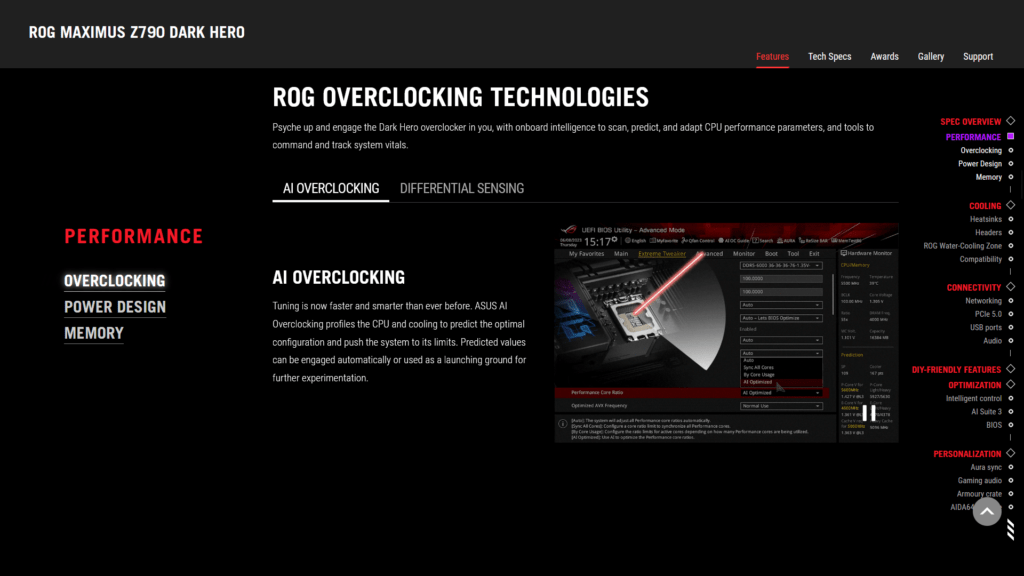
There are three steps to enabling AI overclocking. First, reset the BIOS to default settings. Then, reboot and enter the operating system. Run a couple of heavy workloads, such as Cinebench R23 or OCCT stress test, for 10 to 30 minutes. Then return to the BIOS and enter the AI OC Guide menu from the top. Make sure to read through the explanation and click Enable AI when ready.

In addition to automatic overclocking, AI Overclocking provides a lot of advanced information and suggestions in the AI Features menu. The information includes:
- P0 VID and SP values for the P-cores and E-cores
- Turbo Ratio suggested overclocking parameters
- Adaptive Voltage and AC loadline suggested parameters
The SP value is based on the combination of maximum boost frequency, temperature, and P0 VID. Generally, it indicates the quality of a particular core. A higher SP value would indicate a better-quality core with superior overclocking capabilities, though it’s not an exact science. The overclocking suggestions are based on a continued evaluation of your CPU thermal solution.




There are a couple of additional options to finetune the AI Overclock configuration.
Optimized AVX Frequency allows you to toggle between Normal Use and Heavy Use, where Heavy Use should be selected if you’re running extreme workloads like OCCT AVX2 enabled.
After enabling AI Overclock, the following settings have changed:
- Performance Core Ratio: AI Optimized
- 1-Active P-core Ratio: 56X -> 61X (OCTVB)
- 2-Active P-core Ratio: 56X -> 61X (OCTVB)
- 3-Active P-core Ratio: 55X -> 61X (OCTVB)
- 4-Active P-core Ratio: 55X -> 61X (OCTVB)
- 5-Active P-core Ratio: 55X -> 61X (OCTVB)
- 6-Active P-core Ratio: 55X -> 59X (OCTVB)
- 7-Active P-core Ratio: 55X -> 59X (OCTVB)
- 8-Active P-core Ratio: 55X -> 59X (OCTVB)
- Efficient Core Ratio: Ai Optimized
- Up to 2-Active E-core ratio: 43X -> 46X
- Up to 3-Active E-core Ratio: 43X -> 45X
- Up to 16-Active E-core Ratio: 43X -> 43X
- Optimized AVX Frequency: Normal Use
- Per P-core Ratio Limit:
- Core 0, 1, and 2: 61X
- Core 3, 4, 5, 6, and 7: 60X
- Adaptive Voltage: 1.367V
- AC loadline: 0.43
- VRM Loadline: 3

ASUS Package Temperature Threshold
ASUS Package Temperature Threshold is another technology to manage the CPU operating temperatures. However, unlike TjMax Offset, TCC_Offset, or Fast Throttle, the motherboard performs the thermal management.
In short, the ASUS motherboard will track the CPU operating temperature during operation. The CPU frequency will be reduced once the temperature exceeds your target temperature. It does this not directly by adjusting the CPU ratio, however. Instead, it uses the Turbo Boost power limit parameters. By lowering the power limits, the Intel CPU will adjust the CPU ratio down on its own.

A caveat to this technique is that the motherboard doesn’t know which power limit to target to stay below the target temperature. So, it needs a more extended period to determine the proper power limit. Additionally, the motherboard is slower to react to changes in CPU temperature than the CPU itself.
On this system, AI Overclock set sthe Package Temperature Threshold to 95 degrees Celsius
BIOS Settings & Benchmark Results
Upon entering the BIOS
- Go to the Extreme Tweaker menu
- Enter the Ai Overclocking Guide
- Go through the guide, then click Enable AI
- Set Ai Overclock Tuner to XMP II
Then save and exit the BIOS.
We re-ran the benchmarks and checked the performance increase compared to the default operation.
- SuperPI 4M: +6.86%
- Geekbench 6 (single): +10.95%
- Geekbench 6 (multi): +17.30%
- Cinebench 2024 Single: +8.66%
- Cinebench 2024 Multi: +1.86%
- CPU-Z V17.01.64 Single: +8.82%
- CPU-Z V17.01.64 Multi: +1.27%
- V-Ray 5: +4.55%
- Corona Benchmark: +7.55%
- AI Benchmark: +15.69%
- Crossmark: +8.56%
- 3DMark Night Raid: +4.50%
- Returnal: +0.79%
- Tomb Raider: +0.49%
- Final Fantasy XV: +1.59%

Here are the 3DMark CPU Profile scores:
- CPU Profile 1 Thread: +8.35%
- CPU Profile 2 Threads: +8.34%
- CPU Profile 4 Threads: +7.08%
- CPU Profile 8 Threads: +5.01%
- CPU Profile 16 Threads: +7.39%
- CPU Profile Max Threads: +5.24%

With AI Overclocking, we increase the processor frequency quite a bit over the stock settings from 5.6 GHz to 6.1 GHz for the P-Cores. Therefore, we expect a slight performance uplift, which we see in the benchmark results. The performance uplift from AI Overclocking is surprisingly good. We have the best performance improvement of +17.30% in Geekbench 6.
When running the OCCT CPU AVX2 Stability Test, the average CPU P-core effective clock is 5136 MHz, and the average CPU E-core clock is 3970 MHz with 1.113 volts. The average CPU temperature is 95 degrees Celsius. The ambient and water temperatures are 28.3 and 37.7 degrees Celsius. The average CPU package power is 264.5 watts.

When running the OCCT CPU SSE Stability Test, the average CPU P-core effective clock is 5285 MHz, and the average CPU E-core clock is 4041 MHz with 1.169 volts. The average CPU temperature is 95 degrees Celsius. The ambient and water temperatures are 28.4 and 37.4 degrees Celsius. The average CPU package power is 264.4 watts.

OC Strategy #4: Simple Manual Overclock
In our fourth overclocking strategy, we will pursue a simple manual overclock. The approach is centered around two key actions:
- Trying to increase the 14700K P-core and E-core frequency where possible, and
- Adjusting the voltage to achieve stability at the upper end of the V/F curve where necessary
In this OC Strategy, I will not dig into too many details and let most of the motherboard auto-rules do the heavy lifting regarding voltage configuration. We will look closer at the voltages in the next OC Strategy.
I use the OCCT CPU Test in various configurations to check the stability for each P-core and E-core. My preferred test is 30 seconds with 2 threads enabled per core when testing the stability of each core. Then, of course, I use the all-core stability tests for verifying stability in a worst-case scenario.

Intel Turbo Boost CPU Ratios
Generally speaking, there are two ways to manually configure the CPU ratio on Intel platforms: sync all cores or use the turbo CPU ratio configuration.
Sync All Cores sets a single fixed ratio applied to all cores. This is very much the historical way of Intel CPU overclocking. Turbo Ratio configuration allows us to modify the default Intel frequency specification and configure an overclock for various scenarios.
Before we go any further, there are three critical elements of understanding any Turbo Ratio configuration:
- You can configure the maximum allowed CPU core ratio for any number of active cores
- You can configure the maximum allowed CPU core ratio for a given CPU core
- The turbo ratio configuration for P-core and E-cores is independent.
To explain the first point, let’s take the default configuration of the 14700K. The 14700K has a total of 8 P-cores. Therefore, we can configure the maximum allowed P-core ratio for when 1 P-core is active, when 2 P-cores are active, all the way up to when 8 P-cores are active. The standard configuration allows every P-Core to boost to 5.5 GHz when all cores are active.
In our overclock, we adjust the Turbo Ratio configuration to boost
- to 6.0 GHz when up to 4 P-cores are active,
- to 5.8 GHz when up to 6 P-cores are active, and
- to 5.7 GHz when up to 8 P-cores are active.

To explain the second point, let’s consider the 14700K default specification again. While the 14700K has 8 identical P-cores, two of those cores are called the favored cores. The maximum allowed frequency for the favored cores is 5.6 GHz, whereas the others are limited to 5.5 GHz.
Often, we use the Per Core Ratio limit to prevent the weaker cores from boosting to the highest frequency. In this strategy, we let all cores boost to the maximum 6.0 GHz.

To explain the third point, again, let’s refer to the 14700K specification. The 14700K has a total of eight P-cores and twelve E-cores. While the P-cores can boost up to 5.6 GHz, the E-cores can only boost up to 4.3 GHz.
The P-core rules for the maximum allowed frequency can also be applied to the E-cores. However, with one major caveat: the E-core CPU ratio can only be controlled in groups of 4 E-cores. So, for the 14700K, since it has twelve E-cores in total, we can configure the maximum allowed core ratio for four groups of three E-cores. However, we can still configure the maximum allowed frequency for 1 active E-core up to 12 active E-cores.

Intel Advanced Voltage Offset
Advanced voltage offset, better known as the V/F Points, is an extension of the Adaptive Voltage as it exposes some of the points of the factory-fused V/F curve to the end-user and allows for manual adjustment of these points.
Overclockers commonly use the Advanced Voltage Offset function in two ways.
- First, you configure a positive voltage offset for the highest V/f point, which helps achieve a higher single-threaded boost frequency.
- Second, you configure a negative voltage offset for the lower V/f points. That helps achieve lower voltage for all-core boost, which results in a lower temperature in all-core boost, and thus potential additional overclocking headroom.
On Raptor Lake Refresh, the CPU P-cores have 15 distinct voltage-frequency points. However, only points one to eleven are used. Furthermore, some points can be copies of other points. On the 14700K, the V/F points are as follows:
- V/F Point 1: 8X
- V/F Point 2: 14X
- V/F Point 3: 24X
- V/F Point 4: 34X
- V/F Point 5: 43X
- V/F Point 6: 51X
- V/F Point 7: 53X
- V/F Point 8: 55X
- V/F Point 9: 56X
- V/F Point 10: 56X
- V/F Point 11: 56X

To overvolt the 14700K P-cores for ensuring stability at 6 GHz, we have to adjust V/F Points 9, 10, and 11, as these control the voltage for ratios between 56X and 60X.
BIOS Settings & Benchmark Results
Upon entering the BIOS
- Go to the Extreme Tweaker menu
- Set Ai Overclock Tuner to XMP II
- Set ASUS MultiCore Enhancement to Enabled – Remove All Limits
- Set Performance Core Ratio to By Core Usage
- Set 1-Core to 4-Core Ratio to 60X
- Set 5-Core and 6-Core Ratio to 58X
- Set 7-core and 8-Core Ratio to 57X
- Set Efficient Core Ratio to By Core Usage
- Enter the By E-Core Usage submenu
- Set Efficient Turbo Ratio Limit 1 to 46
- Set Efficient Turbo Ratio Cores 1 to 6
- Set Efficient Turbo Ratio Limit 2 to 44
- Set Efficient Turbo Ratio Cores 2 to 12
- Leave the By E-Core Usage submenu
- Enter the V/F Point Offset submenu
- Set Offset Mode Sign 9 to 11 to Plus
- Set V/F Point 9 to 11 Offset to 0.015
Then save and exit the BIOS.
We re-ran the benchmarks and checked the performance increase compared to the default operation.
- SuperPI 4M: +5.57%
- Geekbench 6 (single): +7.74%
- Geekbench 6 (multi): +17.91%
- Cinebench 2024 Single: +8.66%
- Cinebench 2024 Multi: +2.86%
- CPU-Z V17.01.64 Single: +7.95%
- CPU-Z V17.01.64 Multi: +2.85%
- V-Ray 5: +3.74%
- Corona Benchmark: +7.65%
- AI Benchmark: +17.71%
- Crossmark: +11.08%
- 3DMark Night Raid: +4.16%
- Returnal: +0.79%
- Tom Raider: +0.49%
- Final Fantasy XV: +1.59%

Here are the 3DMark CPU Profile scores:
- CPU Profile 1 Thread: +7.77%
- CPU Profile 2 Threads: +8.64%
- CPU Profile 4 Threads: +5.56%
- CPU Profile 8 Threads: +6.34%
- CPU Profile 16 Threads: +9.29%
- CPU Profile Max Threads: +7.26%

With the additional bump in operating frequency, we’re expecting to see a decent improvement in performance. And that’s exactly what we see. We get a maximum performance improvement of +17.91% in Geekbench 6 Multi.
When running the OCCT CPU AVX2 Stability Test, the average CPU P-core effective clock is 5244 MHz, and the average CPU E-core clock is 4133 MHz with 1.153 volts. The average CPU temperature is 100 degrees Celsius. The ambient and water temperatures are 24.4 and 35.8 degrees Celsius. The average CPU package power is 295.2 watts.

When running the OCCT CPU SSE Stability Test, the average CPU P-core effective clock is 5495 MHz, and the average CPU E-core clock is 4228 MHz with 1.202 volts. The average CPU temperature is 100 degrees Celsius. The ambient and water temperatures are 24.2 and 35.6 degrees Celsius. The average CPU package power is 295.6 watts.

OC Strategy #5: Advanced Manual Overclocking
I pursue an advanced manual overclock in the fifth and final overclocking strategy. The main focus of the OC Strategy was to optimize the voltage configuration and use OCTVB for higher frequencies. However, that didn’t turn out as expected.
So, let’s begin with a bit of theory on how voltages work on Raptor Lake Refresh processors and then look at what we were able to do practically with this 14700K sample.
VccIA Voltage Rail
On Raptor Lake Refresh, the VccIA voltage rail drives the voltage for the CPU cores, P-core and E-core, and the Ring. That means a single voltage is used for all these parts of the CPU.

How that voltage is configured is straightforward yet complex. Six main elements impact the voltage of this VccIA voltage rail. We can split these elements into two groups: those that affect the voltage requested by the CPU to the motherboard voltage regulator and those that impact the voltage delivery from the motherboard voltage regulator to the CPU die.
- Voltage Request
- The factory-fused voltage-frequency curves,
- Any user adjustments to the V/F curves,
- Specific types of workloads, such as AVX
- Thermal velocity boost technology.
- Voltage Delivery
- The AC loadline,
- The VRM configuration, including offset and loadine,

In the coming lines, I will explain how each of these aspects can impact the voltage of your CPU.
VccIA Voltage Request
Let’s first look at all the different elements affecting what voltage the CPU requests from the motherboard voltage regulator.
V/F Curves
An Intel CPU relies on many factory-fused voltage-frequency or V/F curves to regulate its dynamic compute performance behavior. A V/F curve describes the relationship between an operating frequency and the voltage required for that frequency. A lot of parts inside your CPU have a V/f curve, including those relevant to the VccIA voltage rail:
- Each of the 8 P-cores
- Each of the 3 E-core groups of 4 cores
- The Ring
In the case of the Core i7-14700K, the VccIA voltage rail is affected by no less than 12 different voltage-frequency curves. Based on these V/F curves, to get a specific voltage provided via the VccIA voltage rail, the CPU issues an SVID request to the voltage controller.

The VID requested is the highest among all the requested voltages according to every V/F curve affecting the voltage rail. Let’s take an example:

Voltage Overrides (Static, Adaptive)
Intel offers multiple ways for the end-user to adjust the SVID request from the CPU to the motherboard voltage regulator. Let’s focus on the CPU P-cores first.
The two main methods to adjust the CPU core voltage are override and adaptive mode.
- Override mode specifies a single static voltage across all ratios. It is mainly used for extreme overclocking where stability at high frequencies is the only consideration.
- Adaptive mode is the standard mode of operation, which relies on the factory-fused voltage-frequency curves we discussed before.
We can configure override and adaptive modes directly to the CPU power management unit. We can specify a target voltage and a voltage offset for each mode.

When we set an adaptive voltage for a core, this voltage is mapped against the “OC Ratio.” The “OC Ratio” is the highest ratio configured for the CPU across all settings and cores. When you leave everything at default, the default maximum turbo ratio determines the OC ratio. In the case of the 14700K, that ratio would be 56X. The “OC Ratio” equals the highest configured ratio if you overclock.

There are several rules governing what adaptive voltage can be set.
Rule #1: the voltage set for a given ratio n must be higher than or equal to the voltage set for ratio n-1.
Suppose our 14700K runs 56X at 1.43V. Setting the adaptive voltage, mapped to 56X, lower than 1.43V, is pointless in that case. 56X always runs at 1.43V or higher. Usually, BIOSes allow you to configure lower values. However, the CPU’s internal mechanisms override your configuration if it doesn’t follow the rules.

Rule #2: the adaptive voltage configured for any ratio below the maximum default turbo ratio is ignored.
Take the same example of the 14700K, specified to run 56x at 1.43V. Suppose you try to configure all cores to 52x and set 1.25V. In that case, the CPU ignores this because it has its own factory-fused target voltage for all ratios up to 56X and uses this voltage. You can only change the voltage of the OC Ratio, which, as mentioned before, on the 14700K, is 56X and up.

Rule #3: for ratios between the OC Ratio and the next highest factory-fused V/f point, the voltage is interpolated between the set adaptive voltage and the factory-fused voltage.
Returning to our example of our 14700K specified to run 56X at 1.43V, let’s say we manually configure the OC ratio to be 60X at 1.50V. The target voltage for ratios 59X, 58X, and 57X is now interpolated between 1.43V and 1.50V.

Modern CPUs like the 14700K have many more tools to adjust the CPU’s factory-fused voltage-frequency curve. These tools include:
- Per P-core Voltage (override & adaptive, target & offset)
- Per E-core Group Voltage (override & adaptive, target & offset)
- Ring Voltage (override & adaptive, target & offset)
- P-core Advanced Voltage Offset (V/F points)
- Ring Advanced Voltage Offset (V/F points)
The critical thing to remember about all these options is that, ultimately, all these options determine the SVID request from the CPU to the motherboard voltage regulator, which sets the voltage for the VccIA voltage rail.
AVX Voltage Guardband & Guardband Scale Factor
Specific types of workloads can also affect the SVID voltage request from the CPU to the voltage controller. A prime example is the AVX voltage guardbands that prevent the voltage from dropping too low in case the workload uses AVX instructions. The Guardband effectively serves as upper and lower limits to the voltage request.
Since Rocket Lake, end-users can make minor adjustments to the AVX Guardband by using the AVX Guardband Scale Factor. Unfortunately, I can’t comment more on this tool’s effectiveness as I haven’t dug too deep into this technology.

Note that I’m not talking about the AVX Ratio Offset tool, which reduces the CPU ratio when AVX instructions are used.

Intel Thermal Velocity Boost Voltage Optimizations
Whenever you venture into manual overclocking an Intel CPU, it’s highly recommended to disable the Thermal Velocity Boost Voltage Optimizations. Especially if you plan to manually adjust the voltages.
Thermal Velocity Boost is an Intel technology that exploits the fact that CPUs need less voltage to run a specific frequency when the operating temperature is lower. The CPU automatically adjusts the voltage according to the operating temperature when this setting is enabled.
Here, you can see an example with the Core i9-13900K processor when Thermal Velocity Boost Voltage Optimizations are enabled. The difference in operating voltage at 40 degrees Celsius and 100 degrees Celsius is about 50 mV.

Suppose you don’t disable the voltage optimizations. In that case, you might find the CPU stable at a given frequency when the temperature is 100 degrees Celsius under heavy load yet fails when the temperature is 40 degrees Celsius while idling.
VccIA Voltage Delivery
The critical point of the SVID voltage request from the CPU to the voltage regulator is that the effective voltage at the CPU die is equal to the requested voltage. However, as overclockers and enthusiasts know very well, that’s not always the case. That’s because there are a lot of electrical components between the voltage regulator and the CPU die.
Two main elements will affect the voltage delivered to the CPU die: the AC loadline and motherboard voltage regulator (MBVR) configuration.
Intel AC Loadline
The AC loadline configuration option is designed for motherboard engineers to bring the electrical impedance of the motherboard design into the voltage-frequency curve equation. Electrical impedance is the opposition to alternating current and is affected by the VRM components, the PCB layout, and quality.
Electrical impedance can significantly affect the effective voltage at the CPU die. Therefore, there may be a significant difference between the requested and effective voltage. We can define the AC loadline parameters to account for this difference.
Adjusting the AC loadline offsets the requested voltage to account for any electrical impedance. A higher AC LL setting will yield a higher effective voltage.

For example, suppose we know that a 1.4V voltage output by the voltage controller, as requested by the CPU, results in an effective voltage of 1.35V at the CPU die due to electrical impedance. In that case, we can configure the AC loadline such that the CPU requests 1.45V instead, making up for the difference.

An option tightly related to the AC loadline is the DC loadline. We must first discuss the motherboard voltage regulator configuration to understand its purpose.
MBVR Configuration
The motherboard voltage regulator, or MBVR, is a crucial component of the power delivery to the 14700K CPU cores. Nowadays, voltage regulators are complicated microcontrollers that have a wide variety of configuration options on their own. But we can limit ourselves to two main options for our guide: voltage override and the loadline.
I can be short about the voltage override: most voltage regulators allow you to override the requested voltage with a static voltage or offset. Usually, you find these options hidden in the BIOS. However, some high-end or overclocking-focused motherboards may still expose the options.

The VR loadline is essential for the Vdroop and the voltage under and overshoot.
Vdroop is the decrease in voltage when the CPU goes from idle to load based on the electrical current. You want your CPU to be stable in all scenarios, so knowing the lowest voltage the CPU runs at is very important. After all, if the voltage is too low, the overclock won’t be stable.
Undershoot and its counterpart, overshoot, are brief voltage spikes when the CPU switches from idle to load or from load to idle. These spikes cannot be measured easily and usually require an expensive oscilloscope to detect. I highly recommend the ElmorLabs article titled VRM Load-Line Visualized to see a great picture of undershoot and overshoot in action.

While undershoot and overshoot are temporary spikes, an undershoot that’s too low can cause instability.
Overclockers and enthusiasts use the VR loadline to decrease the effective voltage in all core, heavy workloads. Note that in the BIOS, we often get a selection of 6 to 8 options for the loadline configuration. Still, the voltage regulators offer a much higher degree of configurability, sometimes allowing you to set the loadline to the specific mOHM. The presets you find in your motherboard shouldn’t be compared to those of other boards and sometimes not even across different BIOS versions.

Intel DC Loadline
A final tool we must briefly discuss is the DC loadline. The long story short is that the Intel CPU relies, in part, on the SVID voltage request information to calculate power consumption. If the requested voltage deviates too much from the effective voltage, this may result in differing power readings.

For example, suppose the voltage-frequency point is 1.4V, but we’ve configured the AC loadline to 1.45V. If we don’t tell the CPU that a 1.45V VID request results in a 1.4V effective core voltage, then the CPU assumes the effective voltage is 1.45V. That skews any power management metrics that rely on the VID information.

By adjusting the DC loadline to account for the expected difference in voltage between the requested VID and the effective voltage, we ensure the CPU power management unit has the correct information to do its power calculations. If we don’t do this, we end up with power consumption reporting vastly different from reality, which may impact the CPU’s Turbo Boost behavior.
Typically, the DC loadline setting is the last option you adjust to match the CPU VID reading to the effective voltage at the CPU die. Some motherboards may also have auto-rules that configure the DC loadline for you.
VccIA Voltage Summary
My next step would normally be to use all this information to finetune the voltage undervolt and possibly get extra performance out of the system. But turns out that this particular 14700K had little to no Undervolting headroom. At least not for stable use.
While I could reduce the AC loadline to 0.3 when increasing the VRM loadline to level 4, the practical improvement in effective voltage under a extreme all-core load was not much different compared to the motherboard’s auto-rule behavior.
Since I couldn’t get more performance from Undervolting, I decided to give OCTVB a try.
OCTVB – OverClocking Thermal Velocity Boost
With the introduction of the Intel Cryo Cooling Technology in 2020, Intel opened up the TVB configuration to motherboard vendors. The feature is named OverClocking Thermal Velocity Boost, or OCTVB for short.

The easiest way to think of OCTVB is limiting, or clipping, the maximum allowed CPU ratio based on the CPU operating temperature. The hotter the CPU, the more you clip the CPU ratio. OCTVB is based on the by core usage Turbo Ratio configuration. For each number of active cores, you can define two temperature points, each with a unique number of “down-bins’. A down-bin is essentially the number of ratios you want to drop.
Let’s take the configuration of this OC Strategy.

When 1 P-core is active, the base ratio is 62X, so the frequency will be 6.2 GHz. However, when the temperature is 60 degrees Celsius, the ratio is clipped by 1X. That means the maximum ratio is now 61X.
When all 8 P-cores are active, the base ratio is 59X, so the frequency will be 5.9 GHz. However, when the temperature is 60 degrees Celsius, the ratio is clipped by 1X. That means the maximum ratio is now 58X. When the temperature hits 80 degrees Celsius, the ratio is clipped once more by 1X. So, the resulting maximum ratio is now 57X.
Note that we have TjMax configured at the default of 100 degrees Celsius. So beyond 100 degrees Celsius, the 14700K CPU will automatically reduce the frequency to stay within the thermal limit.
Testing an OCTVB configuration is notoriously tricky because you can’t simply stress-test as you’d typically do. So, most of OCTVB validation is just running your benchmark test suite to see if there are any instabilities. Still, as I’ve demonstrated in previous SkatterBencher guides, we can leverage the Thermal Velocity Boost Voltage Optimizations feature to get a rough idea of how many extra bins we can get with lower temperatures.
BIOS Settings & Benchmark Results
Upon entering the BIOS
- Go to the Extreme Tweaker menu
- Set Ai Overclock Tuner to XMP II
- Set ASUS Multi-Core Enhancement to Enabled – Remove All Limits
- Set Performance Core Ratio to By Core Usage
- Set 1-Core to 4-Core Ratio to 62X
- Set 5-Core and 6-Core Ratio to 60X
- Set 7-core and 8-Core Ratio to 59X
- Set Efficient Core Ratio to By Core Usage
- Enter the By E-Core Usage submenu
- Set Efficient Turbo Ratio Limit 1 to 46
- Set Efficient Turbo Ratio Cores 1 to 6
- Set Efficient Turbo Ratio Limit 2 to 44
- Set Efficient Turbo Ratio Cores 2 to 12
- Leave the By E-Core Usage submenu
- Enter the Digi+ VRM submenu
- Set CPU Load-line Calibration to Level 4
- Leave the Digi+ VRM submenu
- Enter the Internal CPU Power Management submenu
- Set IA AC Load Line to 0.30
- Leave the Internal CPU Power Management submenu
- Enter the Thermal Velocity Boost submenu
- Set Overclocking TVB to Enabled
- For 1-Core to 8-Core Active,
- Set Temperature A to 60
- Set Negative Ratio Offset A to User Specify
- Set Ratio Offset to 1
- Set Temperature B to 80
- Set Negative Ratio Offset B to User Specify
- Set Ratio Offset to 1
- Set Overclocking TVB to Enabled
- Leave the Thermal Velocity boost submenu
- Enter the V/F Point Offset submenu
- Set Offset Mode Sign 9 to 11 to Plus
- Set V/F Point 9 and 10 Offset to 0.015
- Set V/F Point 11 Offset to 0.035
Then save and exit the BIOS.
We re-ran the benchmarks and checked the performance increase compared to the default operation.
- SuperPI 4M: +8.99%
- Geekbench 6 (single): +11.83%
- Geekbench 6 (multi): +18.39%
- Cinebench 2024 Single: +10.24%
- Cinebench 2024 Multi: +4.22%
- CPU-Z V17.01.64 Single: +9.30%
- CPU-Z V17.01.64 Multi: +3.53%
- V-Ray 5: +5.31%
- Corona Benchmark: +8.45%
- AI Benchmark: +17.90%
- Crossmark: +11.37%
- 3DMark Night Raid: +5.06%
- Returnal: +0.79%
- Tom Raider: +0.49%
- Final Fantasy XV: +1.65%

Here are the 3DMark CPU Profile scores:
- CPU Profile 1 Thread: +9.52%
- CPU Profile 2 Threads: +9.36%
- CPU Profile 4 Threads: +7.14%
- CPU Profile 8 Threads: +6.73%
- CPU Profile 16 Threads: +9.39%
- CPU Profile Max Threads: +7.59%

With OCTVB the main performance improvement can be seen in lighter workloads that don’t push the CPU immediately to TjMax. However, the Raptor Lake Refresh cores are pushed to their limit and even with few active cores the temperature will hit near TjMax quickly. We see a performance improvement across the board and get a maximum performance improvement of +18.39% in Geekbench 6 Multi.
When running the OCCT CPU AVX2 Stability Test, the average CPU P-core effective clock is 5213 MHz, and the average CPU E-core clock is 4100 MHz with 1.143 volts. The average CPU temperature is 100 degrees Celsius. The ambient and water temperatures are 25.8 and 36.3 degrees Celsius. The average CPU package power is 288.3 watts.

When running the OCCT CPU SSE Stability Test, the average CPU P-core effective clock is 5479 MHz, and the average CPU E-core clock is 4216 MHz with 1.197 volts. The average CPU temperature is 100 degrees Celsius. The ambient and water temperatures are 25.5 and 35.7 degrees Celsius. The average CPU package power is 292.5 watts.

Intel Core i7-14700K: Conclusion
Alright, let us wrap this up.
The Core i7-14700K is probably the most interesting processor of the Raptor Lake Refresh line up since it features a core count upgrade over its 13th generation predecessor, the 13700K. Judging by the view count on my SkatterBencher guide, the 13700K seemed to do well with enthusiasts.
In terms of overclocking, the experience is very similar to prior Core i9 and Core i7 Raptor Lake processors. There’s a bit of headroom at the top but not so much headroom in all-core loads. The main overclocking constraint appears to be an AVX-type workload like Cinebench 2024.
OCTVB provides, as always, a relatively easy path to get a bit of extra performance. In our case, it enables an additional 200 MHz in certain scenarios. That’s not too shabby.
Overall, I didn’t quite enjoy overclocking this 14700K due to the limited undervolting preventing us from seeing big frequencies in all-core loads. Anyway, that’s all for today! I plan to cover more Raptor Lake Refresh products in the future, so stay tuned if you want to see me overclock the 14600K and use Cryo cooling.
I want to thank my Patreon supporters for supporting my work. If you have any questions or comments, please drop them in the comment section below.
See you next time!
5 Minute Overclock: Core i7-14700K to 6200 MHz - 5 Minute Overclock
[…] I’ll speedrun you through the BIOS settings and provide some notes and tips along the way. Please note that this is for entertainment purposes only and not the whole picture. Please don’t outright copy these settings and apply them to your system. If you want to learn how to overclock this system, please check out the longer SkatterBencher blog post. […]