SkatterBencher #22: Intel Core i7-11700K Overclocked to 5300 MHz

We overclock the Intel Core i7-11700K processor up to 5.3 GHz with the MSI MPG Z590 Gaming Carbon EK X motherboard and EK water cooling.
Introduction
The Intel Core i7-11700K is the flagship processor of Intel’s 11th generation Core CPUs for desktop codenamed Rocket Lake. It is the successor of the i7-10700K which we overclocked once before also with a Carbon EK X motherboard.
The Core i7-11700K offers 8 cores and 16 threads with a listed base frequency of 3.6 GHz and a listed boost frequency up to 5.0 GHz. It is rated at 125W TDP and should retail at an MSRP of $486.
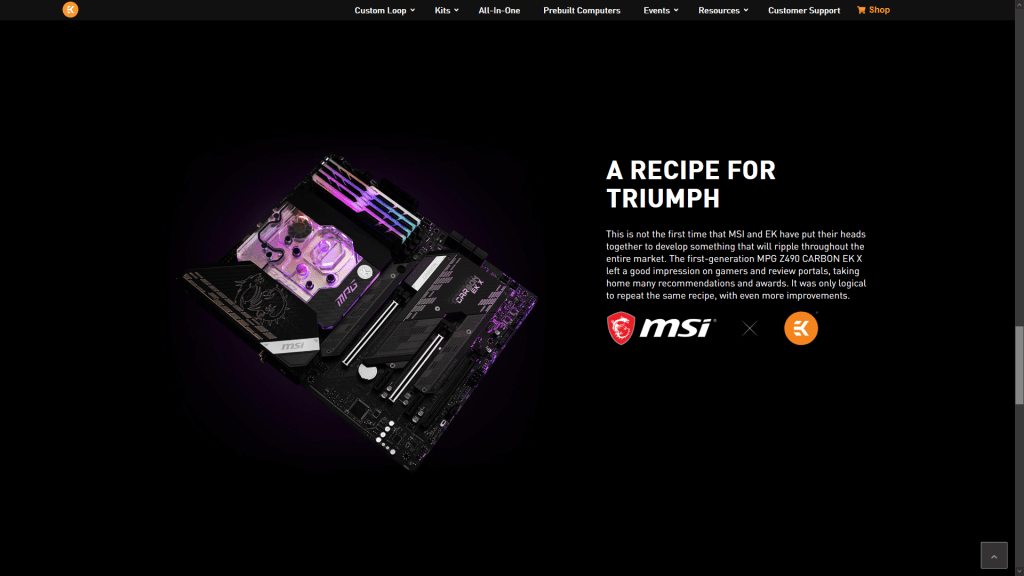
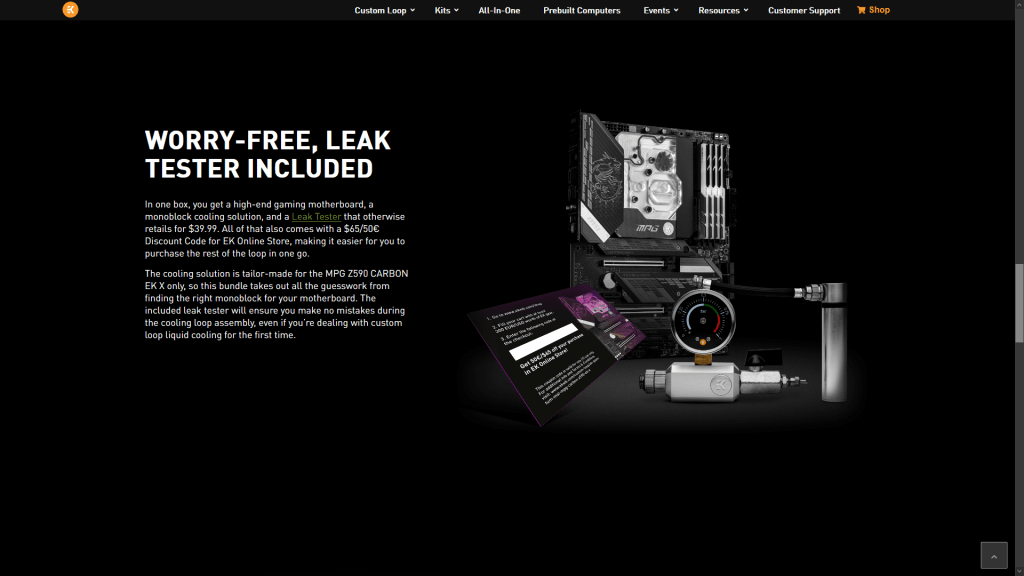
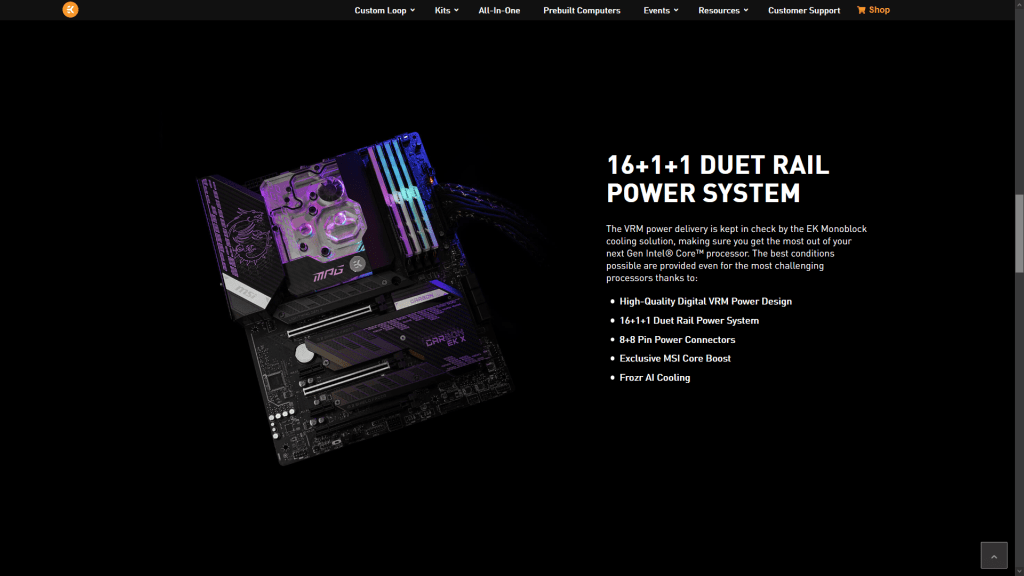

The Z590 Carbon EK X is the successor of the Z490 Carbon EK X and is available in MSI’s sales channel as well as the EK online web shop. The Carbon EK X bundles an improved EK monoblock with flow indicator, a leak tester, and an MSI motherboard featuring revamped looks and an upgraded VRM solution. Regular viewers of this channel will know we previously used the Z590 Carbon EK X to overclock the Core i9-10850K processor.
In this video we will cover the basic overclocking steps to get your CPU all the way to 5.3 GHz using custom loop water cooling.
We will dig into three overclocking strategies.
- First, we will enable MSI’s watercooling mode and enable XMP
- Second, we will overclock using the Turbo Ratio Offset methodology
- Lastly, we try to squeeze a little more out of the CPU with manual overclocking
Before we jump into the overclocking, let’s talk a little bit more about Rocket Lake and the hardware we’ll be using in this guide.
Intel Rocket Lake
Intel’s 11th generation Core products for desktop, codenamed Rocket Lake, were officially introduced by Intel during the CES 2021 tradeshow in January and arrived to the market in March 2021.
Rocket Lake is the successor to Intel’s 10th generation Comet Lake processors. Rocket Lake sports a brand new CPU core architecture while still on the vastly improved 14nm process node. The CPU core is built upon the Cypress Cove architecture which is the backported version of Sunny Cove, a core designed for 10nm Ice Lake, with some additional performance improvements.
Due to the increased core size, the flagship Core i9-11900K offers up to 8 cores and 16 threads compared to its Core i9-10900K predecessor’s 10 cores and 20 threads. The Core i5 offer is still 6 cores and 12 threads. Rocket Lake CPUs do gain support for deep learning boost and AVX-512 instructions, a new and improved cache hierarchy, and up to 19% instructions per clock improvement.
Compared to the 10700K, the i7-11700K has a 200MHz lower base frequency of 3.6GHz and 100MHz lower maximum boost frequency of 5.0 GHz. The long-term TDP is still 125W while the CPU can boost to 250W temporarily if sufficient turbo budget is available.
Other new features include slightly elevated default memory support up to DDR4-3200, 20 PCIe 4.0 lanes from the CPU, doubled bandwidth of the DMI link, and moving the integrated graphics to the new Xe graphics architecture.
Rocket Lake will work on both 500 series and 400 series motherboards, though not on B460 or H410. Obviously that means Rocket Lake fits in the LGA1200 socket.
Intel Core i7-11700K: Platform Overview
Along with the Intel Core i7-11700K processor and EK-Quantum MSI MPG Z590 CARBON EK X motherboard, in this guide we will be using an NVIDIA RTX 2080 Ti, a pair of G.SKILL Trident Z DDR4-4266 memory sticks, a Seasonic Prime 850W Platinum power supply, the Elmorlabs P80DB2 LPC Debug Card, and of course EK-Quantum water cooling.
All this is mounted on top of our favorite Open Benchtable.

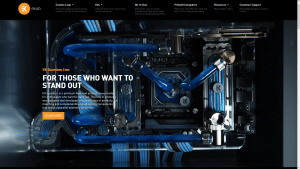

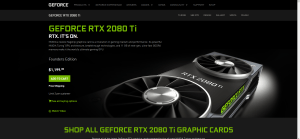
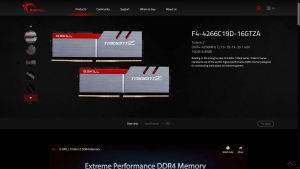
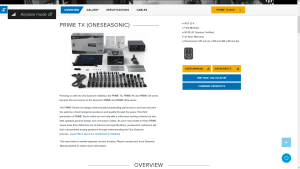
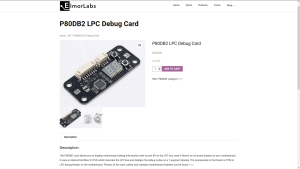
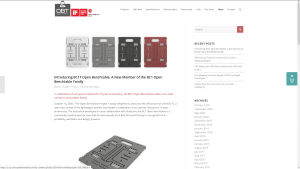
The cost of the components should be around $3,496
- Core i7-11700K: $486
- EK-Quantum Water Cooling: $400 + $200
- EK-Quantum MSI MPG Z590 CARBON EK X: $500
- NVIDIA RTX 2080 Ti: $1300
- G.SKILL Trident Z DDR4-4266: $180
- Seasonic Prime 850W: $200
- Elmorlabs P80DB2 LPC Debug Card: $30
- Open Benchtable: $200
With all this in mind, let’s jump into the benchmarks and overclocking.
Benchmarking Software
Here’s a list of the benchmarks and used in this guide
- SuperPI 4M https://www.techpowerup.com/download/super-pi/
- Geekbench 5 https://www.geekbench.com/
- HWBOT X265 https://hwbot.org/benchmark/hwbot_x265_benchmark_-_4k/
- Cinebench R23 https://www.maxon.net/en/cinebench
- V-Ray 5 https://www.chaosgroup.com/vray/benchmark
- 3DMark Night Raid https://www.3dmark.com/
- Final Fantasy XIV https://na.finalfantasyxiv.com/benchmark/
- Prime 95 Small FFTs https://www.mersenne.org/download/
Intel Core i7-11700K: Stock Performance
Before we get started with pushing the performance of the Intel Core i7-11700K processor, let’s first take a look at the scoring at stock settings.
Note that by default the Carbon EK X comes with unlocked Turbo Boost parameters. So, in order to obtain the performance result at stock settings you need to enter the BIOS and
- Press F7 to enter Advanced Mode
- Go to the OC menu
- Set CPU Cooler Tuning to Boxed Cooler
- Enter the Advanced CPU Configuration sub-menu
- Set Long Duration Power Limit to 125
- Set Long Duration Maintained to 56
- Set Short Duration Power Limit to 250
The save and exit the BIOS.
The performance at stock settings is:
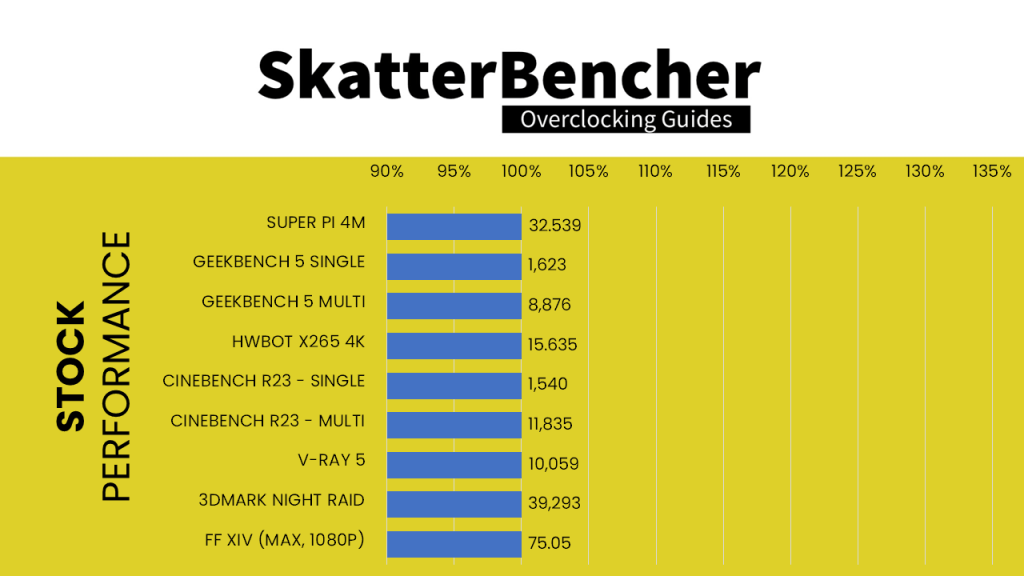
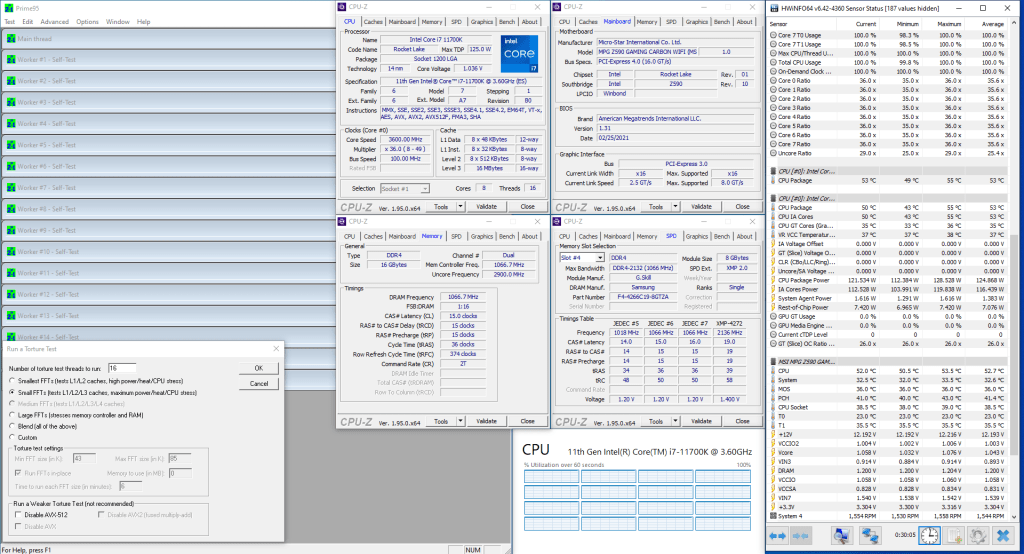
When running Prime 95 Small FFT with AVX enabled, the Core i7-11700K operates stably at 3.6 GHz with 1.043 volt. The average CPU temperature is 53 degrees centigrade and the average VRM temperature is 36 degrees centigrade. The average CPU package power is 125 watt.
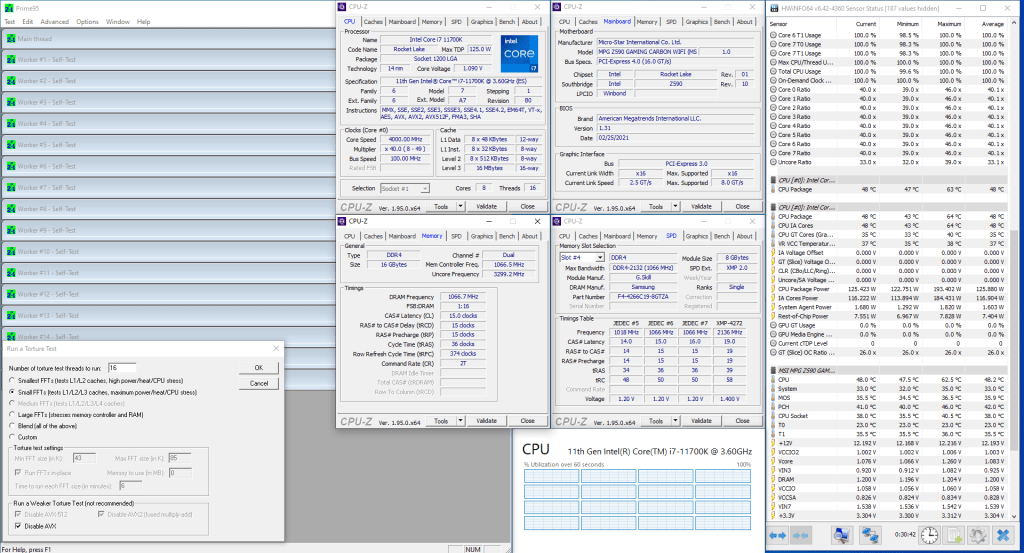
When running Prime 95 Small FFT with AVX disabled, the Core i7-11700K operates stably at 4.0 GHz with 1.084 volt. The average CPU temperature is 48 degrees centigrade and the average VRM temperature is 36 degrees centigrade. The average CPU package power is 126 watt.
Strategy #1: WaterCooling Mode & XMP
Any aspiring overclocker should be aware of the Intel Turbo Boost 2.0. Turbo Boost 2.0 enables higher CPU performance in situations where there is sufficient current, power, and temperature headroom.
The long story short is that Turbo Boost 2.0 allows the processor to increase the power consumption temporarily above the TDP rating to achieve higher performance. It manages this by accumulating “energy budget” during periods of idle time that can be deployed when necessary during periods of high load.
We discussed the Intel Turbo Boost 2.0 Technology at length in a previous video titled “Intel Turbo Boost 2.0 & Intel Turbo Boost Max 3.0 Explored”. While we use a different CPU, the Turbo Boost principles explained in that video also apply to our configuration.
By unlocking all the power limits, we effectively tell the CPU to run at the highest possible turbo boost settings all the time.
As the Carbon EK X is a board designed to be used with custom loop water cooling, it is only obvious that the Water Cooling mode is engaged and the power limits are unlocked by default. So all we need to do is load the optimized defaults and the power limits are unlocked.
We also enable XMP.
XMP stands for Extreme Memory Profile. It allows memory vendors such as Gskill to program higher performance settings onto the memory sticks. If the motherboard supports XMP, then you can enable the higher performance with a single BIOS setting. So it saves you from lots of manual configuration.
We discussed the Intel XMP Technology at length in a previous video titled “Intel Extreme Memory Profile Explained”. Check it out if you want additional information.
Upon entering the BIOS
- Click XMP Profile 1
- Press F7 to enter Advanced Mode
- Enter the OC menu
- Ensure CPU Cooler Tuning is set to Water Cooler
Then save and exit the BIOS.
We re-ran the benchmarks and checked the performance increase compared to default operation.
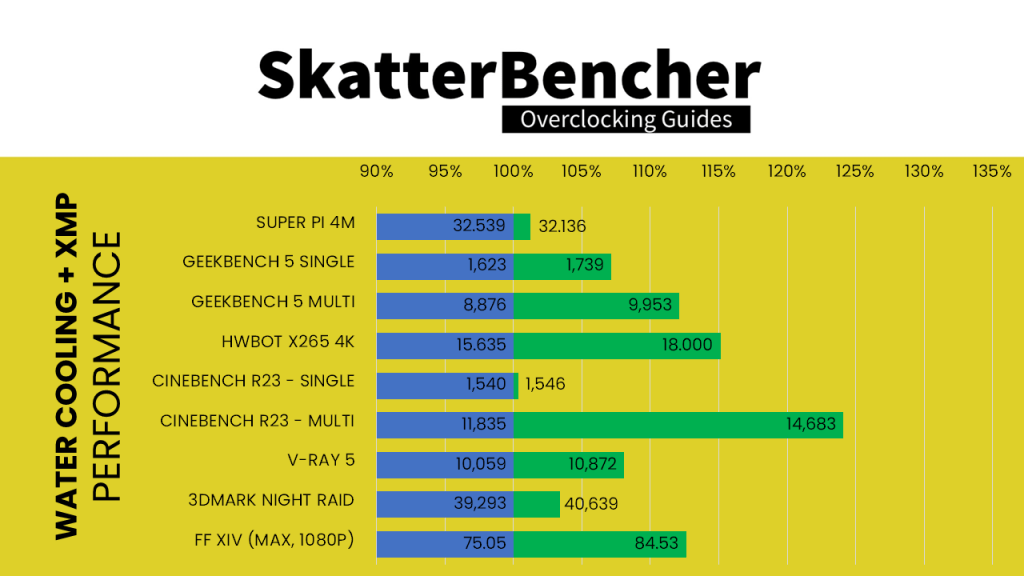
The performance uplift is most notable in multi-threaded benchmark applications which would typically be more constraint by the default power limits.
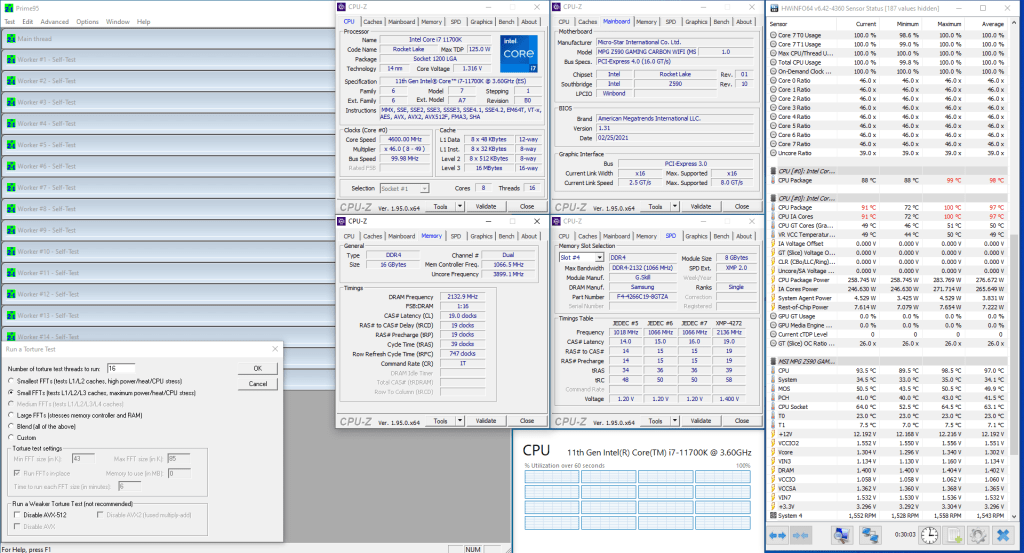
When running Prime 95 Small FFT with AVX enabled, the Core i7-11700K operates stably at 4.6 GHz with 1.302 volt. The average CPU temperature is 98 degrees centigrade and the average VRM temperature is 50 degrees centigrade. The average CPU package power is 277 watt.
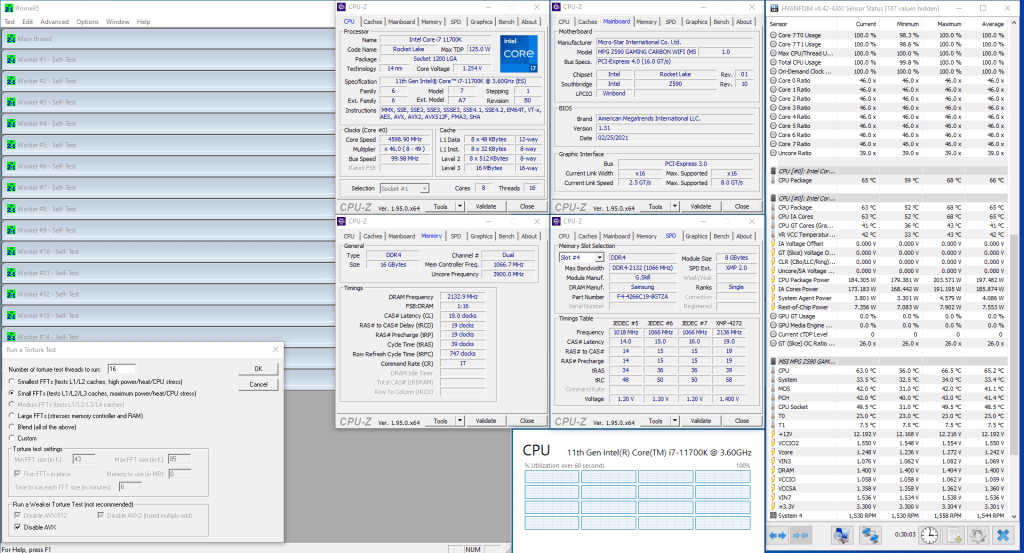
When running Prime 95 Small FFT with AVX disabled, the Core i7-11700K operates stably at 4.6 GHz with 1.242 volt. The average CPU temperature is 66 degrees centigrade and the average VRM temperature is 41 degrees centigrade. The average CPU package power is 197 watt.
Anyway, let’s do manual overclocking.
Strategy #2: Turbo Ratio Offset
MSI offers an easy way to overclock the CPU through Turbo Ratio Offsets. This feature lifts all turbo ratios up from the default configuration by a specified amount.
Regular viewers will know that we also used this overclocking technique in our Core i7-10700K and Core i9-10850K overclocking videos.
Setting the turbo ratio offset uses the default method of applying turbo ratios, meaning the frequency is determined by how many cores are active.
In this new configuration, the frequency will be 5.3 GHz when up to 2 cores are active, 5.2 GHz when 3 or 4 cores are active, 5.0 GHz when 5 or 6 cores are active, and 4.9 GHz when 7 or 8 cores are active.
We also need to set a negative ratio offset when running AVX to prevent the CPU from getting too hot. Based on the Prime95 with AVX enabled result from the previous section, we know that a heavy AVX workload with the CPU at 1.3V will result in a CPU temperature of over 95C. So, in this case we set a negative offset of minus 7. This will result in a CPU frequency of 4.6 GHz with 1.3V when running AVX instructions.
For the voltage we chose Adaptive Voltage mode. I have talked a lot about Adaptive Voltage mode on this channel and even have a separate video up on the topic.
In short, Intel CPUs come with a factory-fused V/f curve for each of the 8 individual CPU cores. V/f curve stands for voltage frequency curve. This means that for each ratio up to the default maximum turbo boost ratio, Intel has specified a certain voltage.
The Core i7-11700K has a default maximum turbo ratio of 50X. When using Adaptive Voltage mode, we tell the CPU it should follow the factory-fused voltages for all ratios of 50X and lower.
However, for ratios over 50X things are a bit more complicated.
Intel uses 1 register to define the target voltage for all ratios that are above the default maximum turbo ratio. In our case, that would mean for ratios 50X, 51X, 52x, and 53X there’s 1 target voltage. Obviously, the voltage required for 53X will be much higher than for 50X and it would be unreasonable to use the voltage required for 53X for the lower ratios.
That’s why Intel interpolates the voltage between the highest turbo ratio and the default maximum turbo ratio less one. In our case, that would be between 49X and 53X.
We know that the target voltage for 49X is 1.34v from the Prime95 result in the previous section. We set the adaptive voltage to 1.45V for 53X. 53X will only be set when two cores are active, so we won’t have to worry about overheating. The target voltage for ratios 50X, 51X, and 52X will be interpolated between 1.34V and 1.45V. While we don’t know the exact formula Intel uses to set the target voltages, we can estimate it by evenly dividing the difference between 1.45V and 1.34V
So, for 50X we expect 1.368v, for 51X we expect 1.395v, and for 52X we expect 1.423v.
Upon entering the BIOS
- Click XMP Profile 1 to enable XMP
- Press F7 to enter the Advanced Mode
- Enter the OC menu
- Set CPU Ratio Apply Mode to Turbo Ratio Offset
- Set Turbo Ratio Offset Value to +3
- Enter the Advanced CPU Configuration sub-menu
- Set Intel C-State to Enabled
- Set TVB Ratio Clipping to Disabled
- Leave the Advanced CPU Configuration sub-menu
- In the CPU AVX Control section
- Set CPU Ratio Offset When Running AVX to -7
- Set CPU Ratio Offset When Running AVX-512 to -7
- In the Voltage Setting section
- Set CPU Core Voltage Mode to Adaptive Mode
- Set CPU Core Voltage to 1.45
Then save the settings and exit the BIOS.
We re-ran the benchmarks and checked the performance increase compared to stock operation.
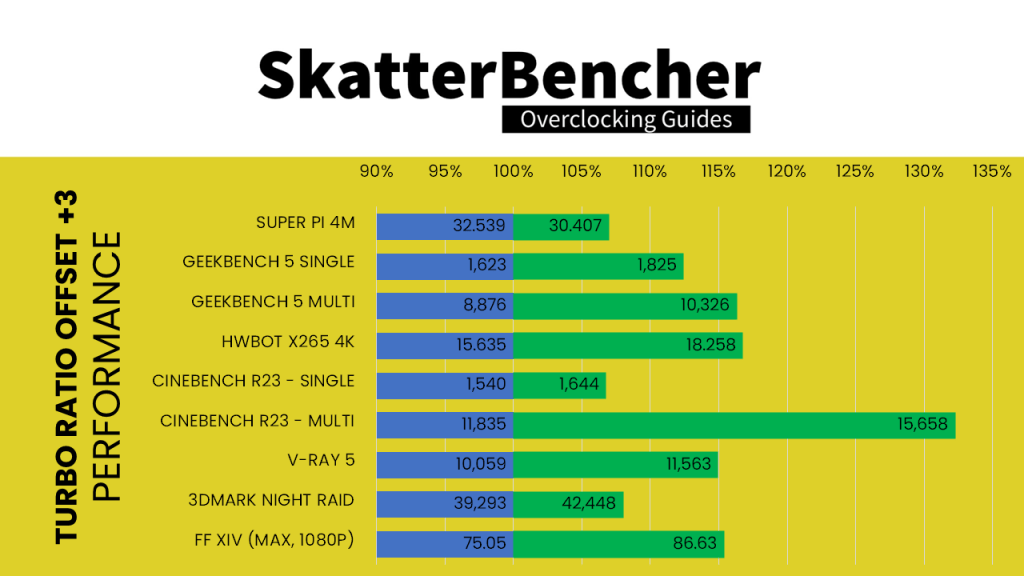
As you can see, the performance uplift is quite impressive across the board. There seems to be plenty of performance headroom left in the i7-11700K both in single and multi-threaded scenarios.
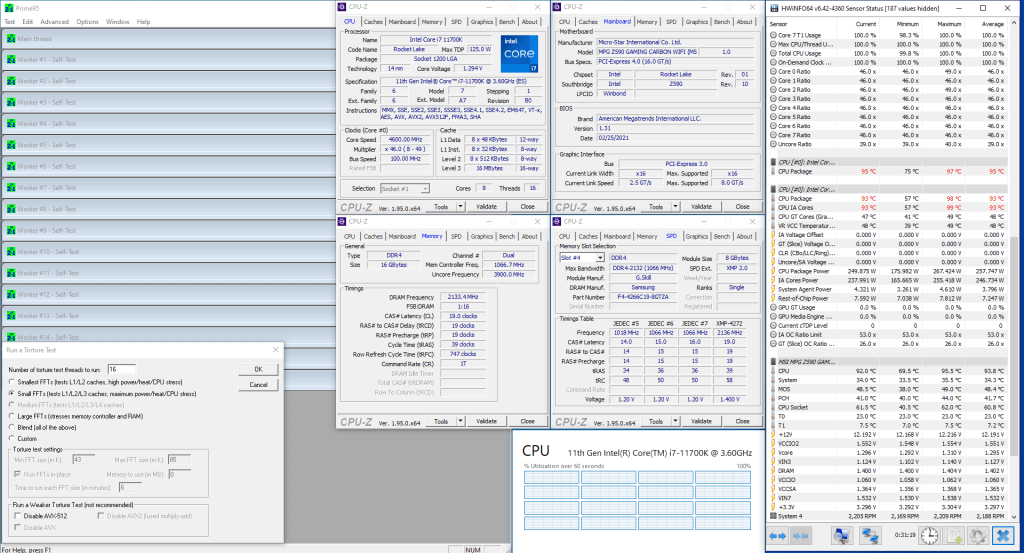
When running Prime 95 Small FFT with AVX enabled, the Core i7-11700K operates stably at 4.6 GHz with 1.295 volt. The average CPU temperature is 95 degrees centigrade and the average VRM temperature is 48 degrees centigrade. The average CPU package power is 258 watt.
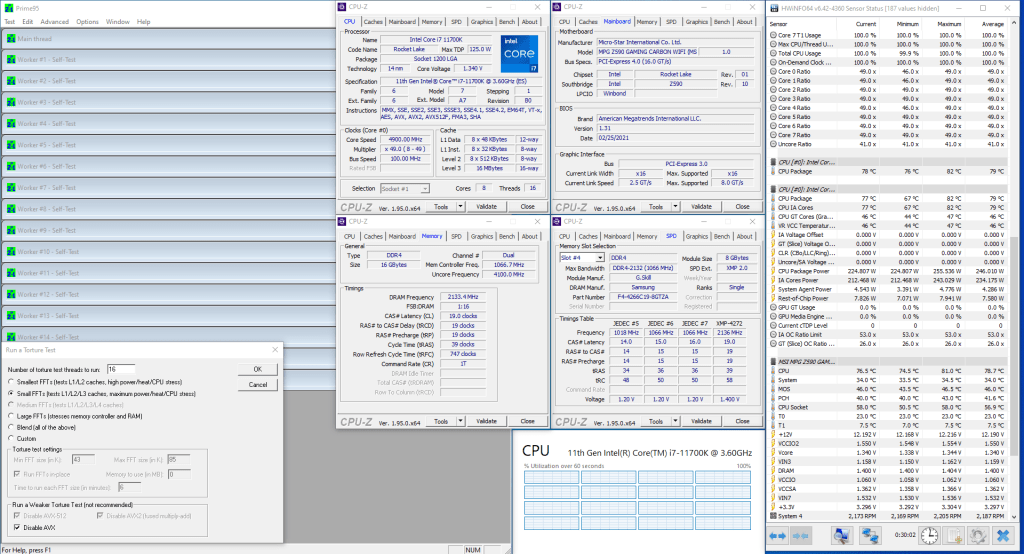
When running Prime 95 Small FFT with AVX disabled, the Core i7-11700K operates stably at 4.9 GHz with 1.34 volt. The average CPU temperature is 79 degrees centigrade and the average VRM temperature is 46 degrees centigrade. The average CPU package power is 246 watt.
Strategy #3: Manual Overclocking
In our last step, we will do some manual overclocking.
Looking at the big picture, there are 5 aspects of the Intel Rocket Lake CPU we can tune to increase its performance:
- Maximum CPU frequency in low-threaded light workloads
- Maximum CPU frequency in heavily threaded non-AVX workloads
- Maximum CPU frequency in heavily threaded AVX workloads
- Maximum Ring frequency
- Maximum Memory frequency
Let’s tackle each of these options one by one.
It’s already very nice that we manage to increase the 2-core maximum ratio to 53X. This matches the turbo velocity boost frequency of the 11900K. While we were able to get to 54X several times in the operating system, it was not possible to achieve a stable setting. So, we leave the maximum frequency for light workloads to 53X
Judging by the Prime 95 non-AVX result from the previous section, we know that the average temperature of running all cores at 49X is only 79 degrees centigrade. The maximum temperature supported on the Core i7-11700K, TjMax, is 100 degrees. So there’s still headroom to go higher.
The main constraint will be the CPU voltage. As you know from the explanation earlier, we cannot directly configure the voltage for 50X or 51X, but rather than to rely on interpolation by the CPU. At these voltage levels, the difference between staying below or going above our maximum temperature threshold is small. An increase of 10mv can increase the average temperature by 5 degrees.
While we were almost able to get 51X stable, in the end we had to settle for 50X to ensure full stability below 100 degrees centigrade.
As for the all-core AVX frequency: we stick with what we know. 46X with 1.3V, following the factory-fused V/f curve.
The Ring frequency is the Achilles heel of the Rocket Lake architecture. Where on Comet Lake we could see stable frequencies up to 4.8 GHz or even higher, on Rocket Lake that’s unobtainable. In fact, the Ring frequency seems to require a lot of voltage when overclocked.
Just like the CPU cores, Intel has factory-fused a default V/f curve for the Ring. On Rocket Lake, the voltage required for a certain Ring frequency is higher than for the equivalent CPU frequency. That’s why Intel, by default, aggressively “down bins” the Ring. The ring frequency is reduced such that the CPU frequency is maintained.
On Rocket Lake CPUs, for the time being I choose not to configure the Ring Ratio manually and let the CPU decide how far it should be down-binned.
For the memory frequency, we enable XMP as well as apply the Memory Try It! settings we know from the 10850K overclocking video. If you’re unfamiliar with MSI Memory Try It, I suggest you check out my separate video on the topic as well as have a look at how we used it when overclocking the Core i9-10850K with the very same Z590 Carbon EK X motherboard.
Now that you understand our manual settings, let’s configure it in the BIOS
Upon entering the BIOS
- Click XMP Profile 1 to enable XMP
- Press F7 to enter the Advanced Mode
- Enter the OC menu
- Set CPU Ratio Apply Mode to Turbo Ratio
- Set 1-Core Ratio Limit to 53
- Set 2-Core Ratio Limit to 53
- Set 3-Core Ratio Limit to 52
- Set 4-Core Ratio Limit to 52
- Set 5-Core Ratio Limit to 52
- Set 6-Core Ratio Limit to 51
- Set 7-Core Ratio Limit to 50
- Set 8-Core Ratio Limit to 50
- Enter the Advanced CPU Configuration sub-menu
- Set Intel C-State to Enabled
- Set TVB Ratio Clipping to Disabled
- Leave the Advanced CPU Configuration sub-menu
- In the CPU AVX Control section
- Set CPU Ratio Offset When Running AVX to -7
- Set CPU Ratio Offset When Running AVX-512 to -7
- In the DRAM Setting section
- Set Memory Try It! to DDR4-4266 CL17
- In the Voltage Setting section
- Set CPU Core Voltage Mode to Adaptive Mode
- Set CPU Core Voltage to 1.485
Then save the settings and exit the BIOS.
We re-ran the benchmarks and checked the performance increase compared to stock operation.
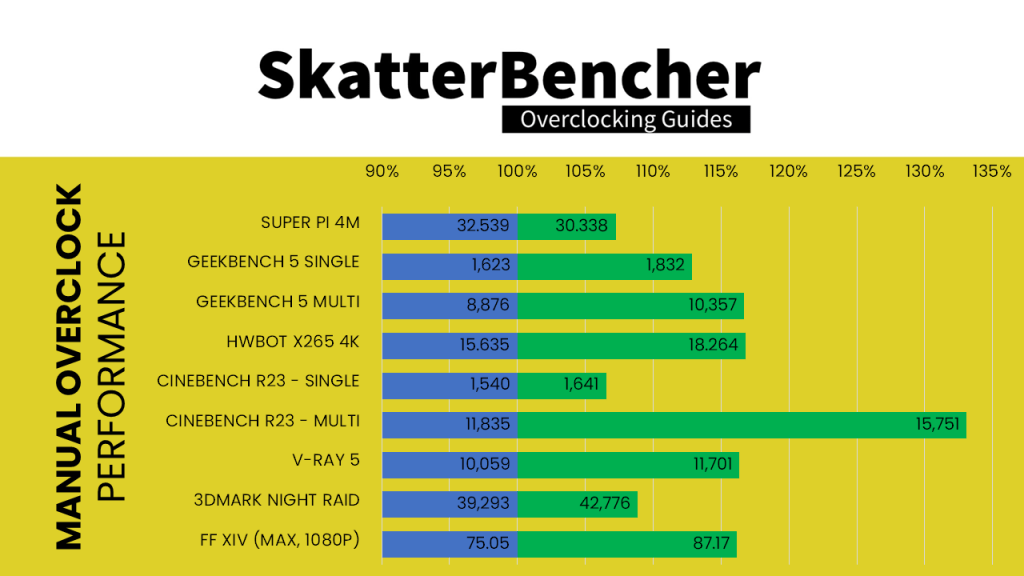
As you can see, our manual overclock achieved the highest performance across all benchmarks.

When running Prime 95 Small FFT with AVX enabled, the Core i7-11700K operates stably at 4.6 GHz with 1.295 volt. The average CPU temperature is 95 degrees centigrade and the average VRM temperature is 50 degrees centigrade. The average CPU package power is 258 watt.
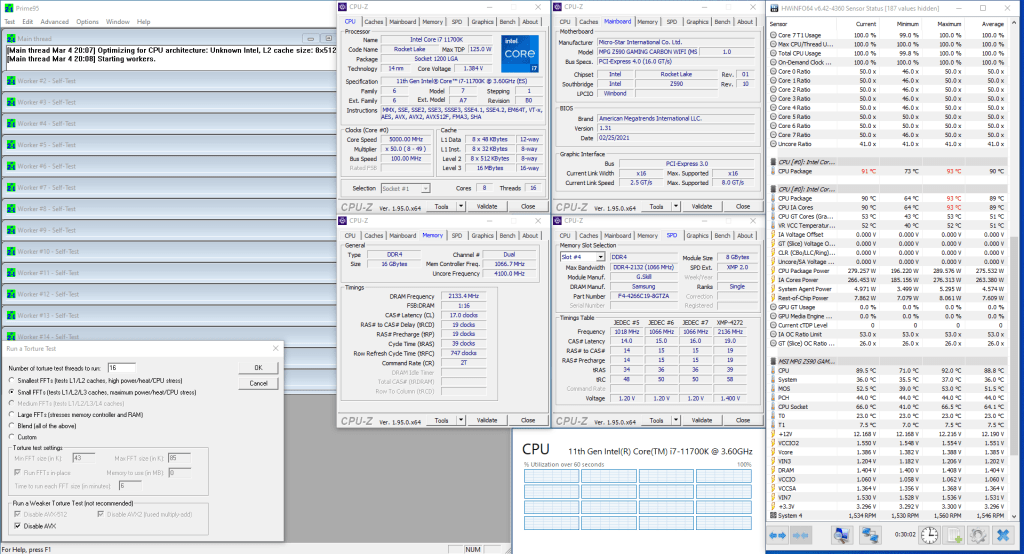
When running Prime 95 Small FFT with AVX disabled, the Core i7-11700K operates stably at 5.0 GHz with 1.385 volt. The average CPU temperature is 90 degrees centigrade and the average VRM temperature is 52 degrees centigrade. The average CPU package power is 275 watt.
Intel Core i7-11700K: Conclusion
Alright let’s wrap this up.
Okay, I’ll come out and say it. If this sample of the Core i7-11700K is representative of the overclocking headroom on the majority of the 11700Ks, then it may become an enthusiasts favorite. I think that with a little more effort I’d be able to get the CPU to run 5.4GHz single core and 5.1 GHz all core. That would 400MHz and 500MHz higher than the default specification respectively. That combined with a performance headroom up to 35% … that’s just darn impressive.
The downside is that this overclocking headroom is available only to those who will choose a matching motherboard and cooling solution as, unlike Big Shaq, Rocket Lake’s a bit hot.
Of course the Z590 Carbon EK X is designed with custom loop use in mind and the bundled monoblock is keeping both the CPU and the VRM in check temperature-wise. As water cooling mode is enabled by default, the CPU performance is not held back by the Turbo Boost constraints. As such, the Carbon EK X enables up to 25% higher performance pretty much out of the box. That’s certainly neat.
Benjamin
Hi guys, I’m new to the overclocking community. I’ve tried the settings mentioned in the manual oc, and i can’t run anything. After a while it bsod with clock_watchdog_timeout. I have put the exact settings and I’m currently running a aio ( Asus rog ryujin iii 280 ). I don’t know why it happened because it should be running fine
David
Hi,.
I have a MSI MPG Z490 Edge for my i7-11700K and was just trying to reproduce your results. I’m just starting to see if I match up close to your base results, but found something that confused me
In your base config, I can get down to your VCore values around 1.084 at 3.6 GHz, but I find that my benchmark results are dropping with VCore dropping, all other factors the same. I match your scores at 1.3V but as I lower VCore with a fixed 3.6MHz on all cores, the scores fall. I can’t figure out why performance scores would change with VCore, given that clock rates in all cores is fixed.
Any thoughts?
Pieter
This one is difficult to diagnose … I’d start by checking the operating frequency during the benchmark run and see if CPU cores and Ring are still operating at the same frequency with the “high” scores and “low” scores.
Damian
Hi,
Just getting into the pc gaming and have now built two, this may well be a stupid question but can you undervolt the manual oc? and is it even worth it?
Thanks
Dame666
Pieter
Hi Damian,
Yes, you can undervolt a manual overclock. It has the major benefit of reducing the operating temperature, which in turn could create more headroom for further overclocking.
On Intel platforms you can undervolt by either using a global adaptive voltage offset or by using the advanced voltage offset function. The latter gives access to a couple points on the factory-fused voltage-frequency curve that can be tuned independently.
Damian
Hi sorry for late reply did not get a notification I think unless of messed up.
Thanks for your reply, I have copied your 11700k manual Overclocking, and it’s running fantastic on benchmarking and gaming, so I have not undervolted with your settings.
I don’t want to spoil anything, THANK YOU SO MUCH 👌
ToniHot
Hi,
When I play New World my 11700k throttle on basic settings… It can go to 5.0 but when throttle it is 4.6
temp is 70-85* , CPU use is 20-60%.
cooler is Dark Rock 4 (1fan) ,graphic 1070Ti , msi z590gaming plus.
What can be problem? Should I change cooler for better? or maybe graphic card?
This is sad for me I bought new pc 3 months ago with i7 11gen and it is not perfect…
Today We have 12gen premiere :c
Help!
Pieter
Hi,
I’m not sure if you’re seeing throttling or just the standard behavior of the Core i7-11700K.
The default configuration of the 11700K will boost up to 5.0GHz when one or two cores are active and the “favored” cores are used, it will boost up to 4.9GHz when up to 2 cores are active and the non-favored cores are used. And it will run maximum 4.6GHz when all cores are in use.
So I presume New World utilizes all the CPU cores, hence why the 11700K would run 4.6GHz on all cores. It’s not throttling … just the standard Turbo Boost behavior of the 11700K :).
To get higher boost, you will need to overclock.
ScomComputers
Hello Pieter!
Please look at this picture, can it stay 24/7? Thank you very much !
https://postimg.cc/XBSVFXbS
Pieter
Temperatures look fine, so if it’s stable then certainly looks like a good 24/7 configuration!
ScomComputers
Very good video and description, thank you very much! I have an important question,what is the maximum safe Vcore for 11700K that I can use 24/7 during au OC ?
Thank you very much for the answer ?
Pieter
That’s not an easy question because the answer is: it depends.
The maximum safe Vcore will be different for all-core OC and single-core OC. Every core in the 11700K CPU is allowed to boost to 4.9 GHz and to do so it has a factory-fused voltage. You can check that voltage by just loading the default settings and checking with a software tool like HWiNFO what’s the voltage in the operating system. For my CPU it was around 1.35V. However, I also know that my 11900K (which has identical die to 11700K) will boost to 1.45V for 5.2 GHz. So from this I derive that for single-core situations 1.45V-1.50V will be fine if you have sufficient cooling.
For all-core load, you will be limited by your cooling long before you reach the maximum safety voltage. For this 11700K, when unlocking the Turbo, it already reaches 4.9 GHz with 1.34 volt. You can see from Strategy #3 that my maximum all-core is 5.0 GHz with 1.385 volt (far from the 1.45V I’d use for single core).
ScomComputers
Thank you very much Pieter!
ScomComputers
Hey…I have another question, if I may. I have a MSI Z590 motherboard too !
1.
“You can check that voltage by just loading the default settings and checking with a software tool like HWiNFO what’s the voltage in the operating system.’…….Should I look at this in idle or load mode, and watch the vcore or core vids?
2:
The “Strategy #3” does not work for me with the given voltage, how far can I go with the adaptive volt if I can cool it down, even above 1.5V?
Thank you very much for your help and advice !
Pieter
1. You want to check the Vcore under the MSI MPG Z590 section and under load conditions. If you want to check the single core boost, make sure to only load only 1 core. The Vcore will be the closest to the actual voltage for software read-outs (lots of caveats on “actual” voltage we don’t need to get into).
Side-note: the reason why you don’t want to check VID is because the CPU uses VID requests to adjust the frequency. For example, if the V/f curve says 1.3V for 4.9G, then the VID request of the CPU to the VRM will change depending on how it senses the actual provided voltage. If you have a large voltage drop due to load, then the CPU will increase its VID request to compensate for the load voltage drop. Hence why the VID readout can be misleading sometimes.
2. For Rocket Lake, I’ve seen 1.5V+ for a single core work fine. Though there are definitely diminishing returns when it comes to adding voltage to gain stability. Boosting 1 core to 1.5V or higher is likely not going to cause issues given some 11900K’s do this by default. That said, more voltage isn’t a guarantee for higher frequency … sometimes the CPU just doesn’t want to go higher. That’s the silicon lottery.
ScomComputers
I understand and thank you for your help,I see that you in the vrm section (digitall),you don’t set anything,should it stay default?
Pieter
You could set the loadline calibration manually, however in most cases the motherboard auto-rules are good enough to configure the VRM correctly.
Psytrix
I find it hard to translate these settings to my asus z590-E motherboard on my 11700k. When I “translate” your guide to my setup, I manage to get my system running stable at 5.3Ghz but my benchmarks results are lower.
could I get a short overview of the settings i would do please?
Thanks in advance!
Pieter
I haven’t used that particular board – or any Strix – so I’m not 100% which settings you’d be using specifically. However, I did use the Maximus XIII Hero with the 11600K and the Maximus XIII Apex with the 11900K. Maybe those can help you figure out which settings to use?
https://skatterbencher.com/2021/04/09/skatterbencher-23-intel-core-i5-11600k-overclocked-to-5100-mhz/
https://skatterbencher.com/2021/06/19/skatterbencher-25-intel-core-i9-11900k-cryo-overclocked-to-5600-mhz/
Aram
Hi, informative as always. Thanks for the videos and the text variant on the site. With your help, I’ve overclocked 11600kf to 5.1 all core no AVX offset, 43 cache and 4600mhz cl18 ram. It required 1.65 volts. 80-90 degrees under load. Since I ran 8700k 5.4 allcore at 1.625 volts for 3 years that amount of voltage is not frightening me. I will push 11600kf further in order to get 5.2 allcore after delidding. The question is, are those overclock speeds good for 11600kf, considering no avx offsets, or you think I am getting low numbers? And if those are good, do you think 11900k can give 5.2-5.3 allcore no avx offsets?