SkatterBencher #88: Ryzen Threadripper Pro 9975WX Overclocked to 5625 MHz

We overclock and undervolt the AMD Ryzen Threadripper Pro 9975WX to 5625 MHz with the ASUS Pro WS WRX90E-Sage SE motherboard and custom loop liquid cooling.
I do this by leveraging the traditional Precision Boost Overdrive tuning tools like Fmax Boost Override and Curve Optimizer. In this guide, I break down the Ryzen Threadripper Pro 9975WX tuning process into four unique overclocking strategies for beginner and advanced overclockers.
- First, we enable Precision Boost Overdrive 2 and EXPO,
- Second, we tune with the Precision Boost Overdrive 2 toolkit (incl. Curve Optimizer),
- Third, we tune the memory subsystem performance,
- And, finally, we a static manual overclock.
However, before we jump into overclocking, let us quickly review the hardware and benchmarks used in this video.
AMD Ryzen Threadripper Pro 9975WX: Introduction
The AMD Ryzen Threadripper Pro 9975WX is part of AMD’s Zen 5-based Ryzen Threadripper 9000 workstation processor product line codenamed “Shimada Peak.” The Shimada Peak processors were introduced on May 20, 2025, during Computex.

The Ryzen Threadripper Pro 9975WX succeeds the 32-core Zen 4 Ryzen Threadripper Pro 7975WX. It’s the first Threadripper Pro I’m overclocking on this channel. Pro means the CPU has more PCI-E lanes and 8-channel memory. The 9975WX still has 32 cores and a base clock of 4 GHz. It has a listed boost frequency of up to 5.4 GHz and the TDP is 350W.
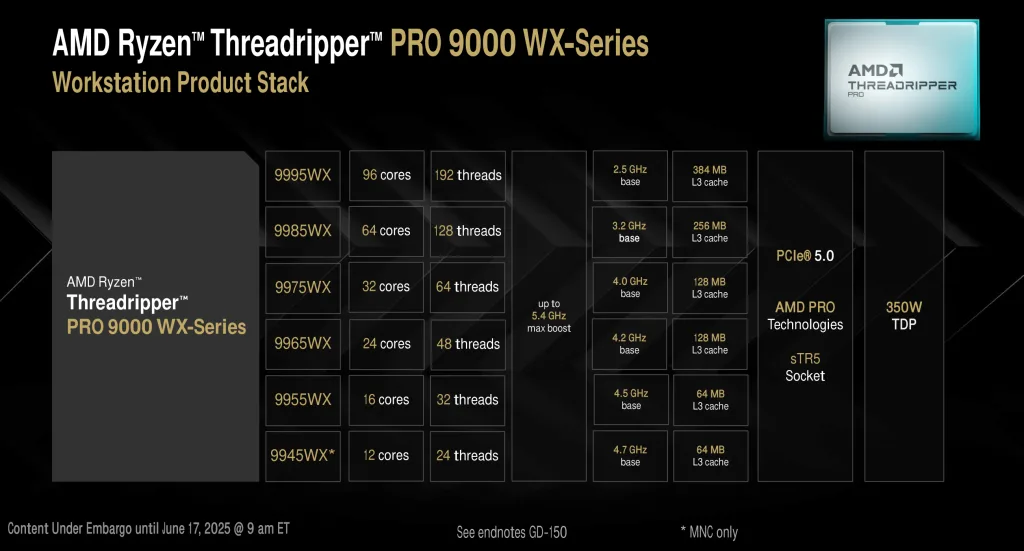
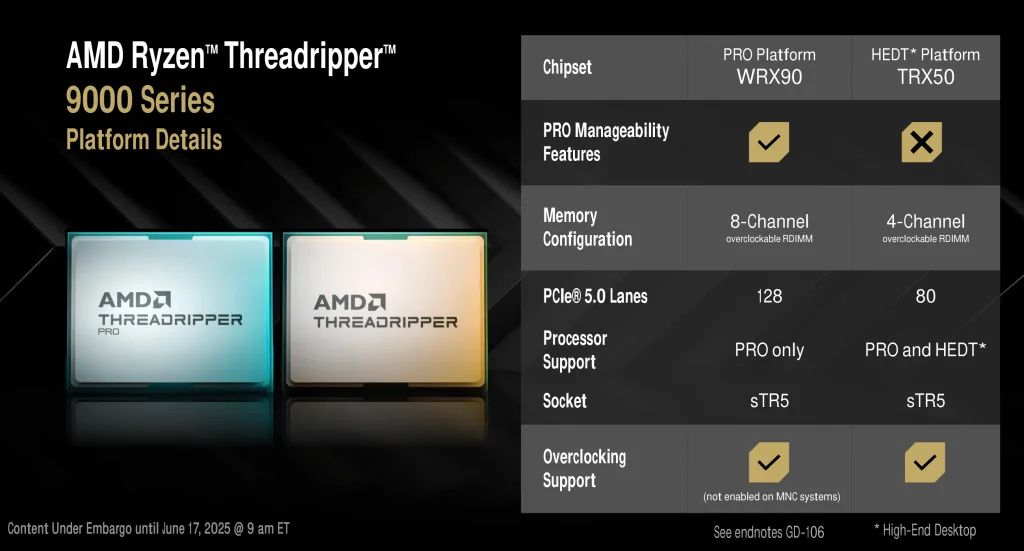
Platform Overview
The system we’re overclocking today consists of the following hardware.
| Item | SKU | Price (USD) |
| CPU | AMD Ryzen Threadripper Pro 9975WX | |
| Motherboard | ASUS Pro WS WRX90E-Sage SE | 1,250 |
| CPU Cooling | EK-Quantum Magnitude sTRX4 EK-Quantum Surface S360 | 360 210 |
| Memory | G.SKILL R-DIMM DDR5-7600 192GB G5 NEO | |
| Power Supply | Corsair HX1500i 1500W | 450 |
| Graphics Card | ASUS ROG Strix RTX 2080 TI | 800 |
| Storage | AORUS RGB 512 GB M.2-2280 NVME | 160 |
| Chassis | Open Benchtable V2 | 199 |
Benchmark Software
We use Windows 11 and the following benchmark applications to measure performance and ensure system stability.
| BENCHMARK | LINK |
| Pyprime 2.0 | https://github.com/mbntr/PYPrime-2.x |
| 7-Zip 19.0 | https://www.7-zip.org/ |
| IndigoBench | https://www.indigorenderer.com/indigobench |
| Geekbench 6 | https://www.geekbench.com/ |
| Geekbench AI | https://www.geekbench.com/ai/ |
| Cinebench 2024.1 | https://www.maxon.net/en/cinebench/ |
| CPU-Z | https://www.cpuid.com/softwares/cpu-z.html |
| V-Ray 6 | https://www.chaosgroup.com/vray/benchmark |
| Corona 10 Benchmark | https://corona-renderer.com/benchmark |
| Blender 4.4.0 | https://opendata.blender.org/ |
| Pov-Ray | https://www.povray.org/ |
| AI-Benchmark | https://ai-benchmark.com/ |
| Y-Cruncher 25B | http://www.numberworld.org/y-cruncher/ |
| PugetBench for Creators | https://www.pugetsystems.com/pugetbench/creators/ |
| 3DMark CPU Profile | https://www.3dmark.com/ |
| OCCT | https://www.ocbase.com/ |
| AIDA64 | https://www.aida64.com/ |
AMD Ryzen Threadripper Pro 9975WX: Stock Performance
Before starting overclocking, we must check the system performance at default settings. The default Precision Boost 2 parameters for the Ryzen Threadripper Pro 9975WX are as follows:
- PPT: 350 W
- TDP: 350 W
- PCC: 256 W
- TDC CPU: 175 A (x2)
- EDC CPU: 235 A (x2)
- THM: 95 C
- VID: 1.45 V
- FMAX: 5450 MHz (CCD0), 5050 MHz (CCD1, CCD2, CCD3)
- FIT: 666.31
Here is the benchmark performance at stock:
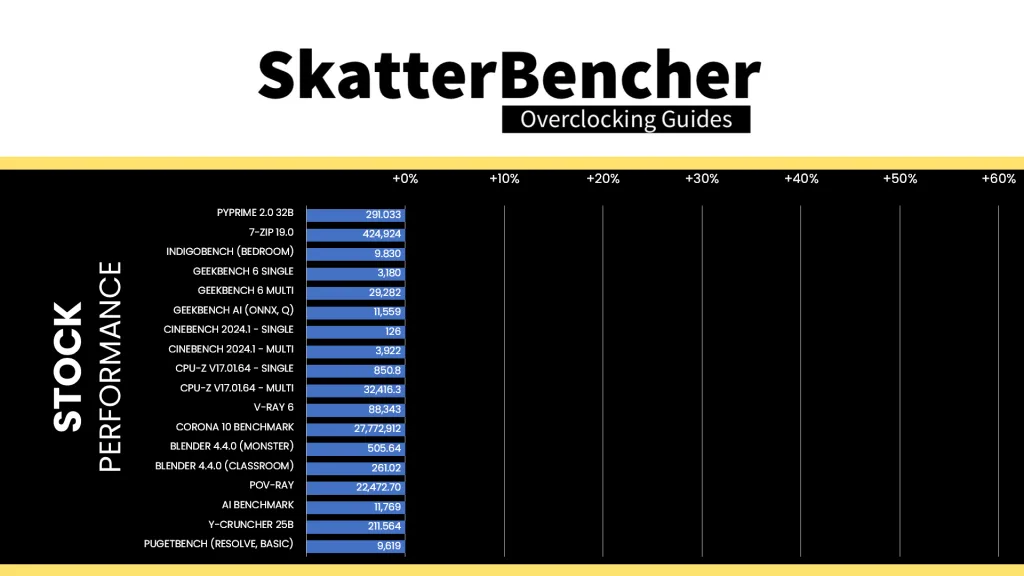
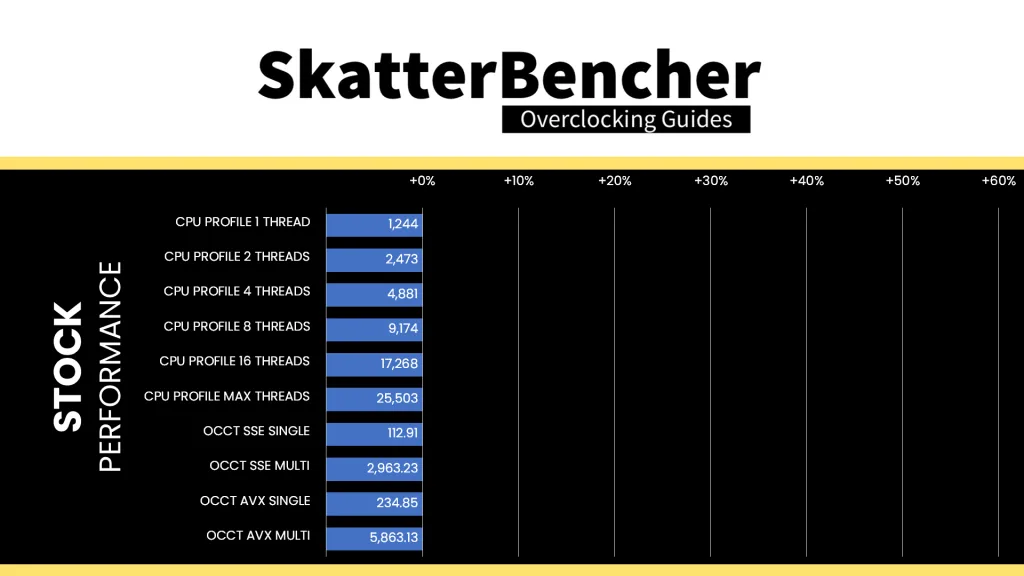
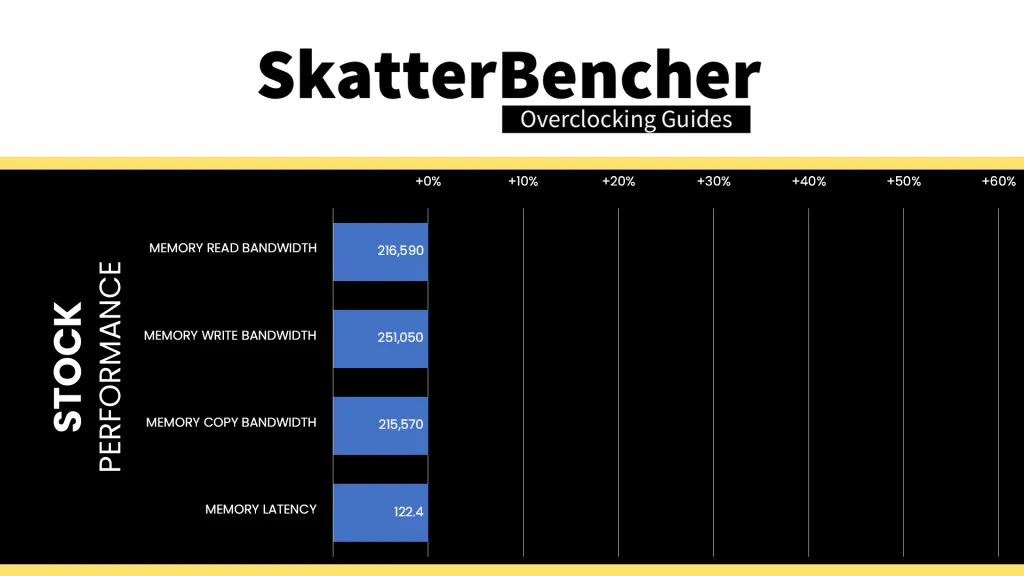
When running the OCCT CPU AVX2 Stability Test, the average CPU CCD0 effective clock is 4475 MHz and CCD1/2/3 average effective clock is 4080 MHz with 0.997 volts. The average CPU temperature is 68.7 degrees Celsius. The average CPU package power is 349.0 watts.
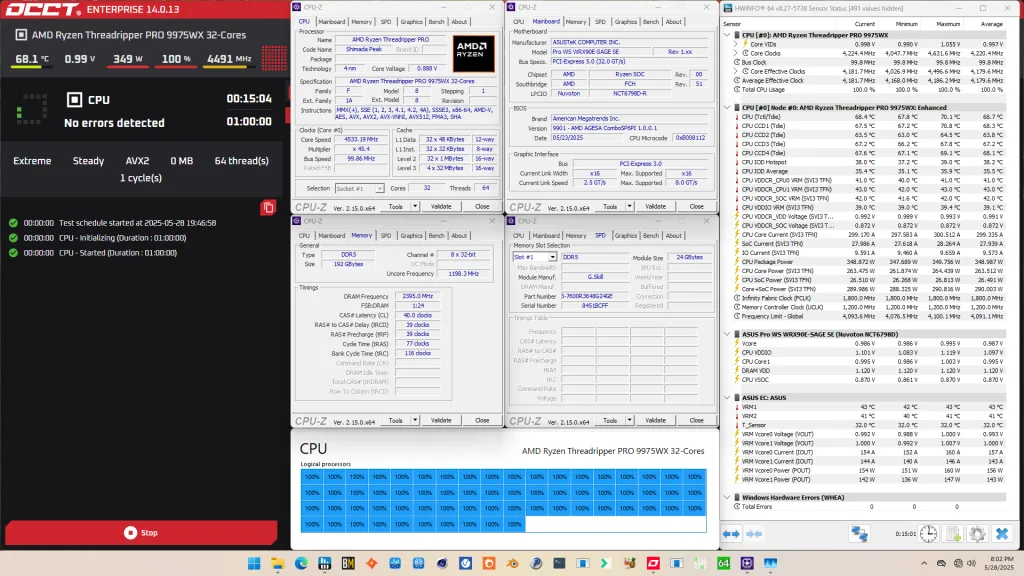
When running the OCCT CPU SSE Stability Test, the average CPU CCD0 effective clock is 4814 MHz and CCD1/2/3 average effective clock is 4363 MHz with 1.063 volts. The average CPU temperature is 68.7 degrees Celsius. The average CPU package power is 349.5 watts.
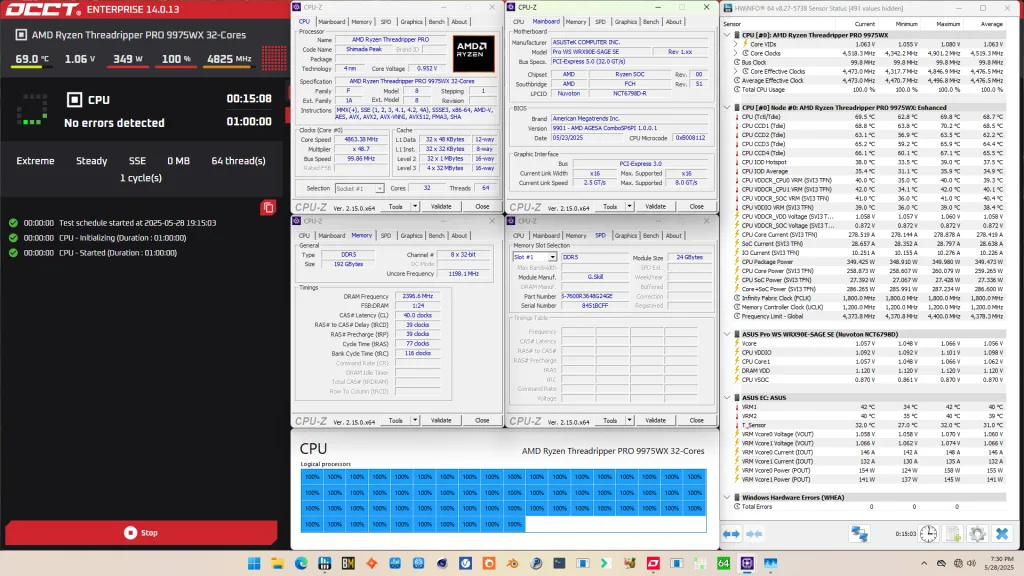
Of course, we can increase the maximum power consumption limit using Precision Boost Overdrive. That’s what we’ll do in our first overclocking strategy.
However, before we get going, make sure to locate the CMOS Clear button. Pressing the Clear CMOS button will reset all your BIOS settings to default, which is helpful if you want to start your BIOS configuration from scratch. The Clear CMOS button is located on the back I/O of the motherboard.
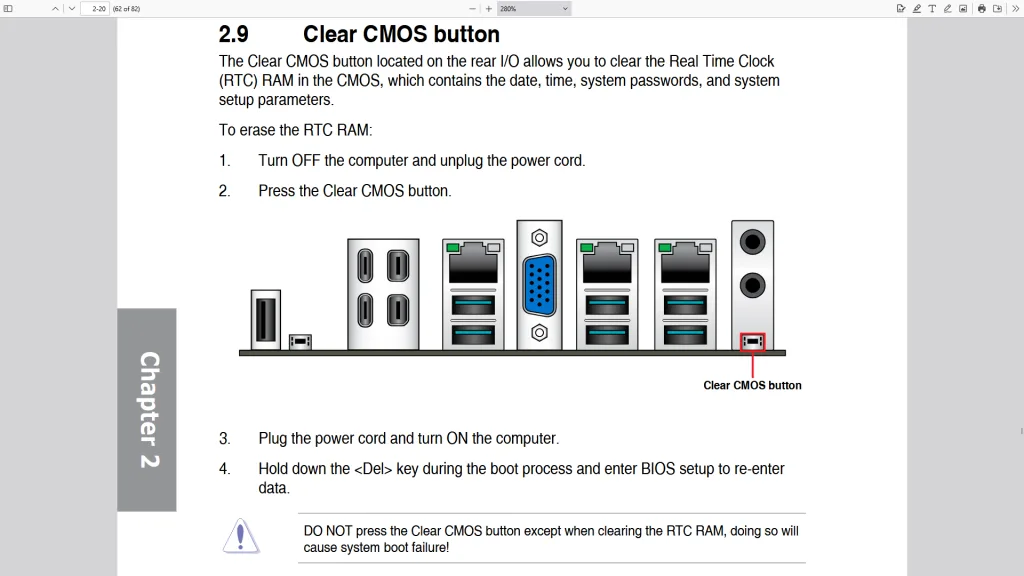
OC Strategy #1: PBO + EXPO
In our first overclocking strategy, we simply take advantage of enabling AMD Precision Boost Overdrive 2 and AMD EXPO.
Precision Boost Overdrive 2
With the launch of Zen 5, AMD introduced a further improved version of the Precision Boost Overdrive overclocker’s toolkit, allowing for manual tuning of the parameters affecting the Precision Boost 2 frequency boost algorithm.
The Precision Boost Overdrive 2 toolkit for Zen 5 Ryzen processors includes the overclocking knobs from Zen+ (PPT, TDC, EDC), Zen 2 (Boost Override and Scalar), Zen 3 (Curve Optimizer), and the newly announced Curve Shaper for Zen 5.

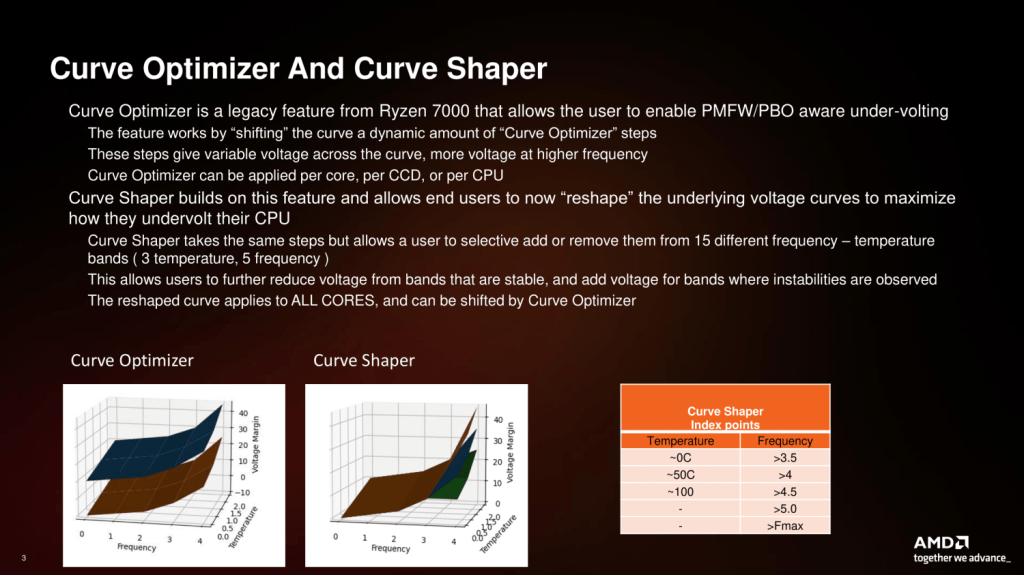
There are essentially 3 levels of Precision Boost Overdrive
- AMD’s stock values, which can be set by disabling PBO
- The motherboard vendor values, which are programmed into the BIOS to match the motherboard VRM specification and can be set by enabling PBO
- Custom values, which can be programmed by the end-user
In this overclocking strategy, we’re just enabling Precision Boost Overdrive, whereas, in the following strategies, we’ll explore tuning the parameters. By enabling Precision Boost Overdrive, we rely on the motherboard pre-programmed PBO parameters. We find that the following values have changed:
| Parameter | PBO Disabled | PBO Enabled |
| CPU PPT Limit | 350 | 2000 |
| CPU TDC Limit | 175 (x2) | 538 (x2) |
| CPU EDC Limit | 235 (x2) | 770 (x2) |
| CPU THM Limit | 95 | 95 |
| CPU FIT Limit | 666.31 (1X) | 666.31 (1X) |
| CPU VID Limit | 1.45 | 1.45 |
| CPU FMAX Limit | 5450 (CCD0) 5050 (CCD1-3) | 5450 (CCD0) 5050 (CCD1-3) |
| CPU Curve Optimizer | 0 | 0 |
Increasing the PPT and, to a lesser extent, the TDC and EDC limit will help unleash the frequency in multi-threaded workloads previously limited by the PPT.
EXPO – Extended Profiles for Overclocking
EXPO stands for AMD Extended Profiles for Overclocking. It is an AMD technology that enables ubiquitous memory overclocking for AMD platforms supporting DDR5 memory.
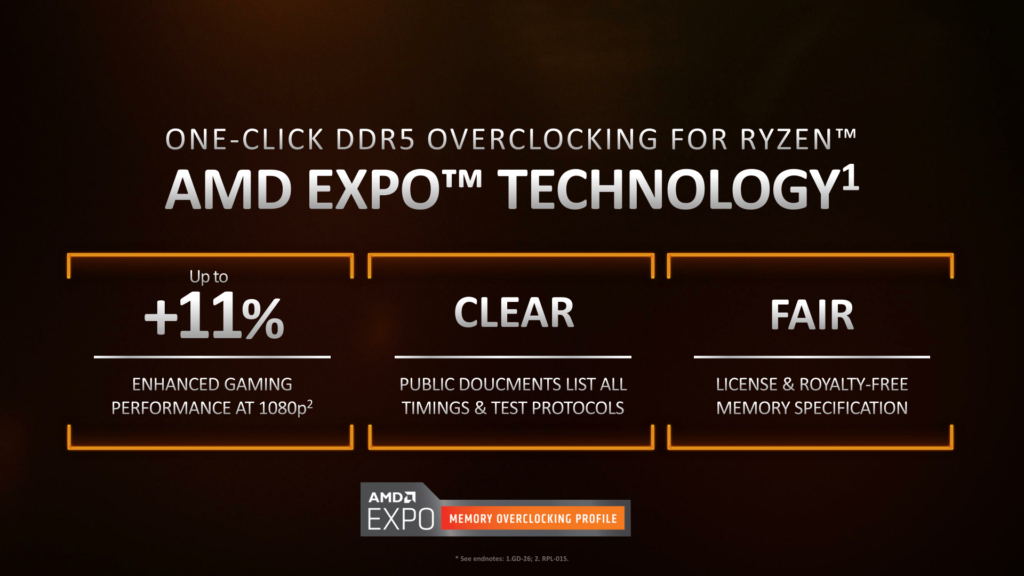
EXPO allows memory vendors such as G.SKILL to program higher performance settings onto the memory sticks. If the motherboard supports EXPO, you can enable higher performance with a single BIOS setting. So, it saves you lots of manual configuration.
BIOS Settings & Benchmark Results
Upon entering the BIOS
- Go to the Ai Tweaker menu
- Set Ai Overclock Tuner to EXPO
- Enter the Precision Boost Overdrive submenu
- Set Precision Boost Overdrive to enabled
Then save and exit the BIOS.
The boost frequency at 1 active thread is about 5416 MHZ and the average boost frequency gradually trails off to 5099 MHz when all cores are active. In light single-threaded workloads, all cores in CCD0 can boost to 5424 MHz and all cores in CCD1, CCD2, and CCD3 boost to 5050 MHz.
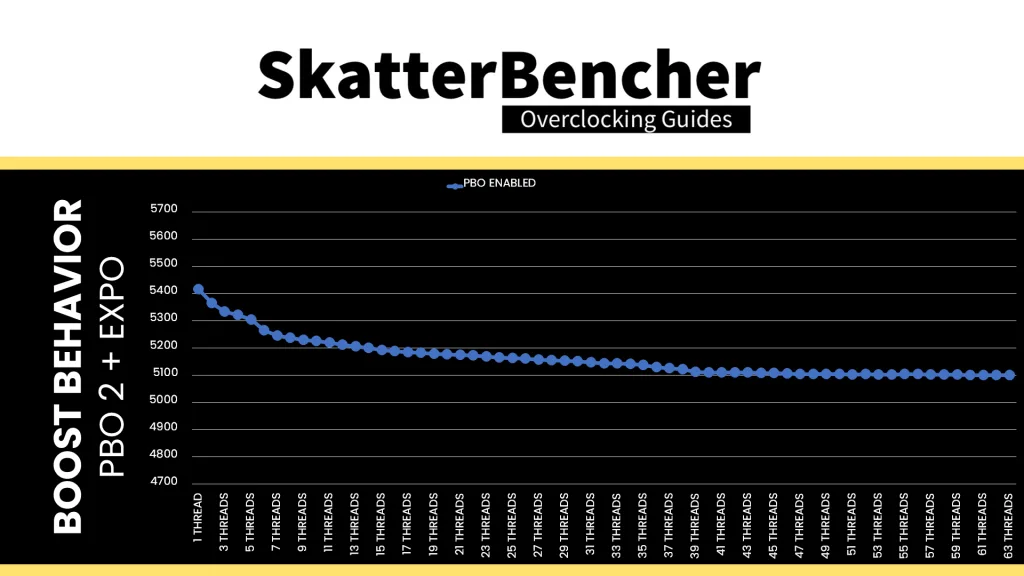

We re-ran the benchmarks and checked the performance increase compared to the default operation.
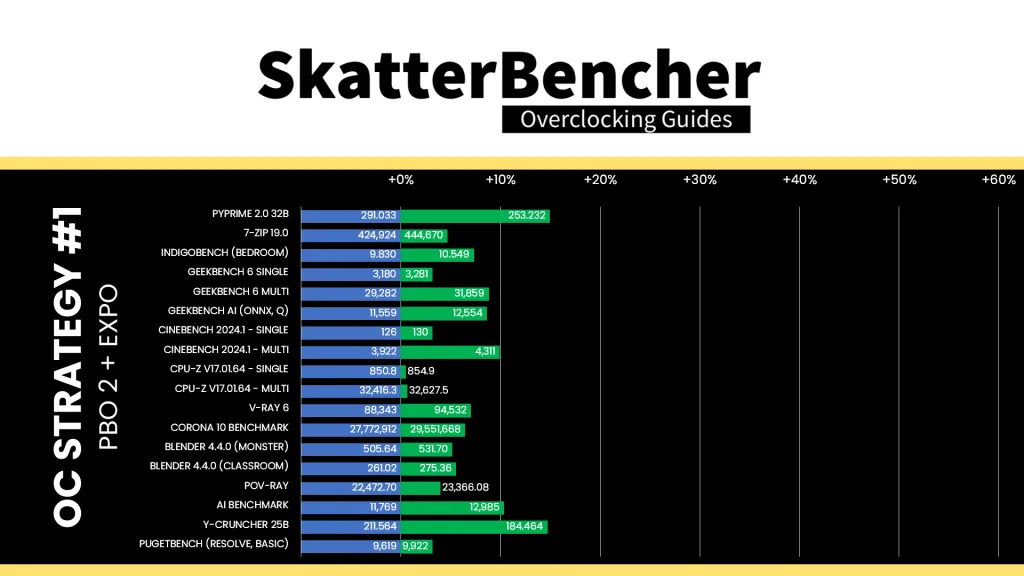
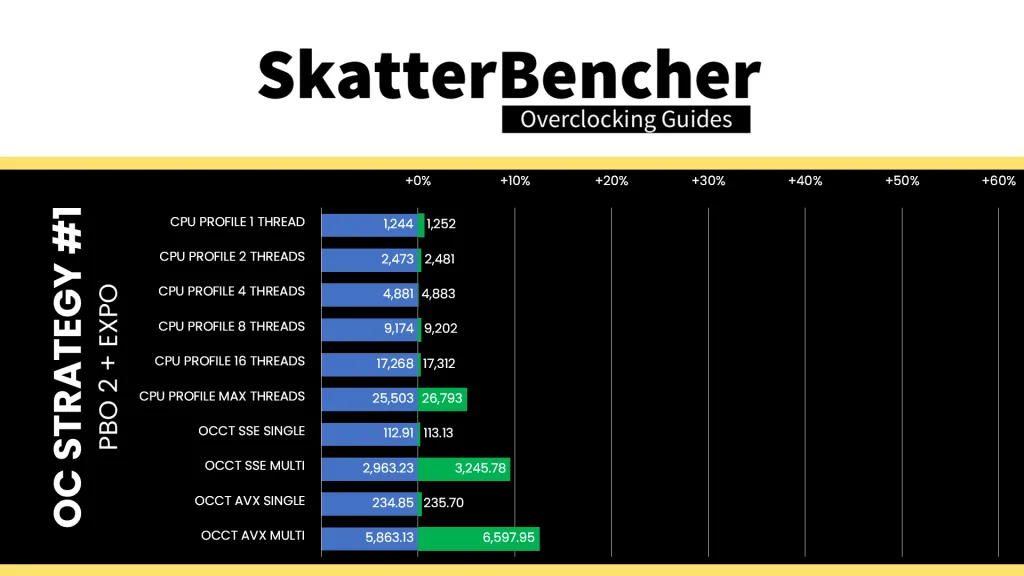
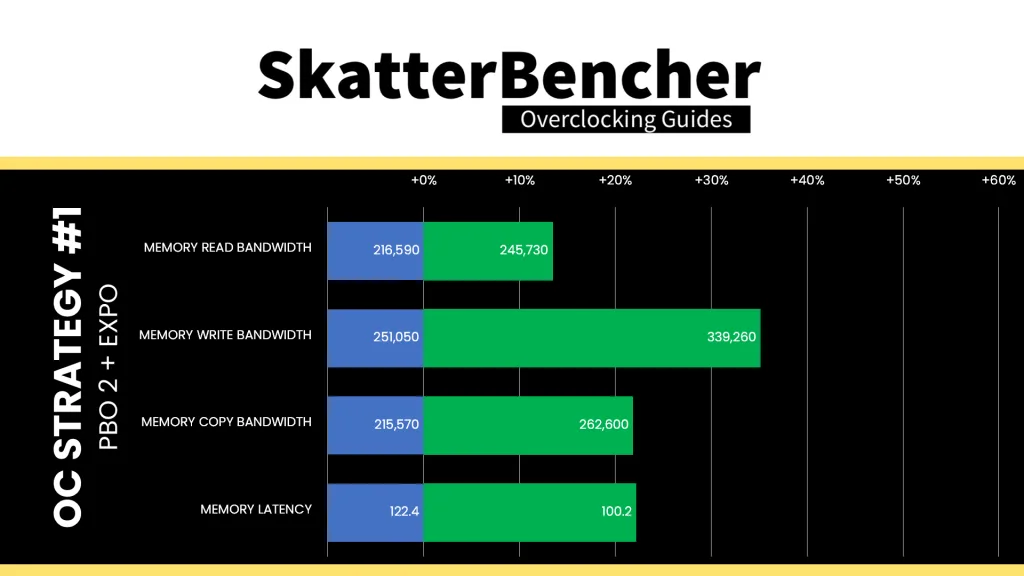
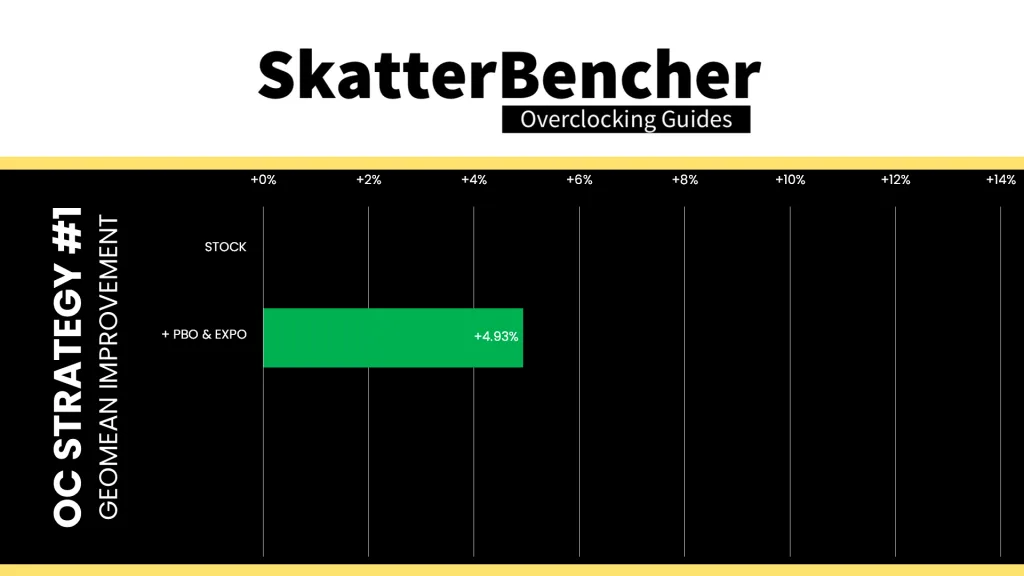
While the Ryzen Threadripper Pro 9975WX is definitely limited by power, as we saw in stress test results of the previous OC strategy, unleashing the power doesn’t have an enormous impact on performance. However, the performance uplift is pretty uniform across the board. The Geomean performance improvement is +4.93%, and we get a maximum improvement of +14.93% in PyPrime.
Across the various OCCT workloads – SSE, AVX, AVX2, and AVX512 – enabling PBO increases the operating frequency by up to 13.42% or 551 MHz.
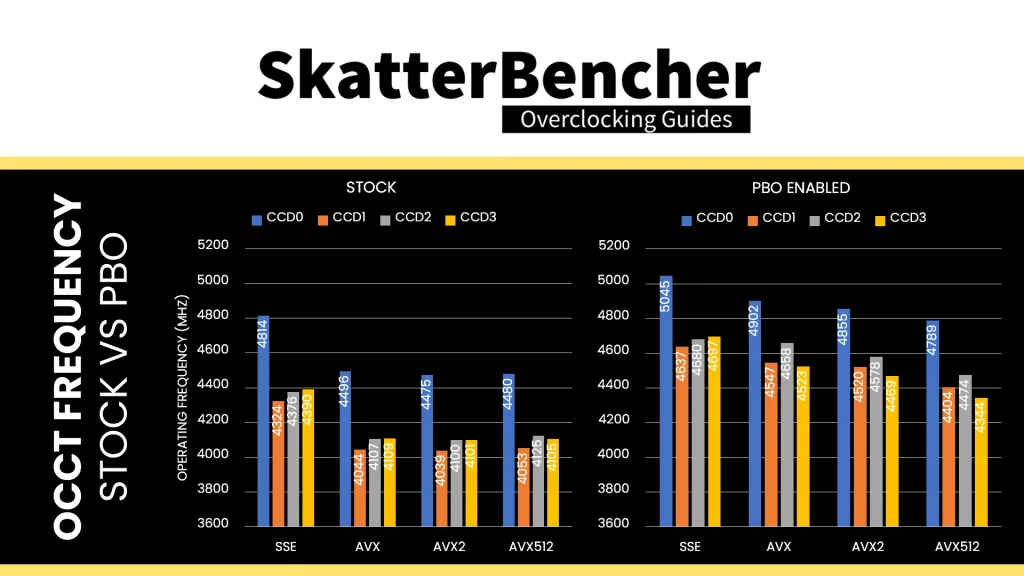
When running the OCCT CPU AVX2 Stability Test, the average CPU CCD0 effective clock is 4855 MHz and CCD1/2/3 effective clock is 4522 MHz with 1.130 volts. The average CPU temperature is 93.7 degrees Celsius. The average CPU package power is 588.5 watts.
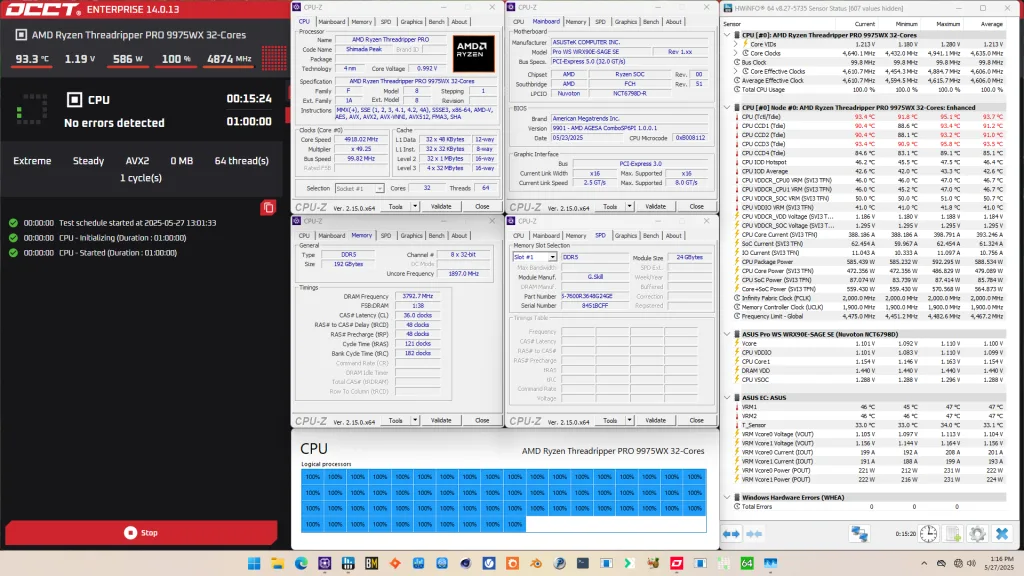
When running the OCCT CPU SSE Stability Test, the average CPU CCD0 effective clock is 5045 MHz and CCD1/2/3 effective clock is 4671 MHz with 1.172 volts. The average CPU temperature is 84.6 degrees Celsius. The average CPU package power is 541.2 watts.
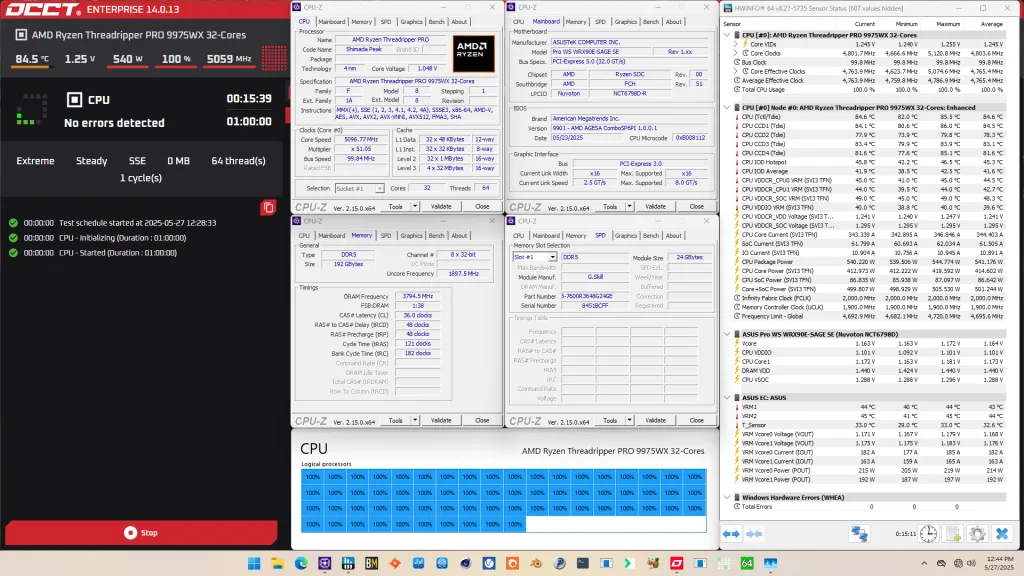
OC Strategy #2: PBO Tuned
In our second overclocking strategy, we tune the CPU’s Precision Boost dynamic frequency technology using the Precision Boost Overdrive 2 toolkit.
PBO 2: Fmax Boost Override
Fused maximum frequency, or Fmax, is one of the Precision Boost infrastructure limiters constraining the CPU performance. The limiter determines the maximum allowed processor frequency across all CPU cores inside your CPU.
On multi-CCD processors like the Ryzen Threadripper Pro 9975WX, each CCD has its own Fmax. The Fmax for CCD0 is 5450 MHz and the Fmax for the other CCDs is 5050 MHz.
Boost Clock Override or Fmax Override is one of the tools available in the PBO 2 overclocker’s toolkit. It allows the user to override the arbitrary clock frequency limit between -1000 MHz and +200 MHz in steps of 25 MHz.
With a +200 Fmax Boost Override, the new maximum boost frequency for CCD0 is 5650 MHz and for the other CCDs it’s 5250 MHz.
It’s important to note that the Fmax override only adjusts the upper ceiling of the frequency and doesn’t act as a frequency offset. Ultimately, the Precision Boost 2 algorithm still determines the actual operating frequency. Also, on Zen 5 CPUs it seems the maximum core frequency is always 25 MHz below the programmed Fmax. So instead of 5650 MHz we get 5625 MHz.
PBO 2: Scalar
Scalar is a tool that allows the user to override the warranted silicon stress level, or FIT, to achieve higher frequency. You can adjust the maximum allowed FIT level to 10 times higher than the factory-fused limit. While the tool offers precise granularity, typically, you’ll find the available options to range between 1X and 10X in steps of 1 multiple.
The effect of increasing Scalar is that the Precision Boost algorithm more aggressively pursues higher voltages as it is less concerned with CPU lifespan. The tool’s relevance shifts from architecture to architecture as the FIT is only one of the Precision Boost infrastructure limiters managing the maximum allowed voltage.
For the Zen 5 Shimada Peak processors, it appears Scalar is making a comeback in the overclocking strategies because the chips are quite voltage limited. When all cores are active, the maximum voltage is 1.31V. The maximum voltage when a single core is active is 1.45V.
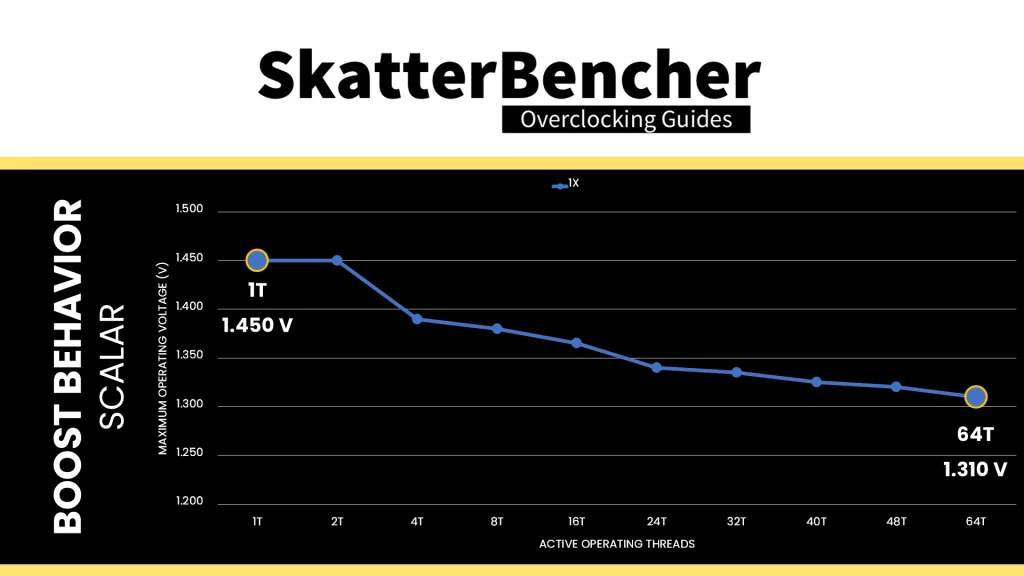
The programmed FIT value of this particular Ryzen Threadripper Pro 9975WX is 666.31. So, with a 10X scaler, the new FIT value is 6663.1. We find that in an all-core workload, the maximum allowed operating voltage significantly increased from 1.31V to 1.365V after setting 10X scalar.
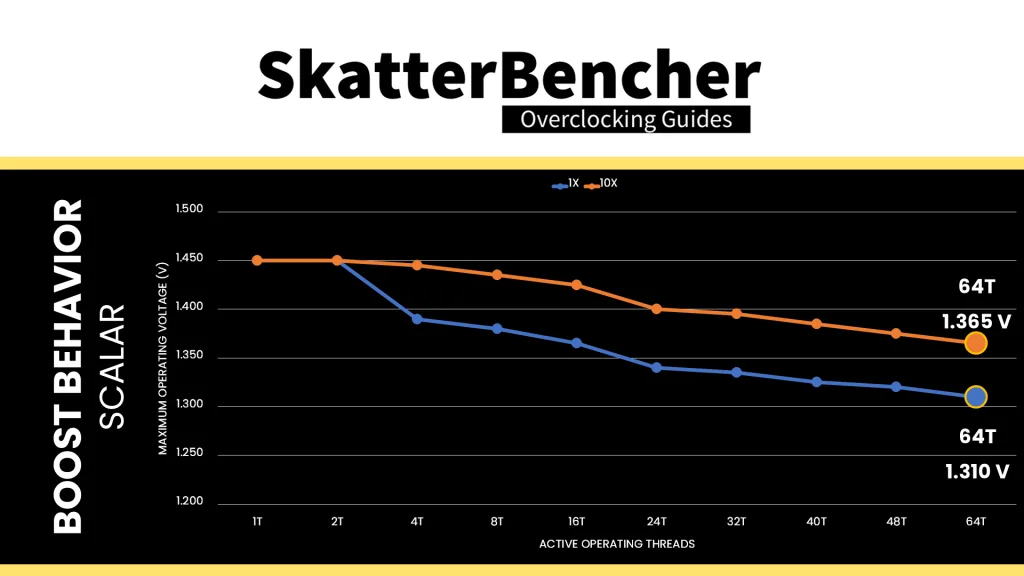
PBO 2: Curve Optimizer
Curve Optimizer has been one of the most important overclocking tools of the Precision Boost Overdrive 2 toolkit. It is most commonly known for its undervolting capabilities, but on AMD Ryzen CPUs, it kind of also works as an overclocking tool.
To explain how it works, Let’s start with the basics: the voltage-frequency curve.
Simply put: a voltage-frequency curve describes the relationship between an operating frequency and the voltage required to operate at that frequency. Every modern SOC has a factory-fused voltage-frequency curve and uses this to dynamically adjust the power consumption depending on the workload needs.
Here’s the default voltage-frequency curve of my Ryzen Threadripper Pro 9975WX processor. You’ll notice that there are in fact four curves. That’s because the Ryzen Threadripper Pro 9975WX has four CCDs with quite different characteristics.
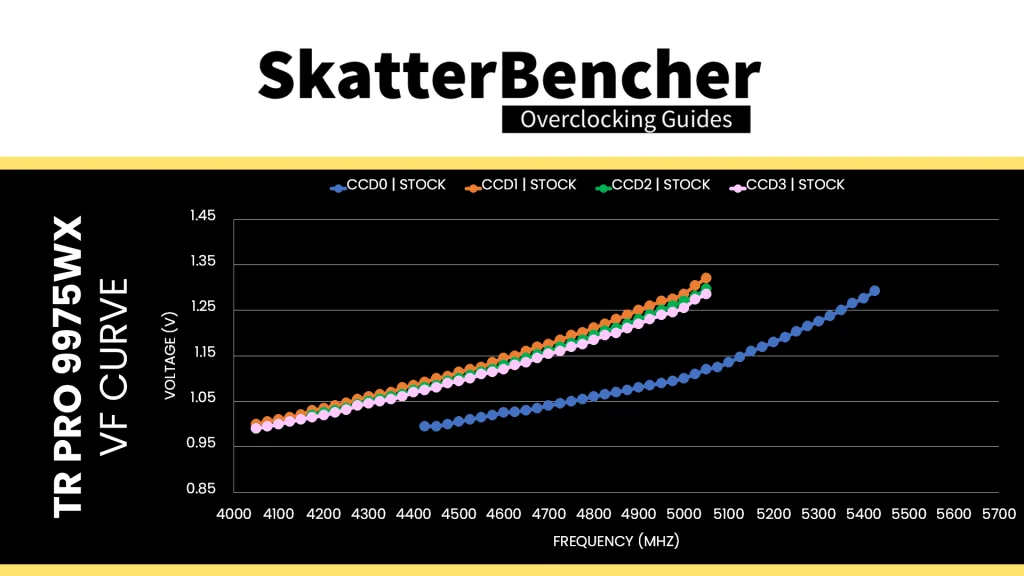
We can immediately make a simple and redundant observation: the higher the frequency, the higher the voltage. For example: CCD0 requires only 1.1V for 5000 MHz. However, we need 1.25V for 5350 MHz. This also applies to the other CCDs. For example, on CCD1 1.1V gets us 4450 MHz whereas we need 1.30V for 5025 MHz.
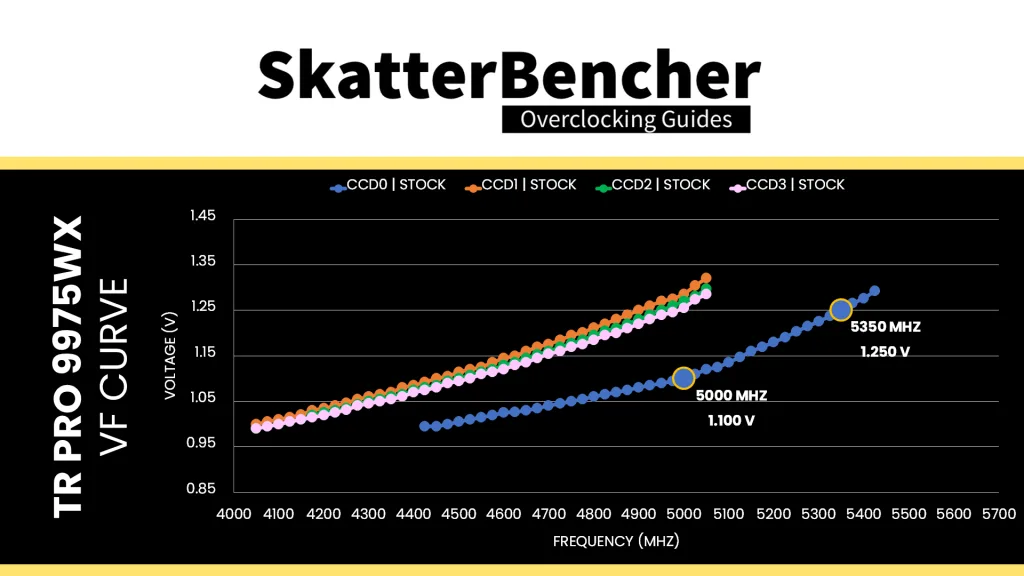
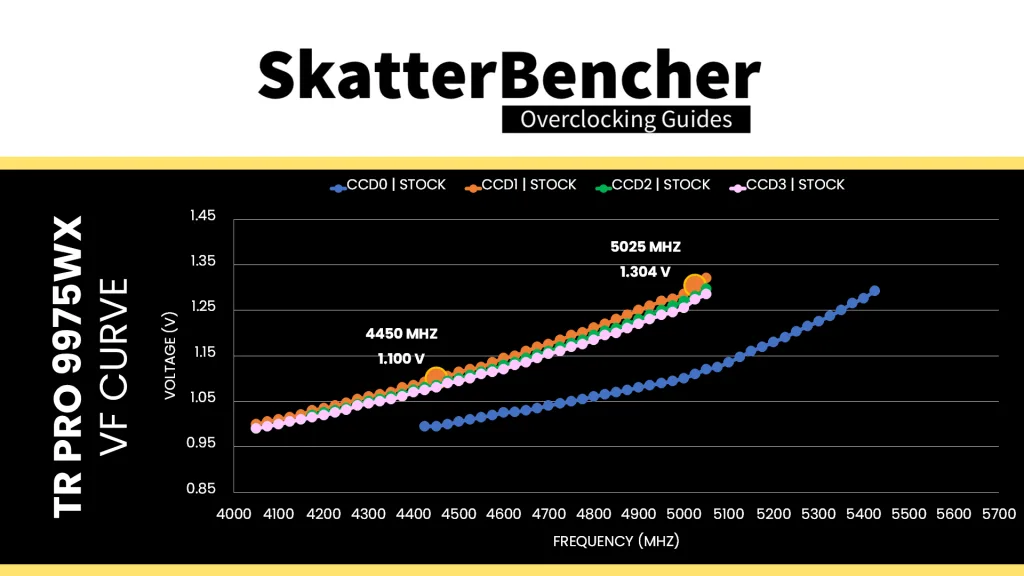
Compared to the other Ryzen Zen 5 V/F curves I’ve been tracking in the past SkatterBencher guides, CCD 0 is pretty good. It can do 5 GHz with only 1.1V. The other CCDs are pretty bad, however, trailing the worst of the Zen 5 V/F curves – the Ryzen 5 9600X – by 350 MHz at 1.3V.
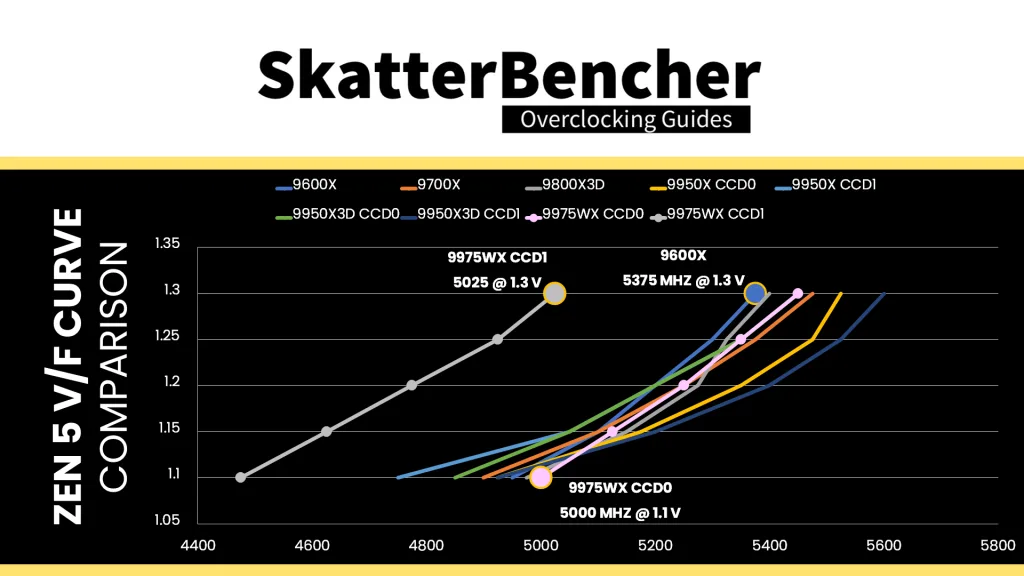
Although it’s not obvious from the V/F curve, the maximum allowed voltage is 1.31V when all cores are active. The Precision Boost 2 algorithm utilizes the V/F curve to find what’s the maximum possible frequency at 1.31V. With the default curve, that’s 5450 MHz for CCD0, 5025 MHz for CCD1 and CCD2, and 5075 MHz for CCD3 (though CCD3 is limited to 5050 MHz due to Fmax limit).
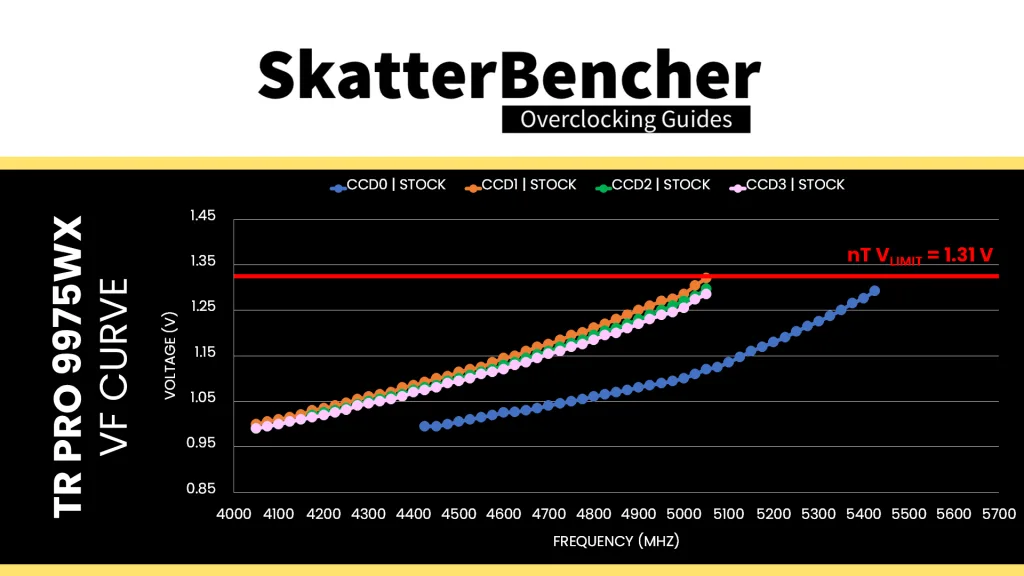
As I showed just a minute ago, we can use the Fmax Boost Override and Scalar tools to increase the frequency ceiling by another 200 MHz and allow for higher frequency boosting. That further extends the default V/F curves to 5650 MHz for CCD0 and 5250 MHz for CCD1, CCD2, and CCD3. Note that all the other Precision Boost rules still apply. So, even though we have a higher frequency ceiling, because some frequency points are above the voltage threshold we won’t see those frequency boosts in all-core workloads, however light they may be.
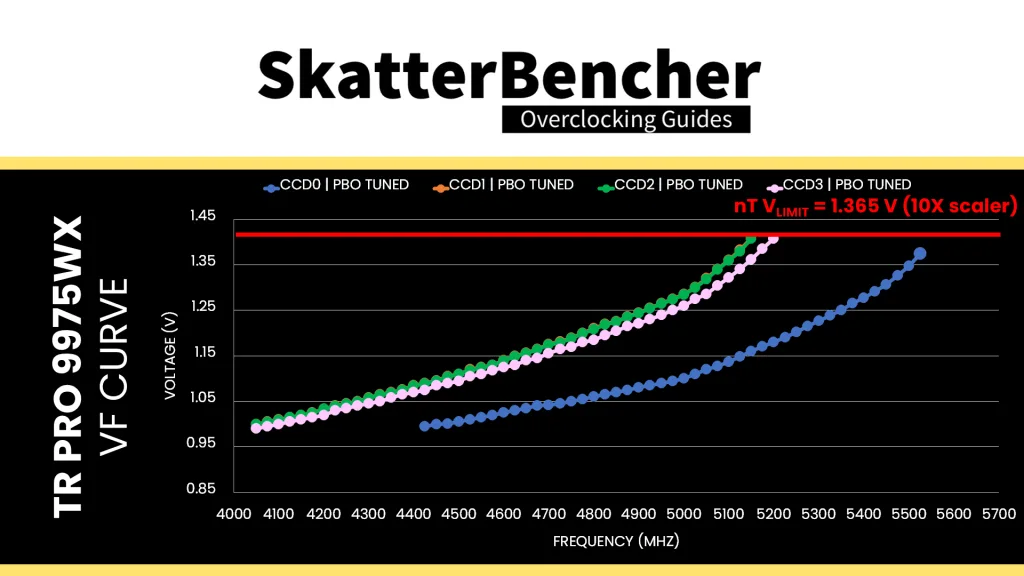
If we set a negative Curve Optimizer, we can shift the entire voltage-frequency curve along the voltage axis. And, suddenly, we need less voltage for every operating frequency. For example, at default, for 5.0 GHz CCD0 needed about 1.1V, However, with a -30 Curve Optimizer for CCD0, now we only need 1.010V! The same applies to the other CCDs.
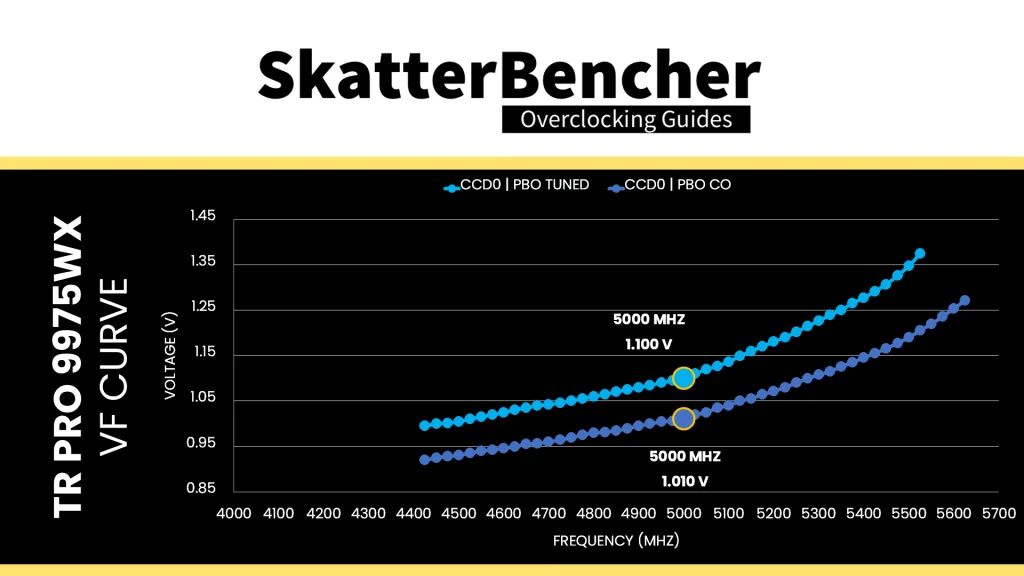
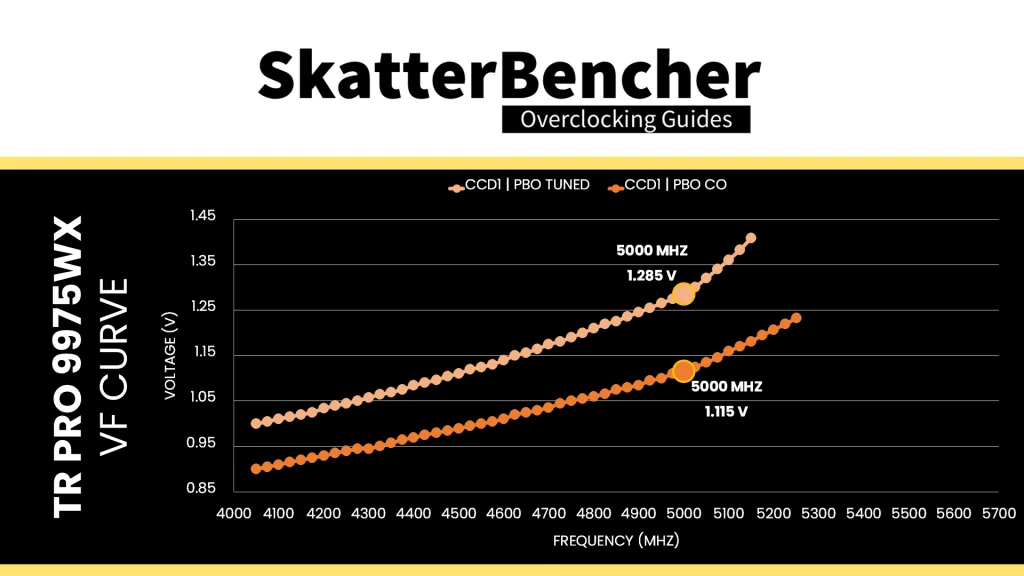
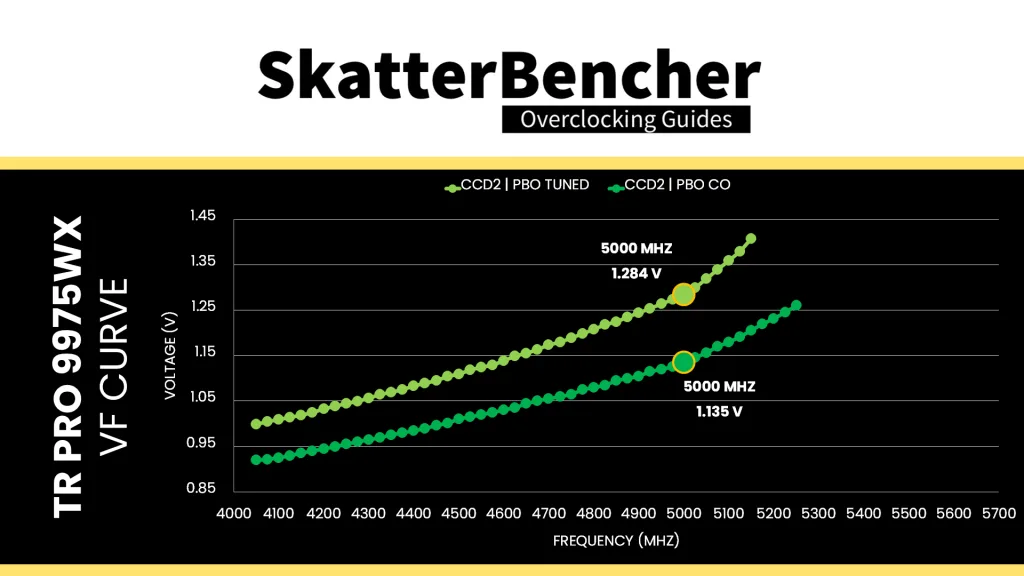
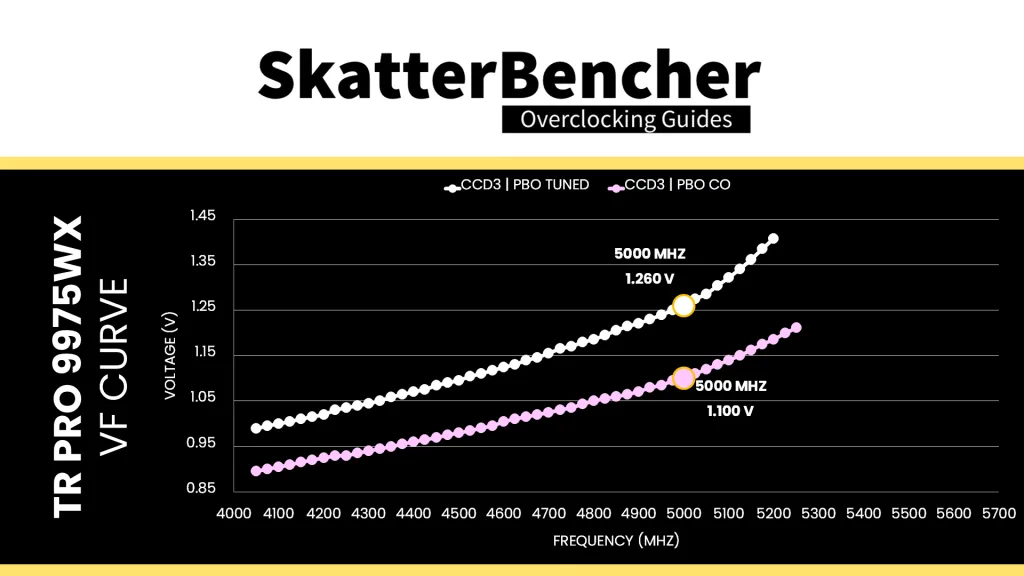
Moreover, the frequency is also boosting higher! The highest frequency with all 32 cores active has increased to 5625 MHz on CCD0 and to 5250 MHz on the other CCDs. These higher frequencies are now possible because our Curve Optimizer undervolting pulled them below the voltage threshold.
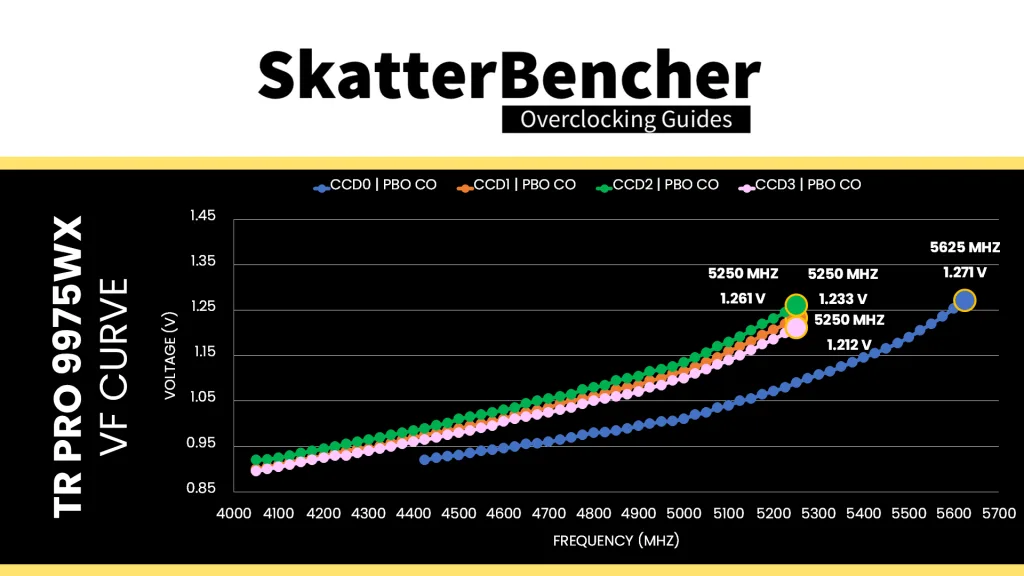
Curve Optimizer is a powerful tuning tool. It’s simple but not simplistic. And the more you dig into the details of what it does, the more intricate it becomes to figure out how to apply it in a daily overclock. The traditional overclocking approach for AMD Ryzen CPUs is to undervolt by setting a negative curve optimizer. That helps in two ways.
- First, undervolting lowers the operating voltage, temperature, and power consumption.
- Second, as a consequence, the Precision Boost 2 algorithm can leverage the additional headroom to boost to higher frequencies.
So, you tend to get lower temperatures and extra performance. It’s a win-win. However, there are a couple of caveats to tuning with Curve Optimizer:
- Curve Optimizer impacts the entire voltage-frequency curve. So, it affects stability across the entire range of operating frequencies: from 600 to 6000 MHz.
- The same Curve Optimizer value impacts differently across the curve
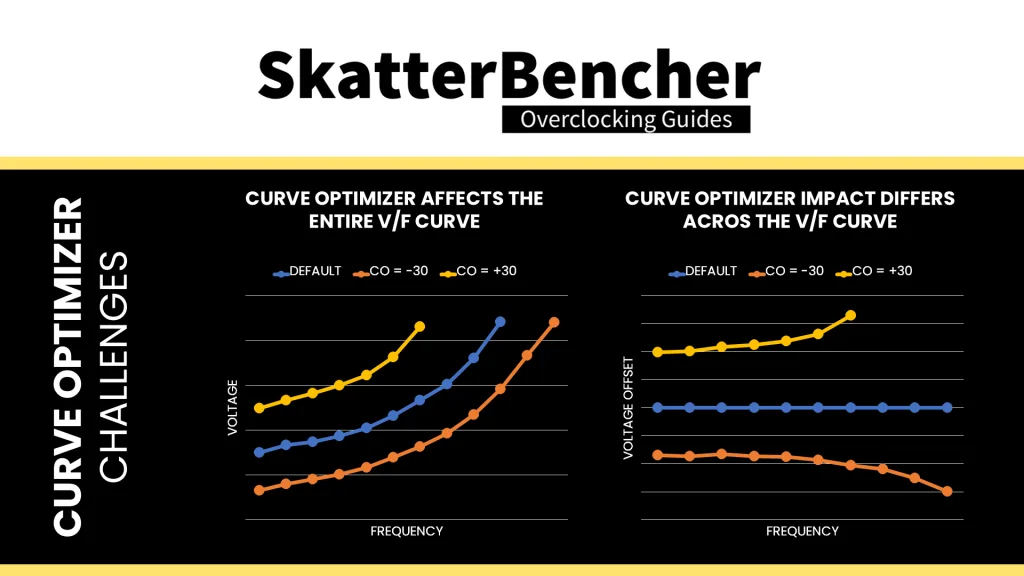
If you’re lucky, your CPU’s undervolt margin matches how Curve Optimizer offsets the voltage across the curve. Then you’ll maximize the performance gains. But if you’re unlucky, and one part of your CPU’s V/F curve has a lot less margin, then your Curve Optimizer tuning journey will be a rough ride.
Of course, having a CPU with multiple CCDs which each have their own V/F curve makes the tuning process less straightforward than with CPUs that have a single CCD.
Curve Optimizer is available on a per CPU, per CCD, and per Core basis.
Curve Optimizer Tuning Process
The manual tuning process for Curve Optimizer can become quite convoluted since it affects the CPU core voltage in all scenarios ranging from very light single-threaded workloads to heavy all-core workloads.
I want to emphasize this point and refer to my Ryzen 9 9950X overclocking guide, where I demonstrated that the V/F curve changes depending on the workload. With a dynamic voltage-frequency scaling technology like Precision Boost 2, it’s vital to test a wide variety of scenarios as opposed to just a heavy all-core workload pushing the power consumption to its limit. Sometimes your all-core AVX workload can be entirely stable, but you get bluescreens in games.
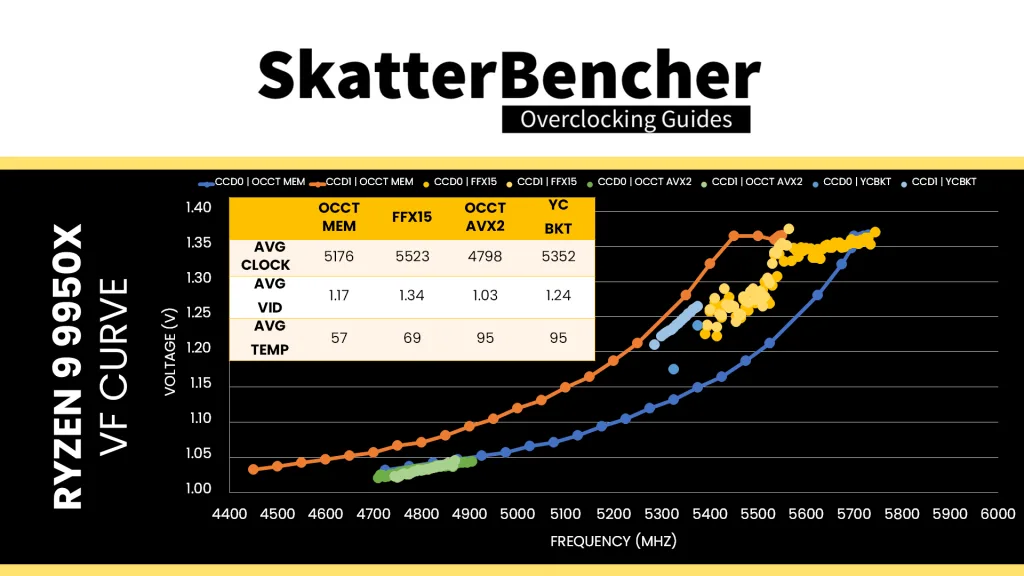
I identified four typical workloads that tend to show early signs of instability:
- OCCT Memory Stress Test, which is an extremely light all-core workload
- Y-Cruncher BKT, which is a light all-core workload
- Y-Cruncher Benchmark, which is a moderate AVX all-core workload
- OCCT AVX512 Stress Test, which is a heavy AVX512 all-core workload
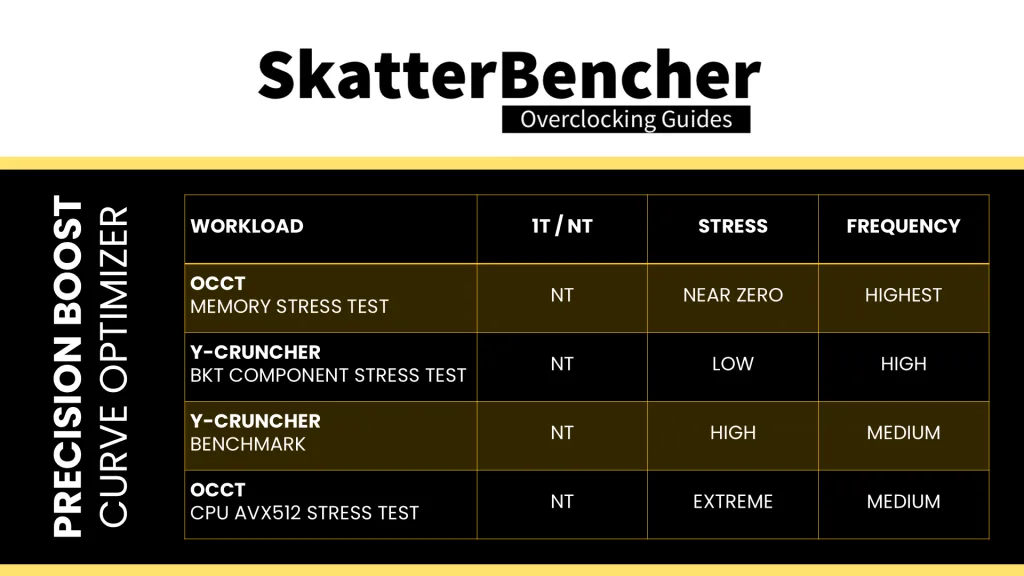
So, when I increase the negative Curve Optimizer setting in steps of 5 points, I quickly check stability with each of these applications. Once I find an instability, I back off on the Curve Optimizer and check stability across the benchmark suite. Personally, I found that the OCCT AVX512 all-core workload was the first to show signs of instability with this particular CPU.
For multi-CCD Ryzen Threadripper CPUs I strongly recommend to set a per-CCD Curve Optimizer because the CCDs are usually quite different in quality. They have a different Fmax after all. With this CPU, I could set CCD0 and CCD2 to -30 and CCD1 and CCD3 to -40.
BIOS Settings & Benchmark Results
Upon entering the BIOS
- Go to the Ai Tweaker menu
- Set Ai Overclock Tuner to EXPO
- Go to the Advanced menu
- Enter the AMD Overclocking submenu
- Enter the Precision Boost Overdrive submenu
- Set Precision Boost Overdrive to Advanced
- Set PBO Limits to Motherboard
- Set Precision Boost Scalar Ctrl to Manual
- Set Precision Boost Overdrive Scalar to 10X
- Set CPU Boost Clock Override to Enabled (Positive)
- Set Max CPU Boost Clock Override(+) to 200
- Enter the Curve Optimizer submenu
- Set Curve Optimizer to Per CCD
- Set CCD 0, CCD 1, CCD 2, and CCD 3 Curve Optimizer Sign to Negative
- Set CCD 0 and CCD 2 Curve Optimizer Magnitude to 30
- Set CCD 1 and CCD 3 Curve Optimizer Magnitude to 40
- Set Precision Boost Overdrive to Advanced
- Enter the Precision Boost Overdrive submenu
Then save and exit the BIOS.
The boost frequency at 1 active thread is about 5597 MHZ and the average boost frequency gradually trails off to 5330 MHz when all cores are active. In light single-threaded workloads, all cores in CCD0 can boost to over 5.6 GHz and all cores in CCD1, CCD2, and CCD3 boost to 5250 MHz.
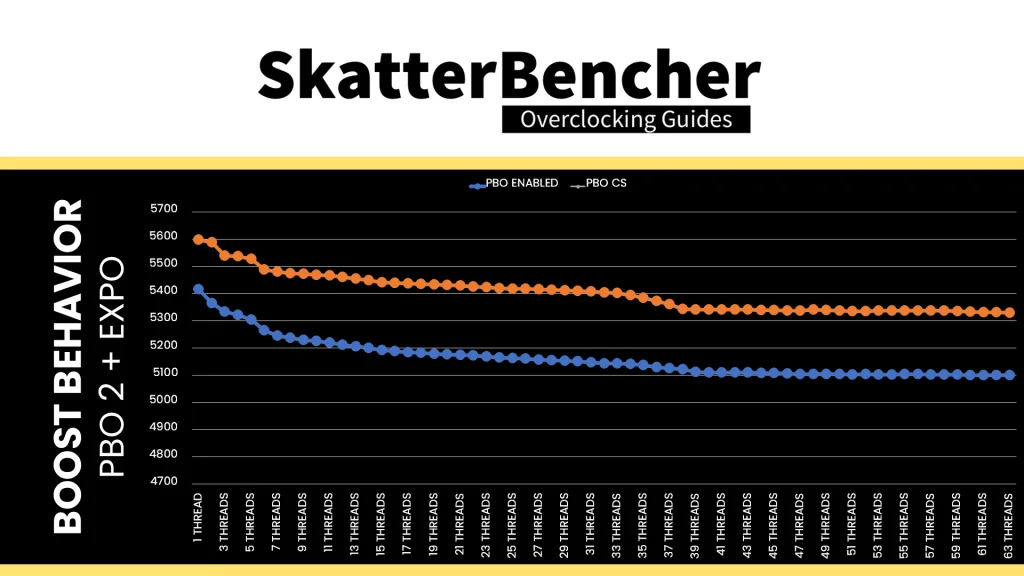
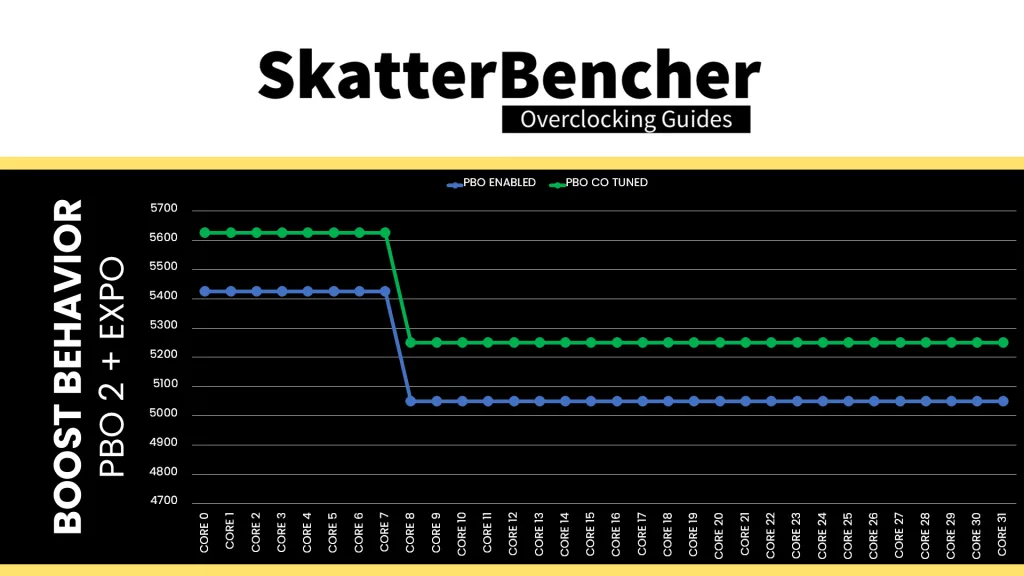
We re-ran the benchmarks and checked the performance increase compared to the default operation.
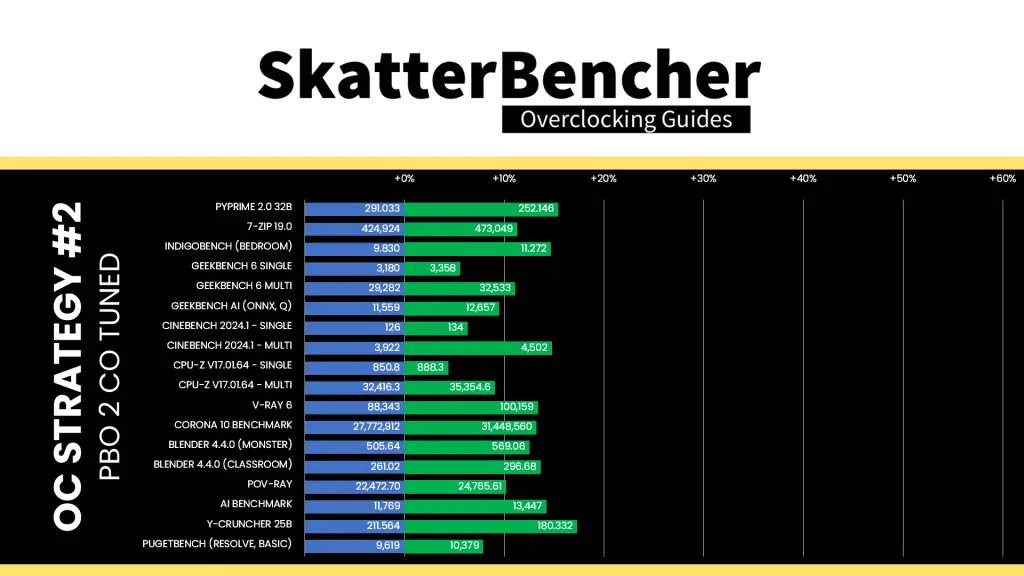
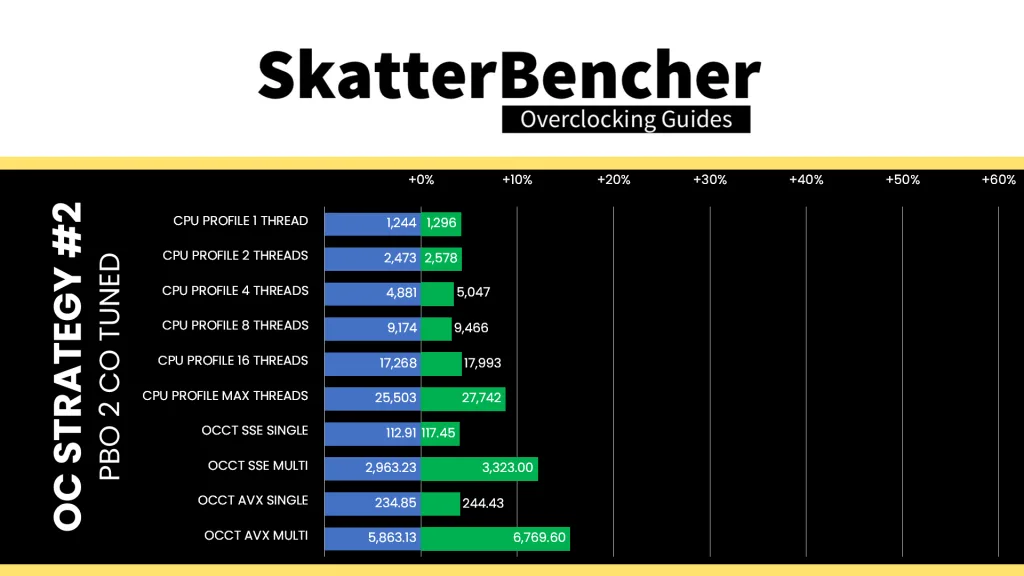
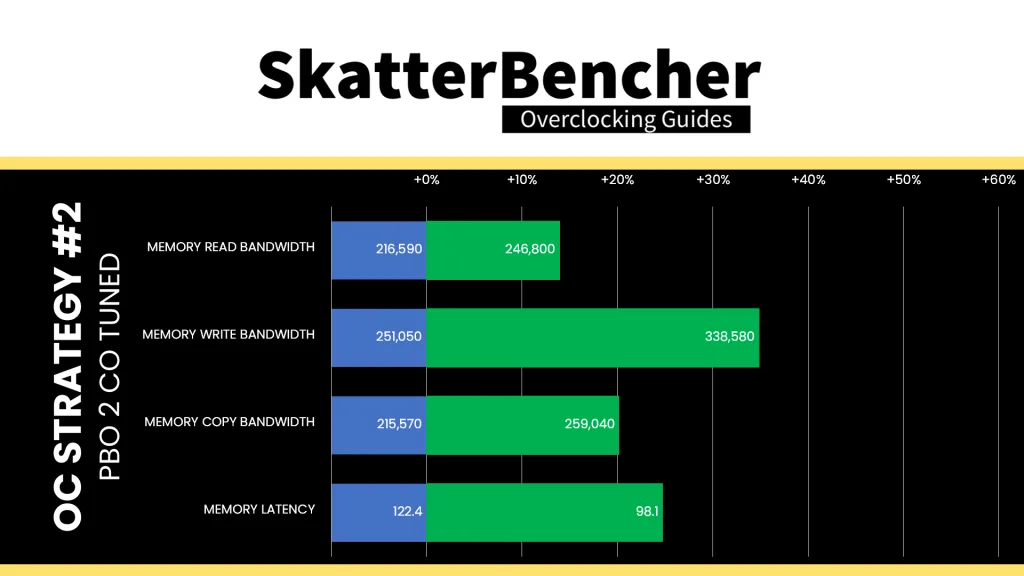
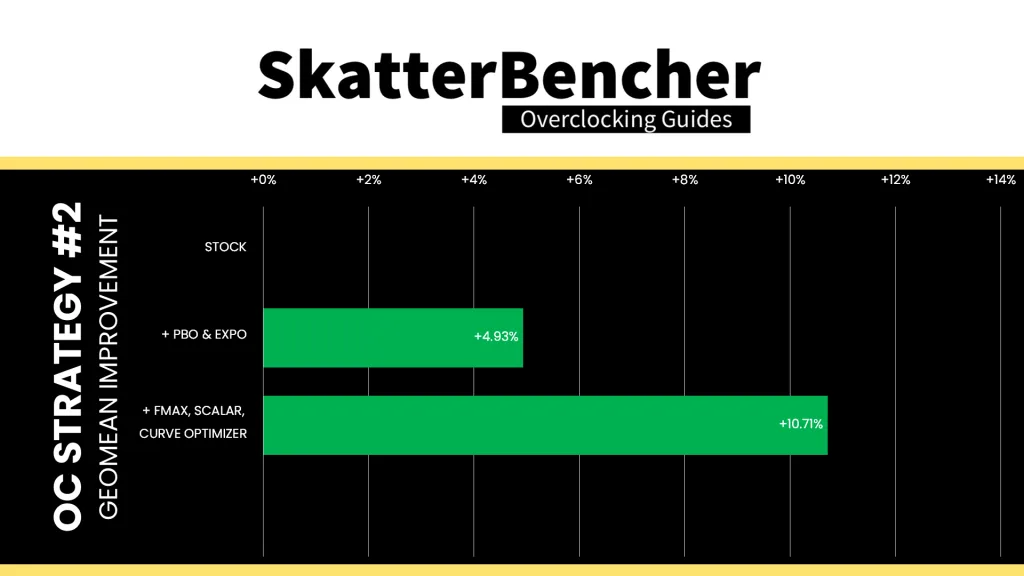
Fmax Boost Override, Scalar, and Curve Optimizer work together to provide us with higher and longer frequency boosts in all kinds of workloads. We find that the performance improves uniformly across the board in pretty much every workload. Geomean performance improves almost 6 percentage points and we get a maximum improvement of +17.32% in Y-Cruncher.
When running the OCCT CPU AVX2 Stability Test, the average CPU CCD0 effective clock is 5093 MHz and CCD1/2/3 effective clock is 4926 MHz with 1.106 volts. The average CPU temperature is 92.3 degrees Celsius. The average CPU package power is 589.6 watts.
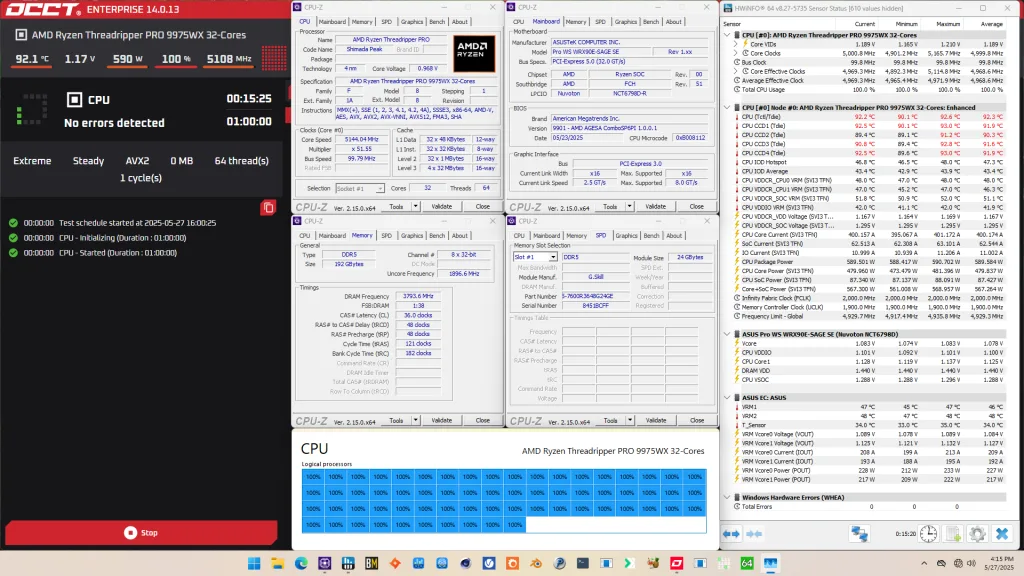
When running the OCCT CPU SSE Stability Test, the average CPU CCD0 effective clock is 5293 MHz and CCD1/2/3 effective clock is 5085 MHz with 1.205 volts. The average CPU temperature is 95.0 degrees Celsius. The average CPU package power is 612.7 watts.
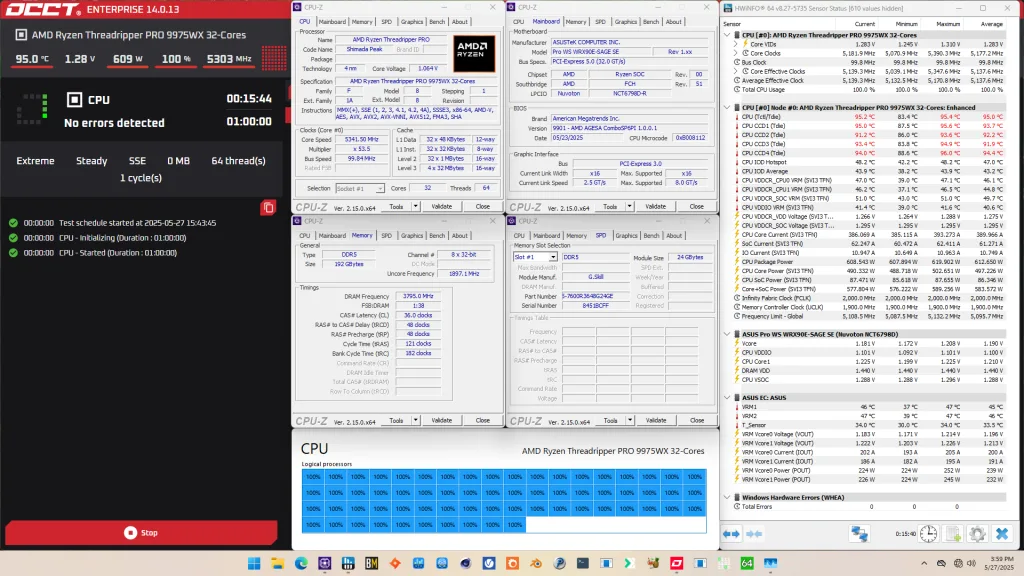
OC Strategy #3: Memory Tuned
In our third overclocking strategy, we delve into tuning the memory subsystem performance.
On AMD Shimada Peak processors, the memory subsystem consists of three major parts: the infinity fabric, the unified memory controllers, and the system memory. Its clock domains are commonly referred to as FCLK, UCLK, and MCLK.
Seasoned Ryzen overclockers know that these parts used to be tightly coupled together, but on modern Ryzen processors like the Ryzen Threadripper Pro 9975WX, we can tune them independently. Or so I thought …
Infinity Fabric Tuning (FCLK)
The Fabric frequency, or FCLK, is generated by the SOC PLL, derived from a 100 MHz reference clock input. The reference clock is multiplied by the FCLK ratio, which you can configure in the BIOS.
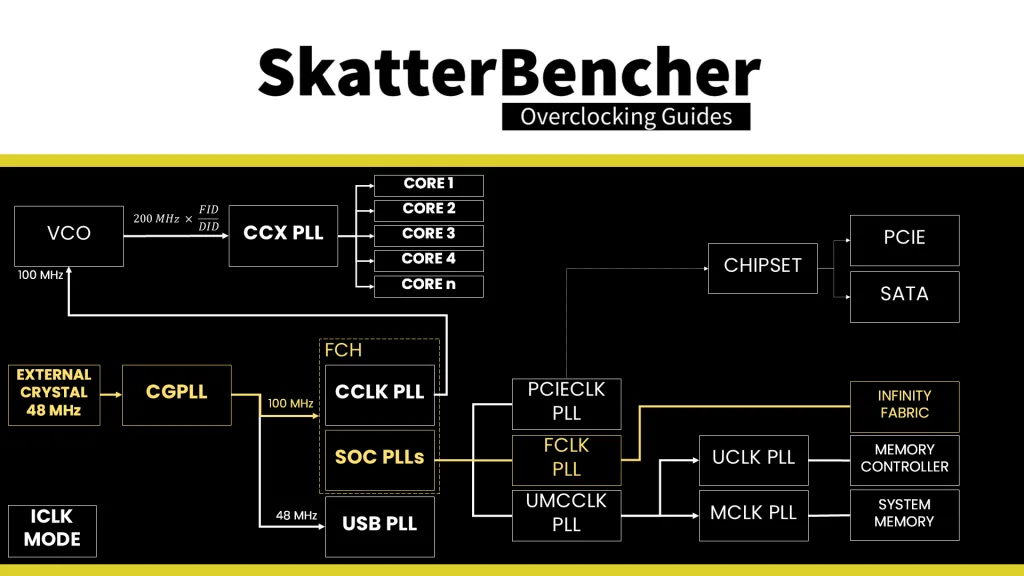
The standard operating frequency of the infinity fabric is 1800 MHz, but on many boards, you’ll find it runs over 2 GHz when Precision Boost Overdrive is enabled. That said, it doesn’t seem there’s much overclocking headroom beyond 2 GHz. I managed to set 2100 MHz for this overclocking strategy, however anything higher couldn’t boot reliably. Not even with voltage adjustments.
Speaking of voltage: the infinity fabric voltage is provided by the VDDG voltage supply, derived via an integrated voltage regulator from the VDDIO voltage rail. There is a total of eight VDDG voltage rails available for manual adjustment:
- CCD0-CCD VDDG: signals sent from CCD0 to IOD are sent at this voltage
- CCD0-IOD VDDG: signals sent from IOD to CCD0 are sent at this voltage
- CCD1-CCD VDDG: signals sent from CCD1 to IOD are sent at this voltage
- CCD1-IOD VDDG: signals sent from IOD to CCD1 are sent at this voltage
- CCD2-CCD VDDG: signals sent from CCD2 to IOD are sent at this voltage
- CCD2-IOD VDDG: signals sent from IOD to CCD2 are sent at this voltage
- CCD3-CCD VDDG: signals sent from CCD3 to IOD are sent at this voltage
- CCD3-IOD VDDG: signals sent from IOD to CCD3 are sent at this voltage
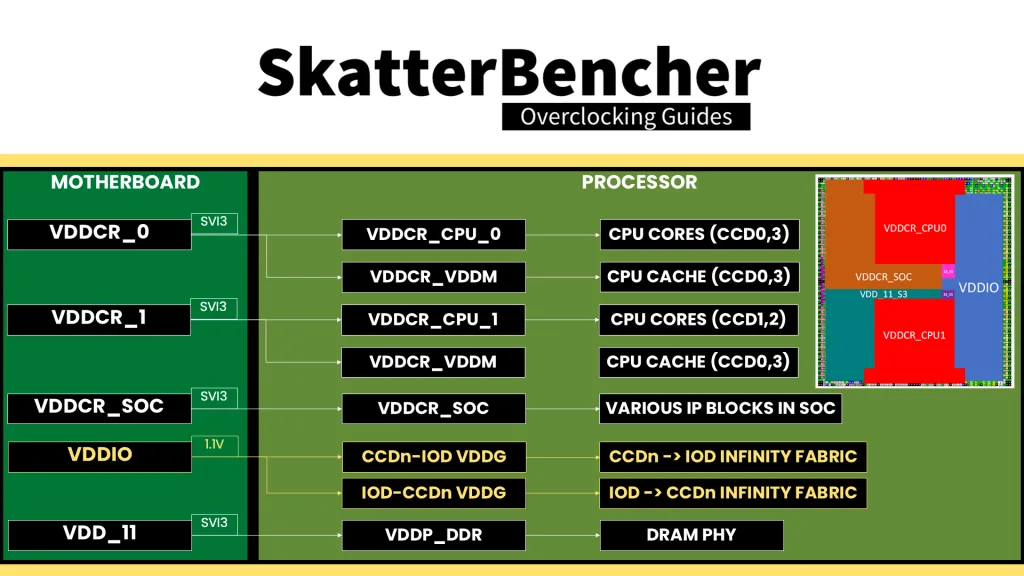
Note that the VDDG voltage does not adjust automatically with VDDIO. So, if you need to increase VDDG, for example, to support higher memory frequency, you need to change it manually.
Memory Controller Tuning (UCLK)
AMD Shimada Peak has four or eight DDR5 Unified Memory Controllers depending on whether you’re using a Pro or non-Pro chip. Each memory controller provides two 32-bit memory channels. The memory controllers are located in the IO die. The IO die is different from previous gen Threadripper and, therefore, the memory controllers are new too.
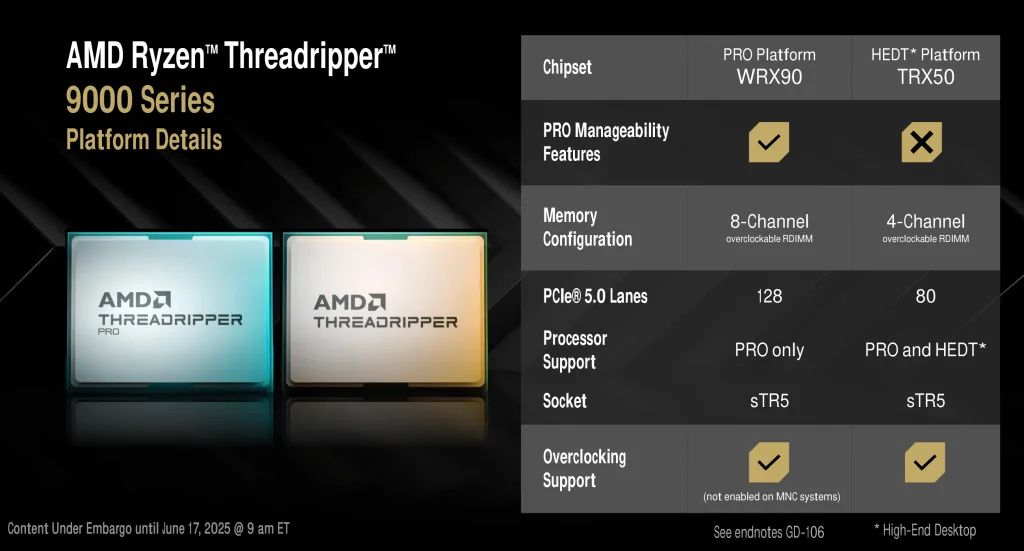
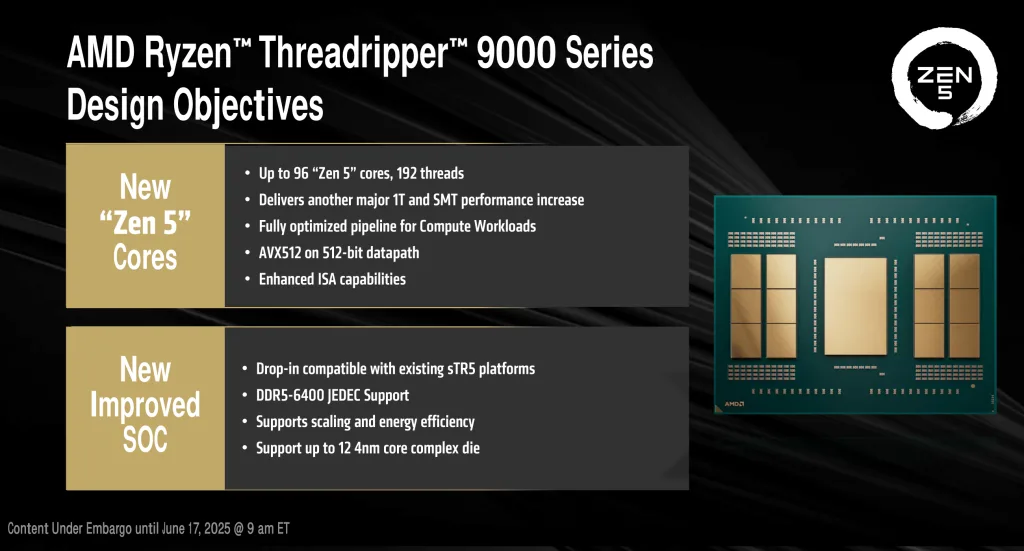
The Unified Memory Controller frequency, or UCLK, is derived from the UMCCLK, one of the SOC PLLs. The UMCCLK is driven by a 100 MHz reference clock derived from either an internal or external clock generator.
The memory controller frequency is tied directly to the system memory frequency. Unlike other Ryzen platforms, it can only run at half the memory frequency. That means we cannot force the memory controller to run at the same frequency as the system memory by setting UCLK DIV1 Mode to UCLK=MEMCLK.
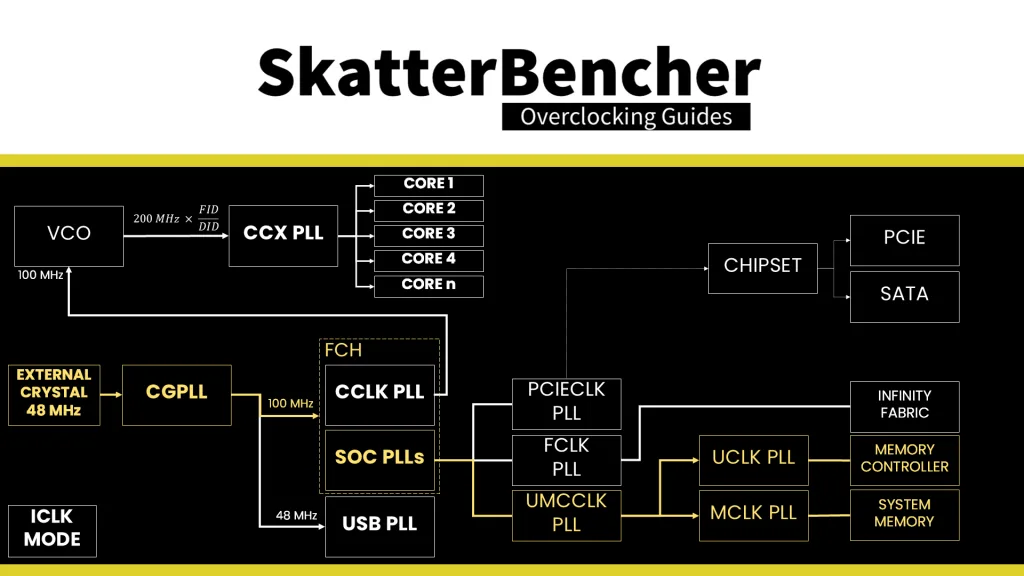
The VDDCR_SOC voltage rail provides the external power for multiple internal voltage regulators on SOC for the various IP blocks, including the memory controller. The VDD_11 voltage rail is related as it provides the external power for the VDDP DDR5 bus signaling.
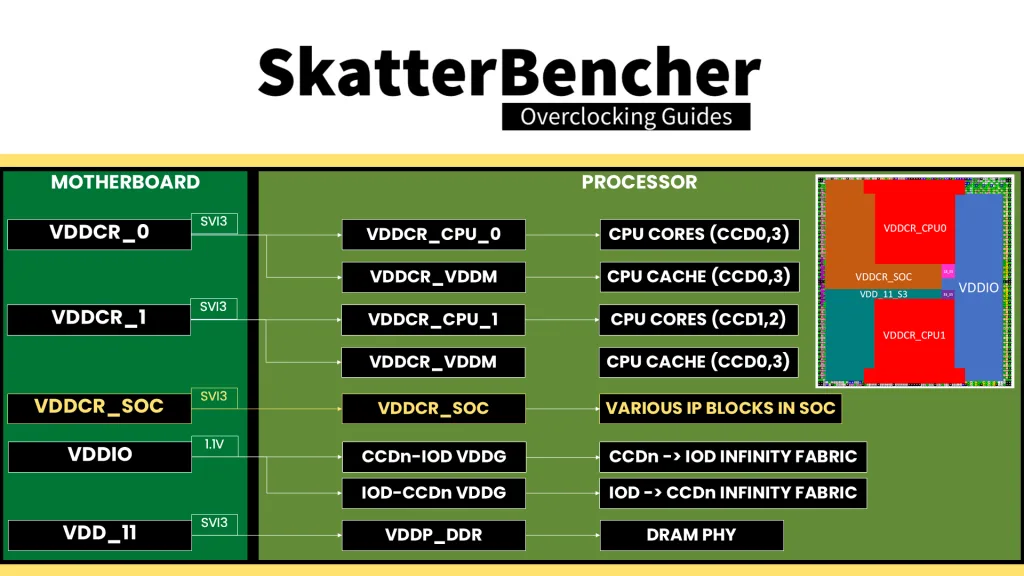
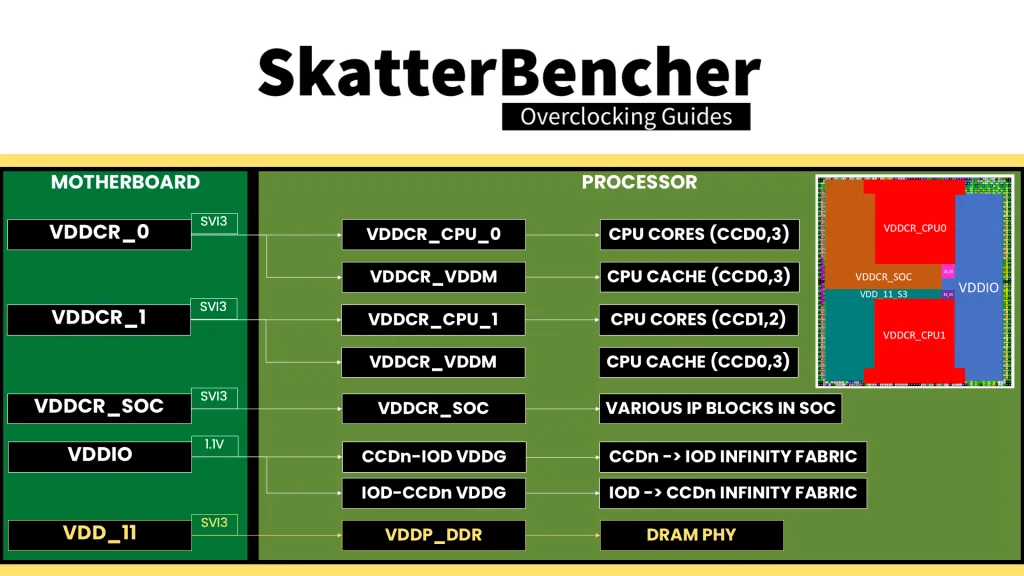
System Memory Tuning (MCLK)
The last piece of the memory subsystem performance tuning is tuning the memory timings. For this part, I rely in part on ASUS’ Memory Presets technology.
ASUS Memory Presets
ASUS Memory Presets is an ASUS overclocking technology that provides a selection of memory-tuning presets for specific memory ICs. The presets will adjust the memory timings and voltages.
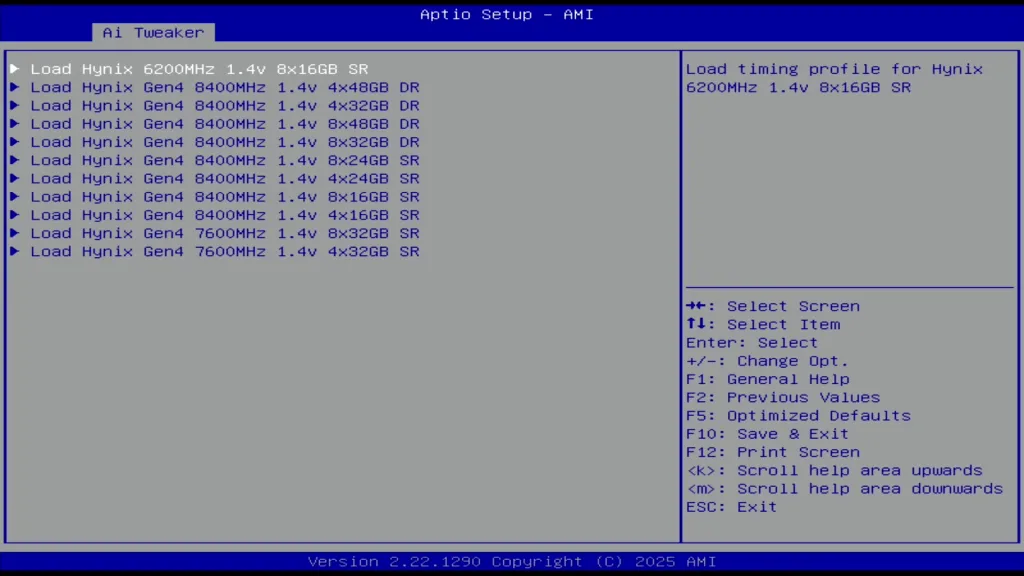
The ASUS Pro WS WRX90E-SAGE SE motherboard (BIOS 9901) sports eleven memory profiles for Hynix memory ICs. Since we’re interested in simply adjusting the memory timings, we can try the Hynix 8400MHz 1.45V 8x24GB SR preset.
Memory Timings Tuning
While I’m grateful to have access to a system a couple of weeks prior to launch, that also means the platform isn’t fully tuned yet. I found that the EXPO profile and memory preset were a tad too aggressive and wouldn’t pass a multi-hour stability test. Furthermore, it was quite easy to get a bit higher performance by manually adjusting the following memory timings to 1: TrdrdSd, Trdrddd, TwrwrSc, TwrwrSd, and Twrwrdd.
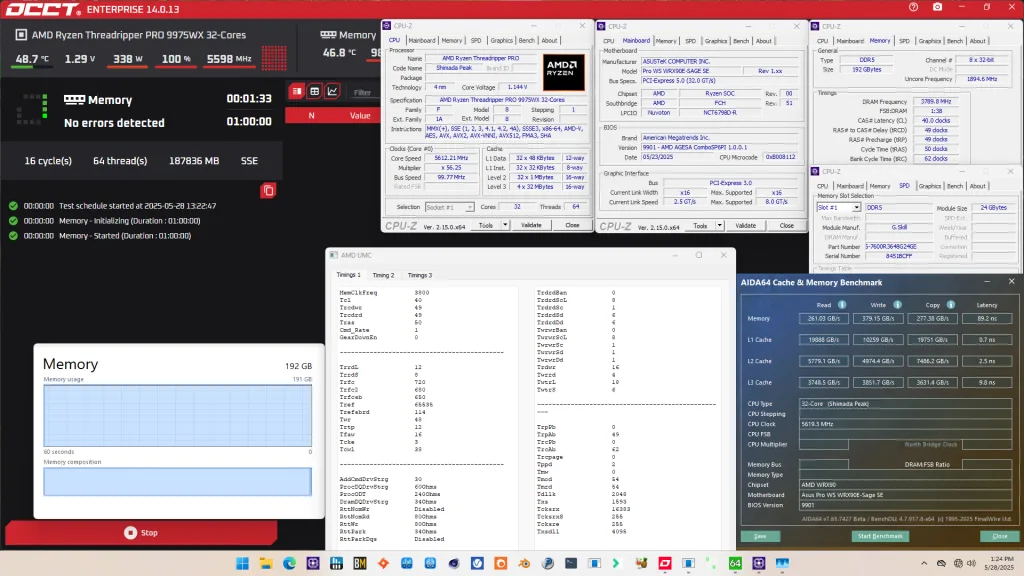
After the tuning, our AIDA64 performance improved quite significantly. We got about +20% extra bandwidth and better latency by enabling EXPO. The memory tuning then added another 7-15% on top of that.
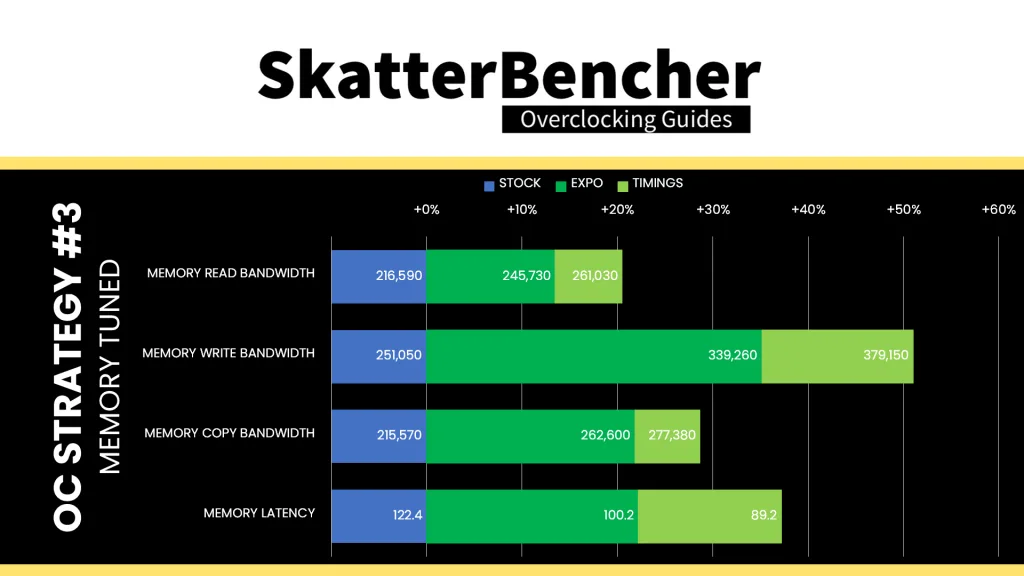
BIOS Settings & Benchmark Results
Upon entering the BIOS
- Go to the Ai Tweaker menu
- Set Ai Overclock Tuner to EXPO
- Enter the DRAM Timing Control submenu
- Enter the Memory Presets Submenu
- Load Hynix Gen3 8400MHz 1.4v 8x24GB SR profile
- Leave the Memory Presets Submenu
- Set TrdrdSd, Trdrddd, TwrwrSc, TwrwrSd, and Twrwrdd to 1
- Enter the Memory Presets Submenu
- Leave the DRAM Timing Control submenu
- Go to the Advanced menu
- Enter the AMD Overclocking submenu
- Enter the DDR and Infinity Fabric Frequency/Timings submenu
- Enter the Infinity Fabric Frequency and Dividers submenu
- Set Infinity Fabric Frequency and Dividers to 2100 MHz
- Leave the Infinity Fabric Frequency and Dividers submenu
- Enter the Infinity Fabric Frequency and Dividers submenu
- Enter the Precision Boost Overdrive submenu
- Set Precision Boost Overdrive to Advanced
- Set PBO Limits to Motherboard
- Set Precision Boost Scalar Ctrl to Manual
- Set Precision Boost Overdrive Scalar to 10X
- Set CPU Boost Clock Override to Enabled (Positive)
- Set Max CPU Boost Clock Override(+) to 200
- Enter the Curve Optimizer submenu
- Set Curve Optimizer to Per CCD
- Set CCD 0, CCD1, CCD2, and CCD 3 Curve Optimizer Sign to Negative
- Set CCD 0 and CCD 2 Curve Optimizer Magnitude to 30
- Set CCD 1 and CCD 3 Curve Optimizer Magnitude to 40
- Set Precision Boost Overdrive to Advanced
- Enter the DDR and Infinity Fabric Frequency/Timings submenu
Then save and exit the BIOS.
We re-ran the benchmarks and checked the performance increase compared to the default operation.
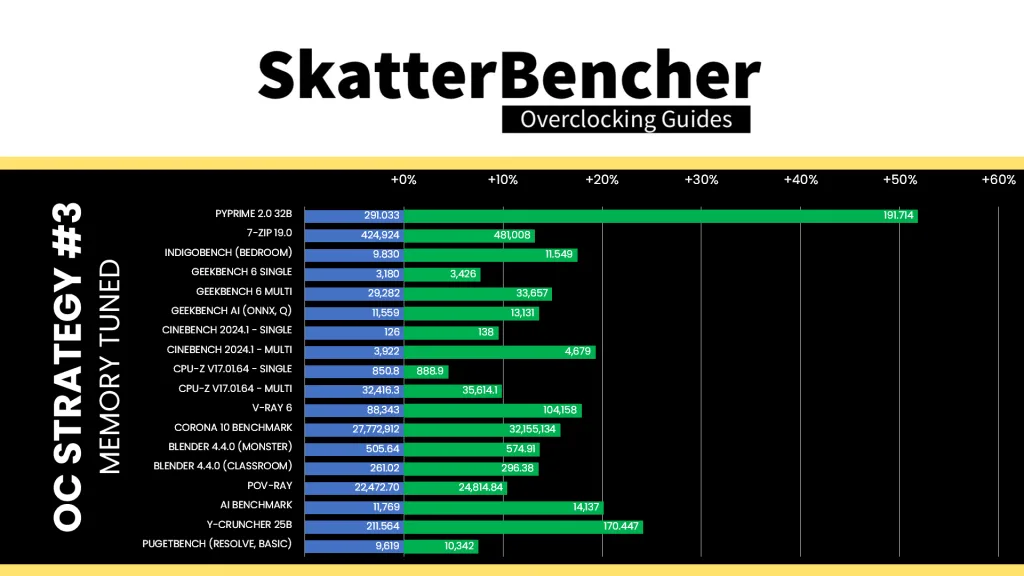
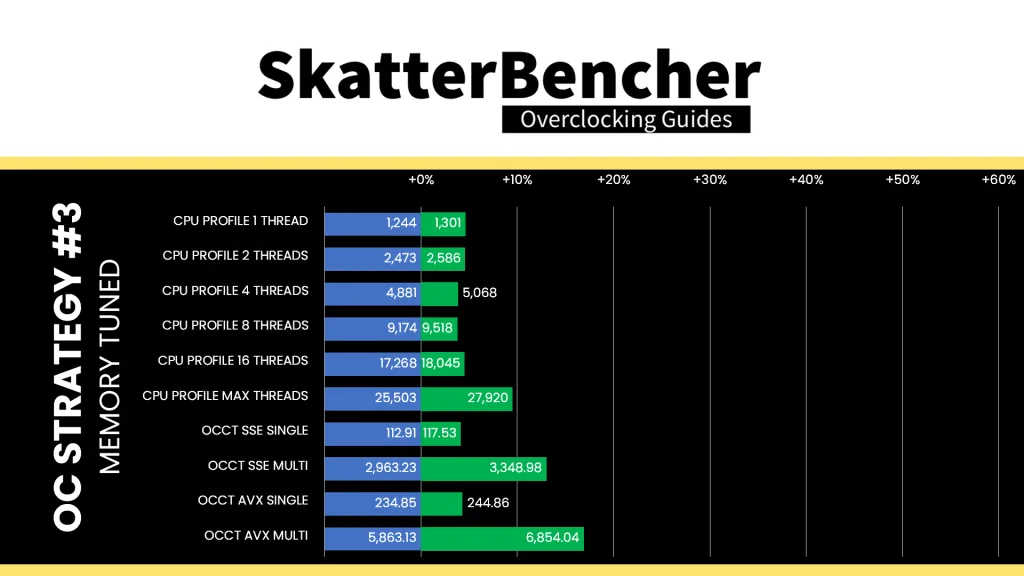
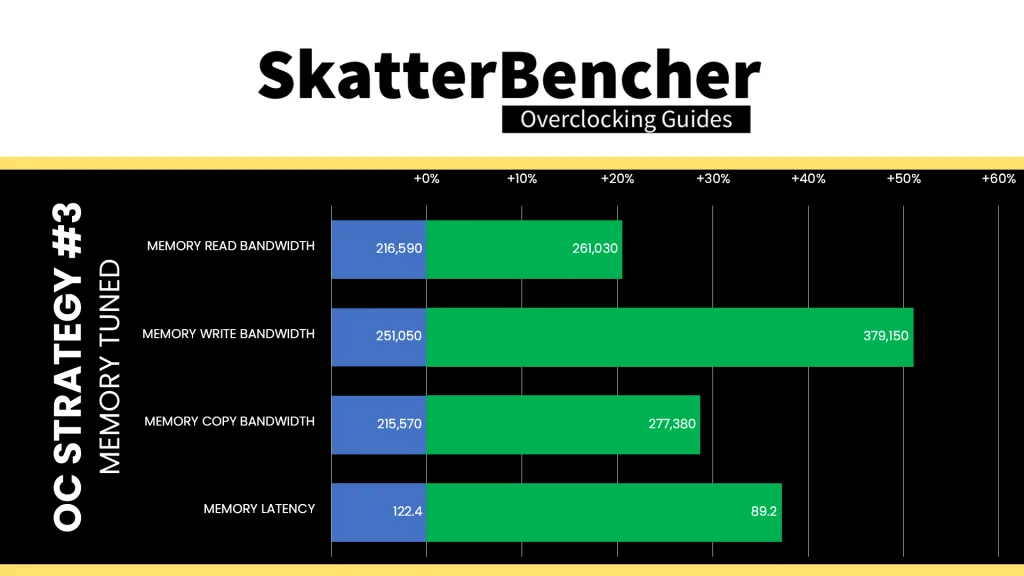
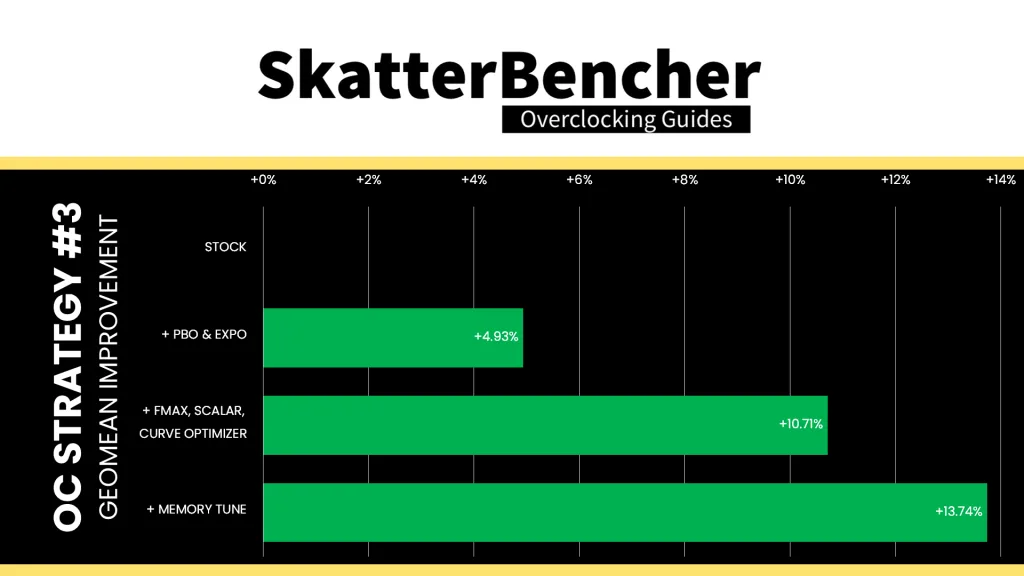
As we’ve seen with other modern platforms, tuning the memory timings can have a not insignificant impact on system performance, especially in workloads which are memory dependent. We see this behavior in specific multi-threaded workloads like PyPrime, Y-Cruncher, AI Benchmark, and Geekbench. The Geomean performance improves another 3 percentage points and we get a maximum improvement of +51.81% in PyPrime.
OC Strategy #4: Manual Overclock
In our final overclocking strategy, we will pursue a manual overclock.
One could question the use-case for manual overclocking an AMD Ryzen Threadripper CPU. Just like with all past Ryzen processors, the major downside of manual overclocking is that you lose the benefits of Precision Boost technology in low-threaded benchmark applications. So, whereas this Ryzen Threadripper Pro 9975WX can boost up to 5450 MHz with Precision Boost, it will be limited to your set fixed frequency when manually overclocking.
However, manual overclocking is not all negative and can even has some benefit since automatic overclocking and frequency boosting technologies leave a little frequency and voltage margin on the table. We can exploit this margin and fine-tune it for application stability when manually overclocking with our specific hardware configuration.
Ryzen Threadripper 9000 CPU Core Clocking Topology
The standard Shimada Peak platform has a 48 MHz crystal input to the integrated CGPLL clock generator. The CGPLL then generates a 48 MHz clock for the USB PLL and a 100 MHz reference clock for the FCH, which contains the CCLK PLL for the CPU cores and several SOC PLLs.
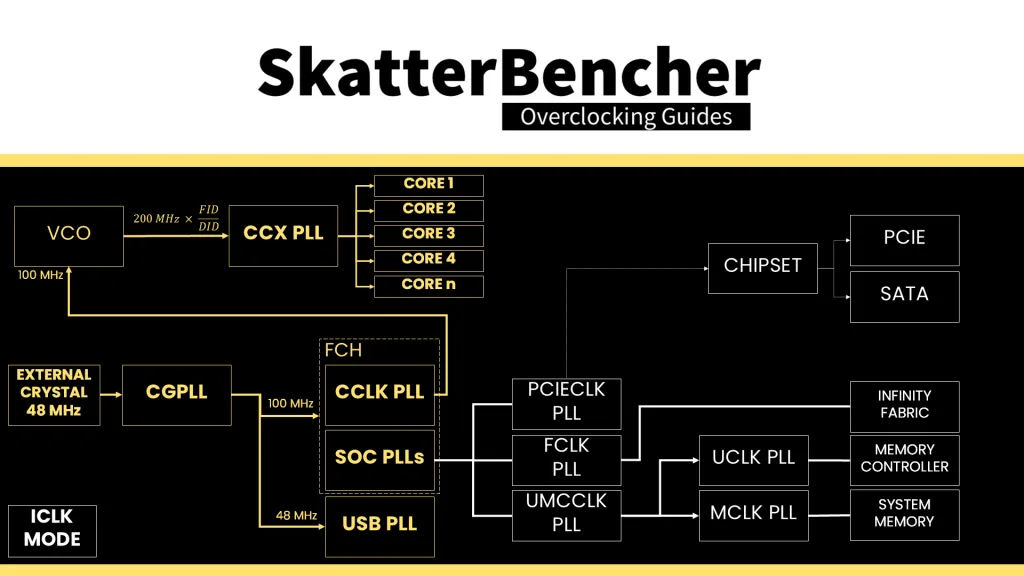
The CCLK PLL 100MHz reference clock drives the 200 MHz VCO, which is then multiplied by an FID and divided by a DID. As a whole, this provides CPU clock frequency granularity of 25 MHz. As with Zen 4 Raphael, each CCX has its own PLL, with the cores within that CCX running at the same frequency. In a typical operation, all cores within a CCX will run at the same frequency. The effective clock will differ if the core is in a different P-state.
The Ryzen Threadripper 9000 platform does support ECLK mode, however only in Synchronous mode.
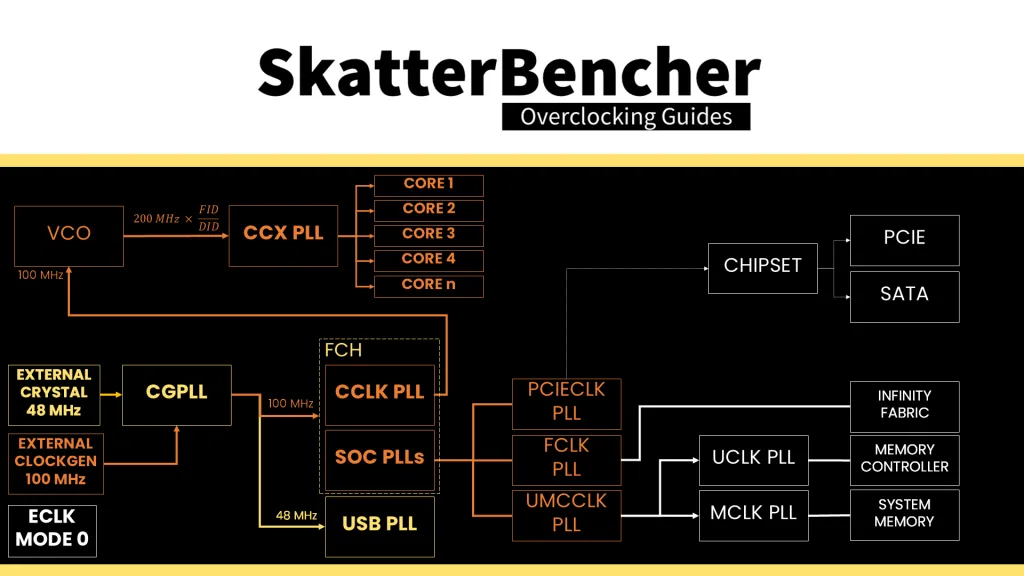
When we switch to OC Mode, we disable all automatic Precision Boost frequency boosting technologies and rely solely on the manual frequency and voltage configuration.
Ryzen Threadripper 9000 CPU Core Voltage Topology
The voltage of the CPU cores is provided by not one but two VDDCR_CPU voltage rails. It can be challenging to figure out which cores are powered by what voltage rail. Counterintuitively, CCDs 0 and 3 are powered by the first power rail for this motherboard and CPU. The other two are powered by the second power rail.
- VDDCR_CPU0 = CCD0, CCD3
- VDDCR_CPU1 = CCD1, CCD2
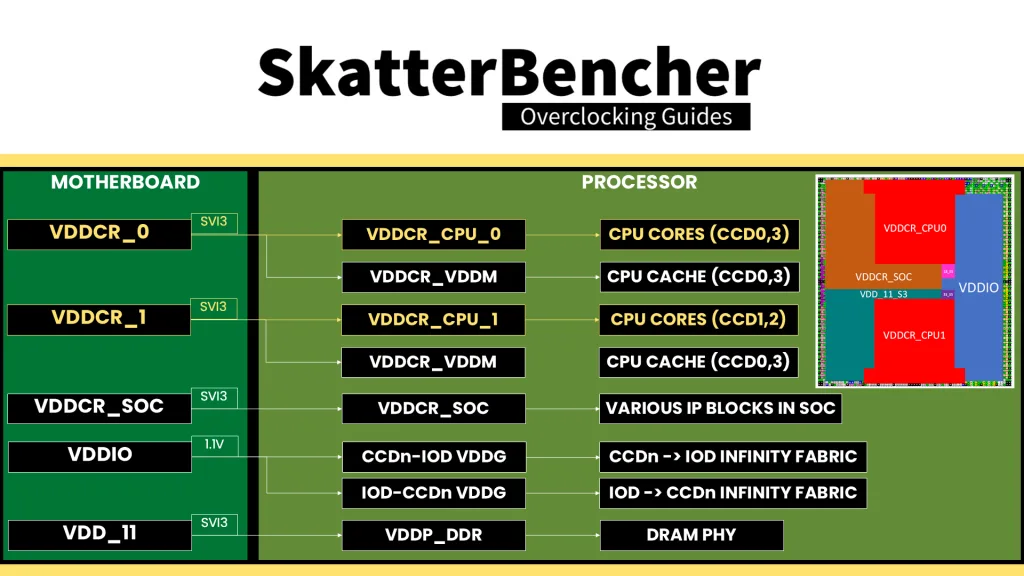
The voltage can be configured in two ways: either you set the target VID by programming the CPU registers or directly set the target voltage of the voltage regulator.
Choosing the proper manual voltage is always a matter of finding a suitable trade-off between increased overclocking potential, the thermal challenges that come with increased voltage, and, of course, consideration of CPU lifespan.
Ryzen Threadripper Pro 9975WX Per-CCX Frequency Tuning Process
With that last thought, we kick off the most tedious or exciting aspect of Ryzen Threadripper overclocking: per-CCX frequency tuning.
Our limiting factor will ultimately be the cooling solution as power consumption increases exponentially with operating voltage and temperature scales (somewhat) linearly with power consumption.
The maximum voltage will be determined by the application we’re tuning for. In this case, I pick the 30 min OCCT AVX512 CPU Stability Test since I need the CPU stable enough to run a number of AVX512 workloads.
The next step is to set a fixed CPU ratio and check the maximum temperature when running our workload. If there’s thermal headroom left, increase the operating voltage. In my case, I pick a CCX ratio of 45X for all four CCDs and a VID of 1.10V. We find that this gives a temperature of 70 degrees Celsius and an effective voltage of 1.035V. That means we can further increase the voltage until we get to about 90 degrees.
Once we know the maximum voltage, we can tune the CPU ratio of each CCX. Increase the CPU ratio of one CCX until the application shows signs of instability, then back off. Do this for each CCX sequentially, and you’ll end up with the maximum stable per-CCX frequency for a given voltage.
In this table, you can find the maximum ratio for each CCX. We ended up with an average frequency of 4825 MHz with 1.16V VID which under high load drops to about 1.08V.
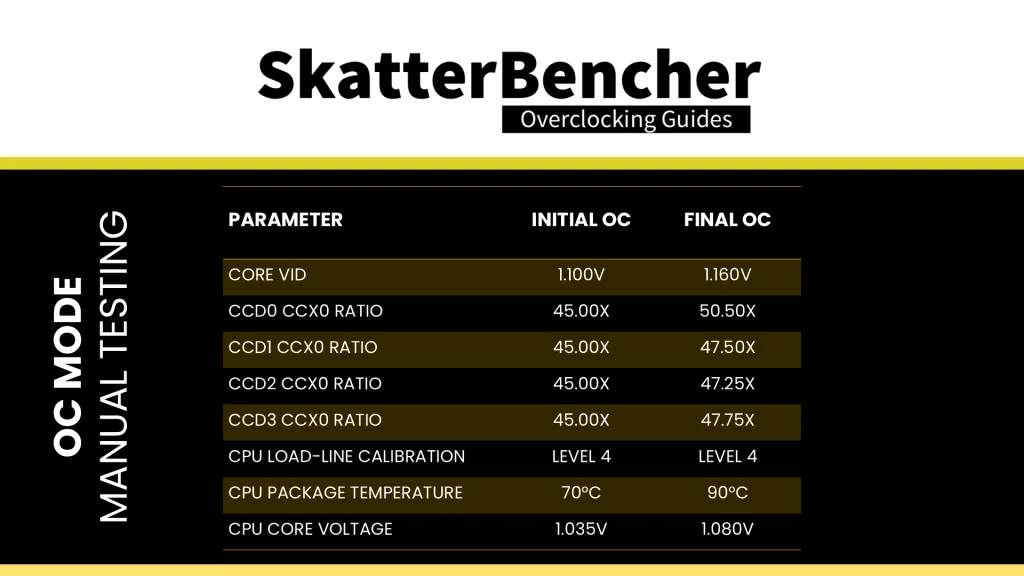
As a reminder, the values in this table are for my specific system and a specific stability test. Your CPU may have wildly different values depending on the CPU sample, cooling and motherboard, and your chosen stability test.
BIOS Settings & Benchmark Results
Upon entering the BIOS
- Go to the Ai Tweaker menu
- Set Ai Overclock Tuner to EXPO
- Set FCLK Frequency to 2100 MHz
- Enter the CPU Core Ratio (Per CCX)
- Set Core VID 0 and 1 to 1.160
- Set CCD 0 CCX0 Ratio (Rail0) to 50.50
- Set CCD 1 CCX0 Ratio (Rail1) to 47.50
- Set CCD 2 CCX0 Ratio (Rail1) to 47.25
- Set CCD 3 CCX0 Ratio (Rail0) to 47.75
- Leave the CPU Core Ratio (Per CCX)
- Enter the DRAM Timing Control submenu
- Enter the Memory Presets Submenu
- Load Hynix Gen3 8400MHz 1.4v 8x24GB SR profile
- Leave the Memory Presets Submenu
- Set TrdrdSd, Trdrddd, TwrwrSc, TwrwrSd, and Twrwrdd to 1
- Enter the Memory Presets Submenu
- Leave the DRAM Timing Control submenu
Then save and exit the BIOS.
The boost frequency at 1 active thread is about 5050 MHZ and the average boost frequency gradually trails off to 4826 MHz when all cores are active. In light single-threaded workloads, all cores in CCD0 can boost to 5050 MHz.
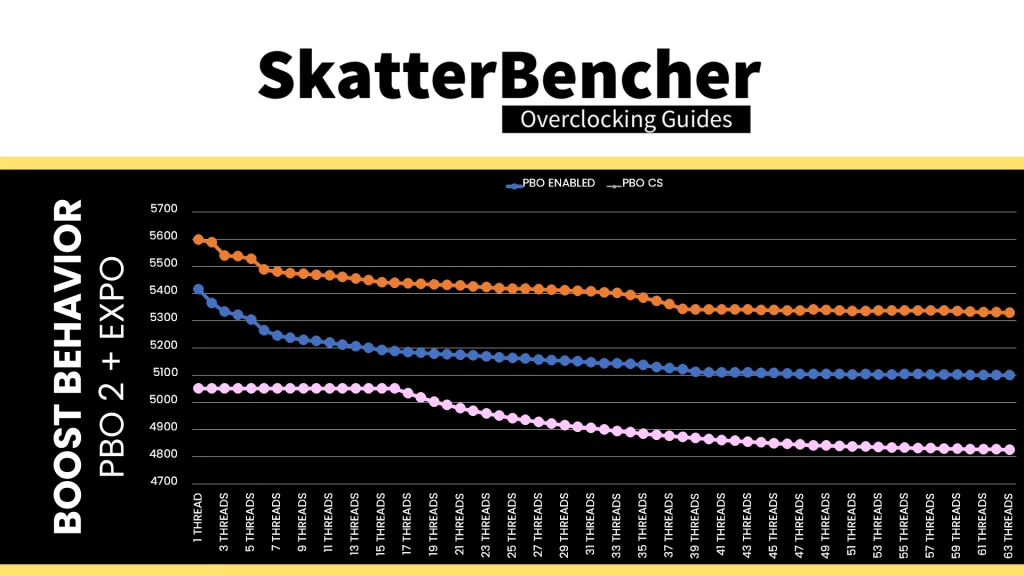
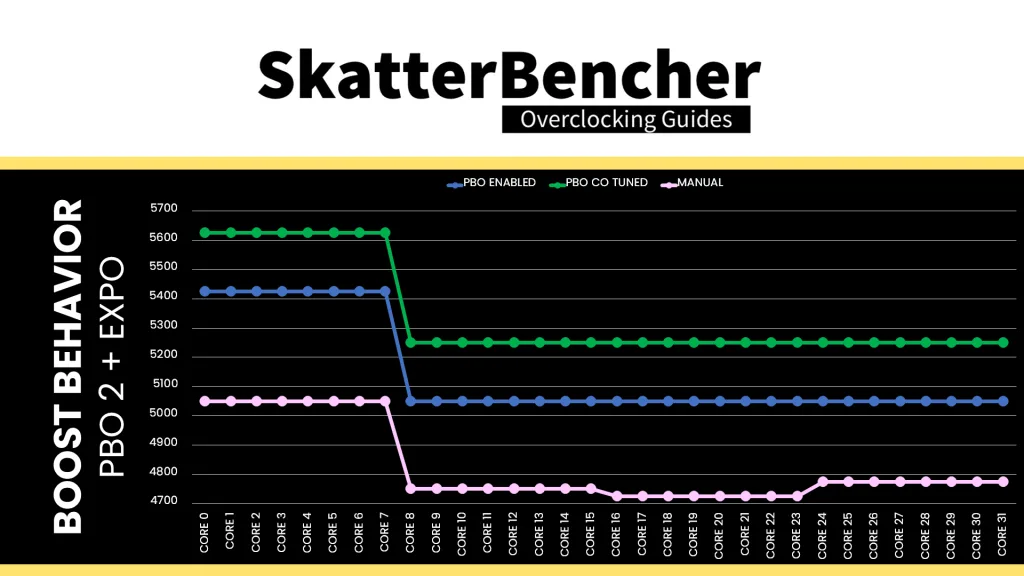
We re-ran the benchmarks and checked the performance increase compared to the default operation.
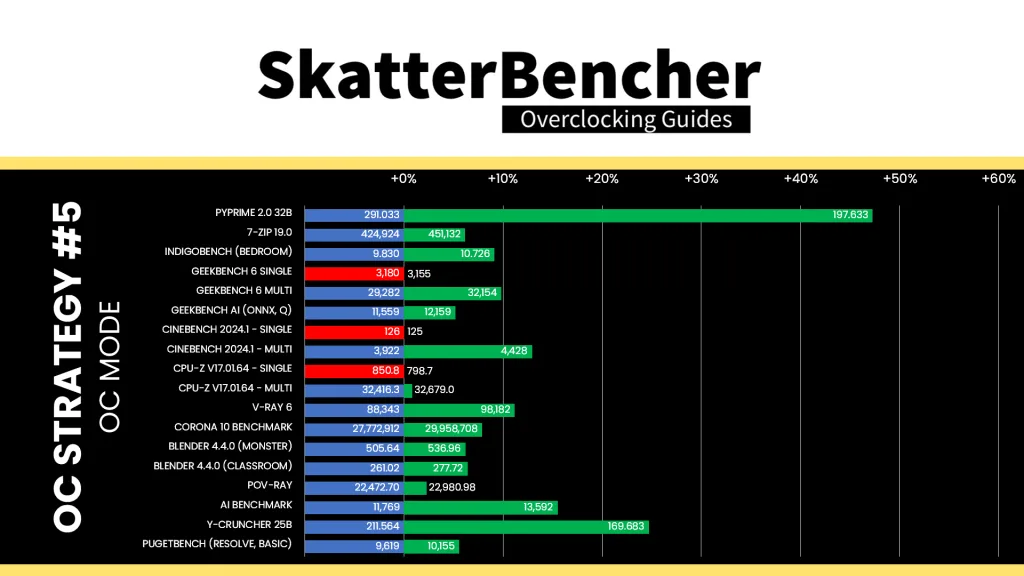
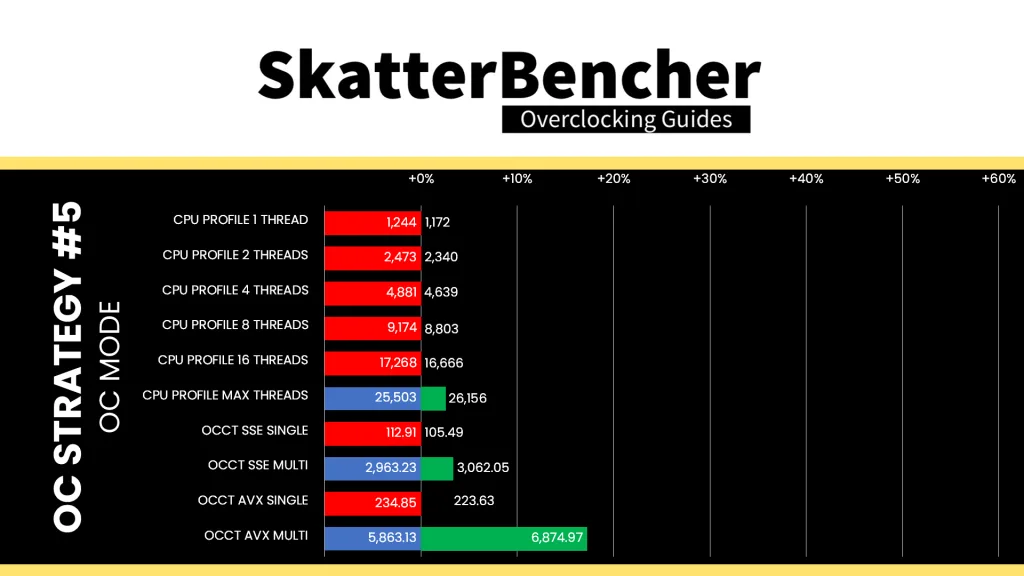
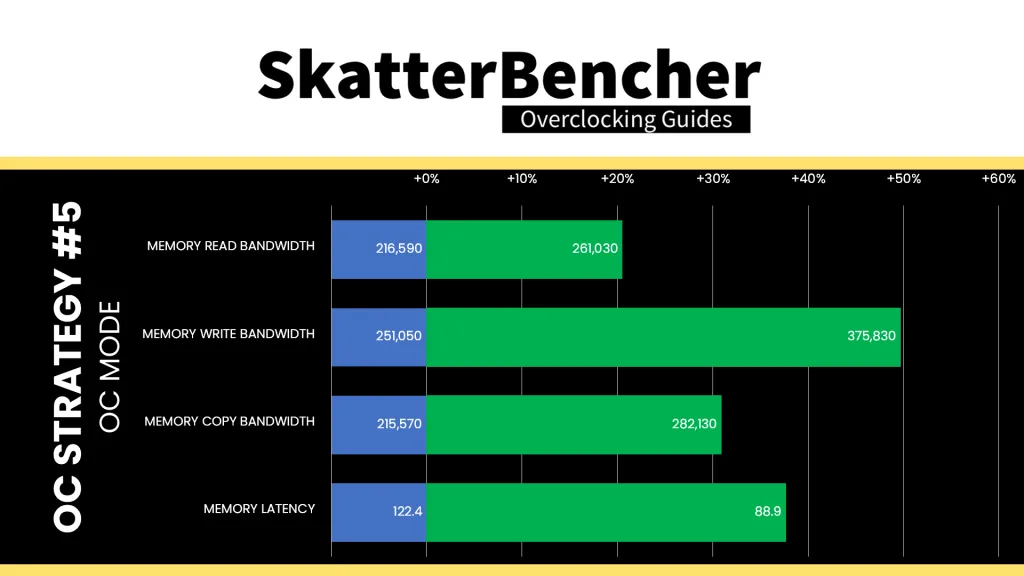
As expected, we see a pretty mixed impact on the performance as some benchmarks improve significantly over stock whereas others are actually slower than stock. That’s the trade-off we discussed before where a manual overclock disables the sky-high single-core boost frequencies of Precision Boost technology. We got a maximum improvement of +47.26% in PyPrime.
When running the OCCT CPU AVX2 Stability Test, the average CPU CCD0 effective clock is 5042 MHz and CCD1/2/3 effective clock is 4742 MHz with 1.080 volts. The average CPU temperature is 89.8 degrees Celsius. The average CPU package power is 562.8 watts.
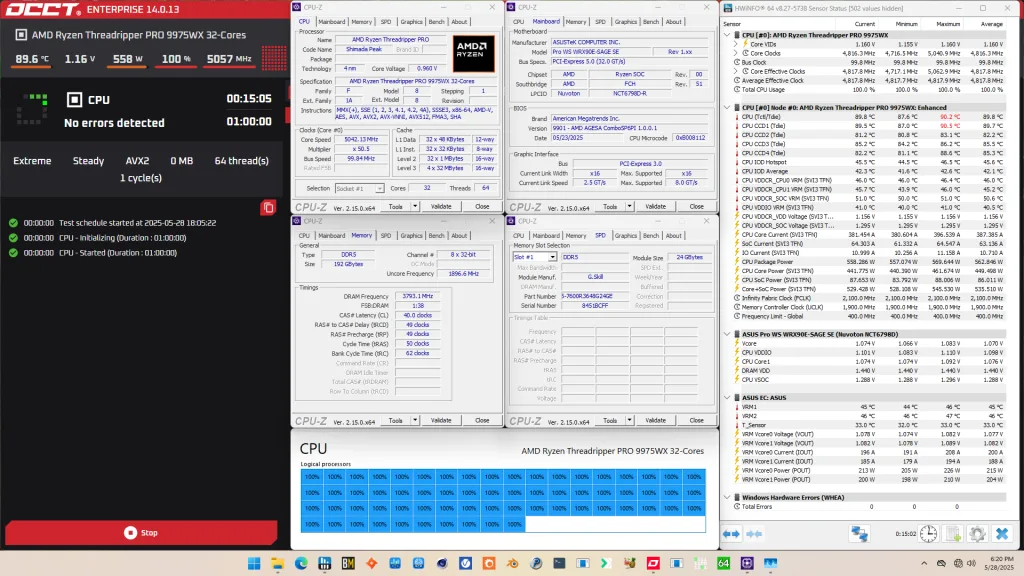
When running the OCCT CPU SSE Stability Test, the average CPU CCD0 effective clock is 5042 MHz and CCD1/2/3 effective clock is 4742 MHz with 1.092 volts. The average CPU temperature is 76.4 degrees Celsius. The average CPU package power is 478.6 watts.
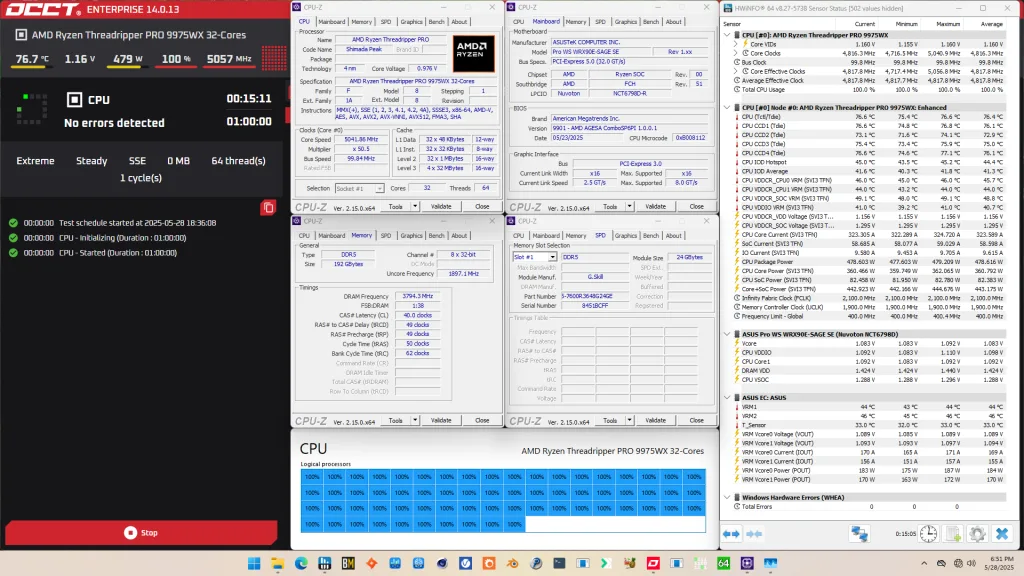
AMD Ryzen Threadripper Pro 9975WX: Conclusion
Alright, let us wrap this up.
This was my first overclocking guide with the new Shimada Peak Zen 5 Threadripper CPUs. These are without a doubt the most powerful workstation CPUs I’ve ever overclocked. That said, I think there’s a couple of oversights that would’ve made the overclocking experience even better.
First of all, the unavailability of running the memory controllers and system memory in sync is a big fail and, frankly, unacceptable for the Ryzen Threadripper name.
Secondly, the unavailability of asynchronous eCLK is unfortunate since it would allow us to achieve operating frequencies beyond the artificial Precision Boost Overdrive limits. Given the significant Curve Optimizer headroom on this chip, I suspect we’d be able to get single thread boost over 5.7 GHz and all-core of maybe 5.4 GHz.
Lastly, we really need Fmax Boost Override options for the individual CCDs and allow all CCDs to configure up to the package Fmax. In this case, CCD1 to 3 are always lagging 400 MHz behind CCD0 which, given the significant Curve Optimizer headroom, probably shouldn’t be the case.
Anyway, that’s it for this guide.
I want to thank my Patreon supporters and YouTube members for supporting my work. For those who want a closer look at the results or read through my BIOS settings, I will also put up a written version of this video on my blog. I’ll have some other content available with this system on the channel as well which YouTube members have early access to.
If you have any questions or comments, please drop them in the comment section below.
See you next time!