Lower an Overclocked Arrow Lake CPU’s Peak Temperature
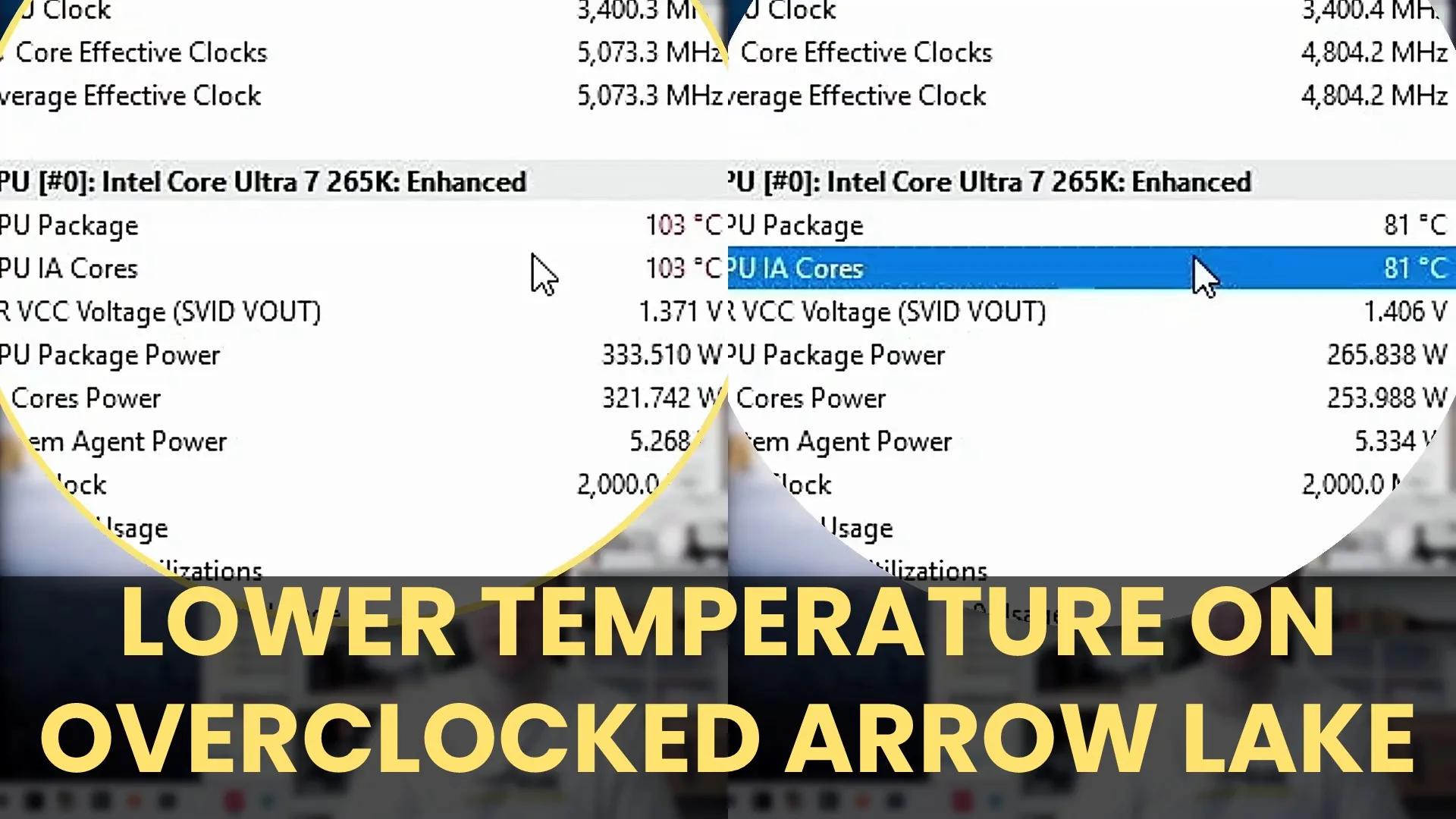
In this CheckPoint I want to briefly touch on how to lower the maximum operating temperature for overclocked Arrow Lake CPUs.
Introduction
I want to address a common question from viewers, “Why are the temperatures so high in your overclocking guides?” and more importantly, “How can I limit those temperatures while still getting great performance?”
Many readers notice the high CPU temperatures during worst-case stress testing in my overclocking strategies, and while those temperatures are within spec, they’re understandably concerning to some. For example, take the OCCT AVX2 stress test from SkatterBencher #87 OC Strategy #2:
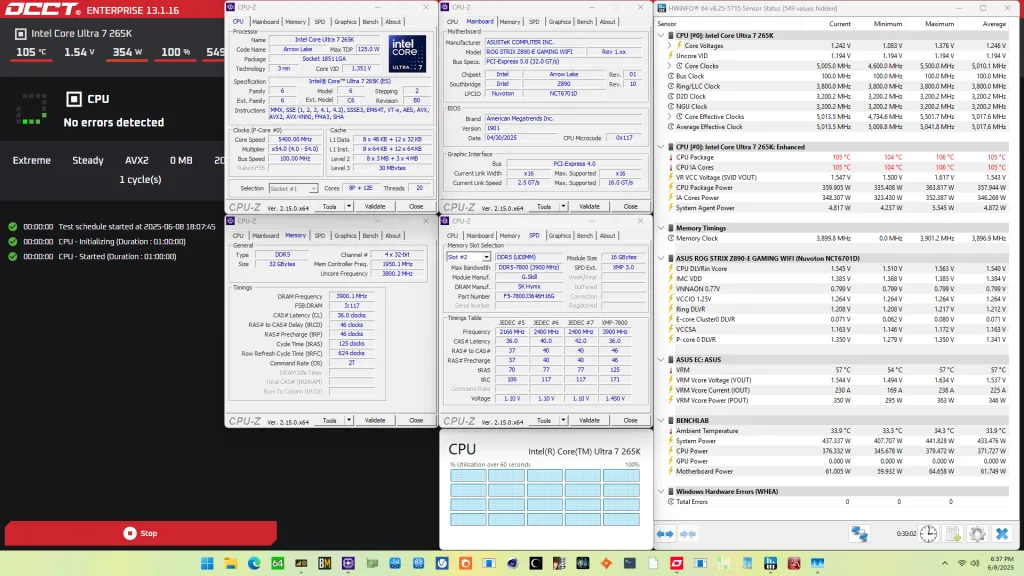
In this blog post, I’ll show you how to manually reduce the maximum operating temperature for Intel Arrow Lake CPUs without sacrificing much performance.
Test Setup
This configuration is based on the final overclocking strategy featured in SkatterBencher #87 with the Core Ultra 7 265K, which includes:
- Core: P-cores up to 5.7 GHz, E-cores up to 4.9 GHz.
- OCTVB points at 60C and 80C
- V/F Point undervolt for both P-cores and E-cores
- Fabric: 4.0 GHz Ring, 3.4 GHz NGU, and 3.6 GHz D2D.
- Memory: XMP 3.0 to DDR5-8000, with manual timing adjustments
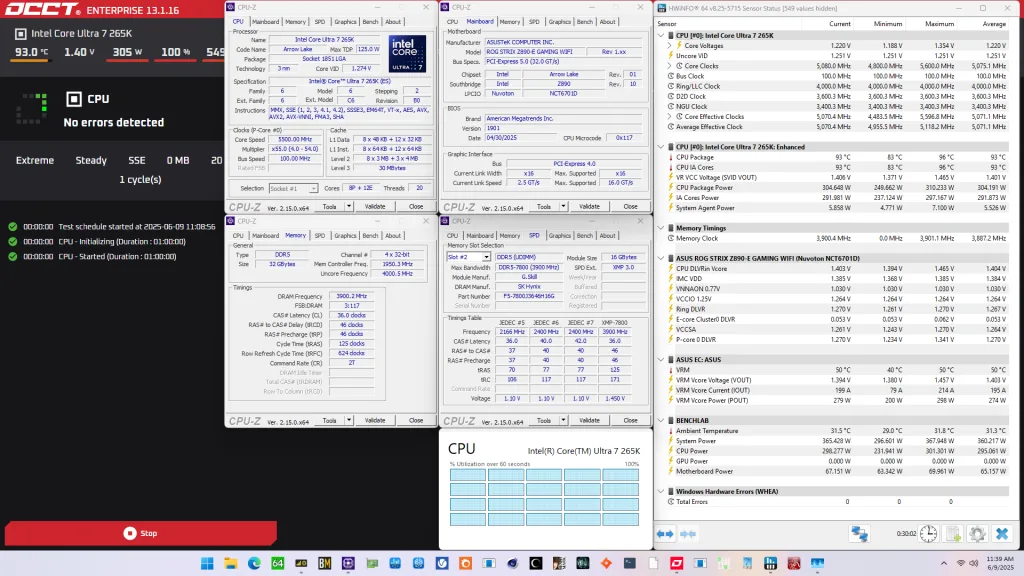
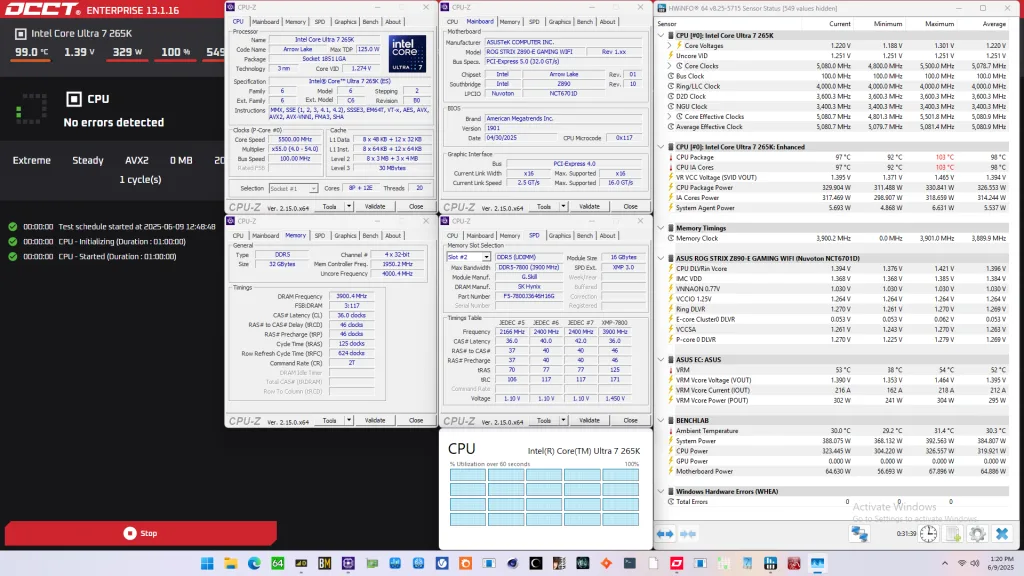
Typical Operating Temperature
Let’s first look at the thermal behavior under different workloads with our overclocking strategy:
| Workload | Intensity | Temperature |
| Idle | None | 44~45°C |
| Final Fantasy XV | Light | 60~70°C |
| Y-Cruncher 5B | Moderate | 85~90°C |
| OCCT AVX2 | Heavy | 100~105°C |
As you can see, the only time we’re pushing past 100°C is under extreme synthetic workloads like OCCT with AVX2. Most real-world workloads don’t come close to those temperatures.
Note that the Arrow Lake TjMax is 105°C, so the OCCT AVX2 workload still runs within the warranted temperature limit. However, some may still find this unacceptably high peak temperatures.
Lower Maximum Operating Temperature on Arrow Lake
Adjusting the maximum allowed temperature is actually very simple for Arrow Lake K-SKU CPUs: you can simply override the TjMax value in the CPU BIOS.
- Enter Advanced Mode
- Navigate to AI Tweaker > Internal CPU Power Management
- Locate Maximum CPU Core Temperature
- Set it to your preferred value (e.g., 80°C)
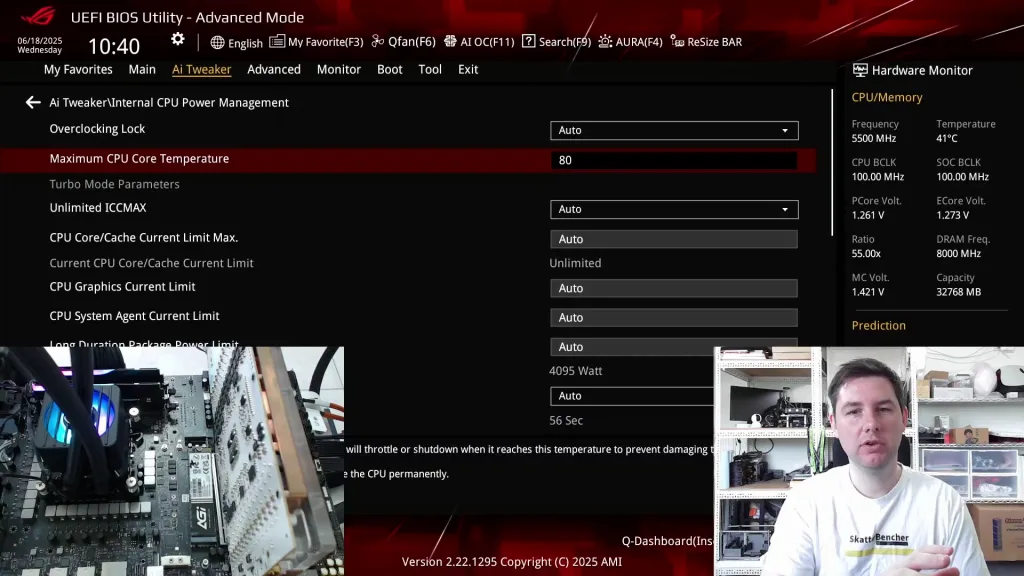
You can adjust TjMax between ~62°C and 115°C. This is only available on K-SKU CPUs. On non-K CPUs, TjMax cannot be overridden. However, you can use TCC Offset parameter. For if rated TjMax is 105°C and TCC Offset is 10, then thermal throttling kicks in at 95°C.
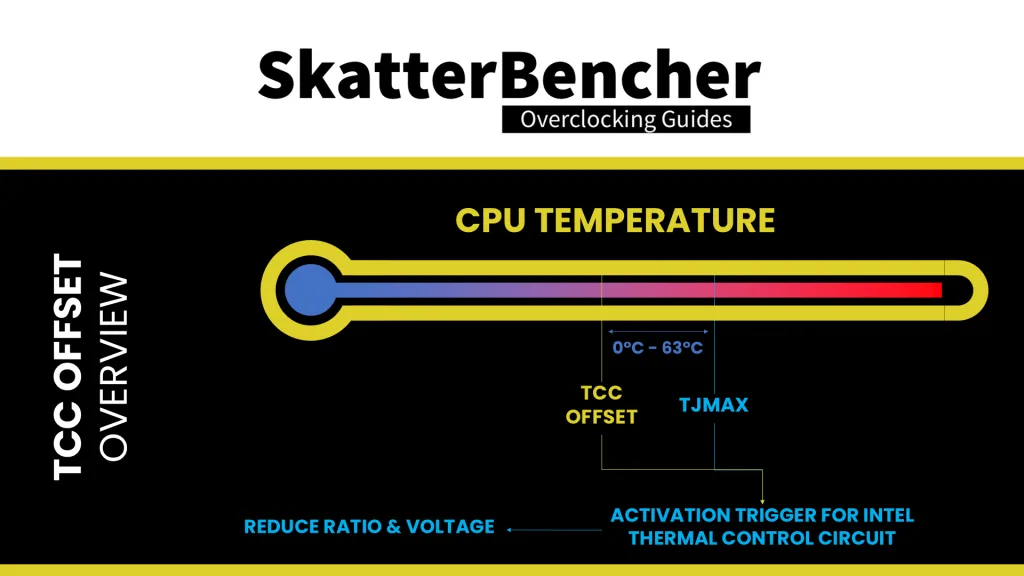
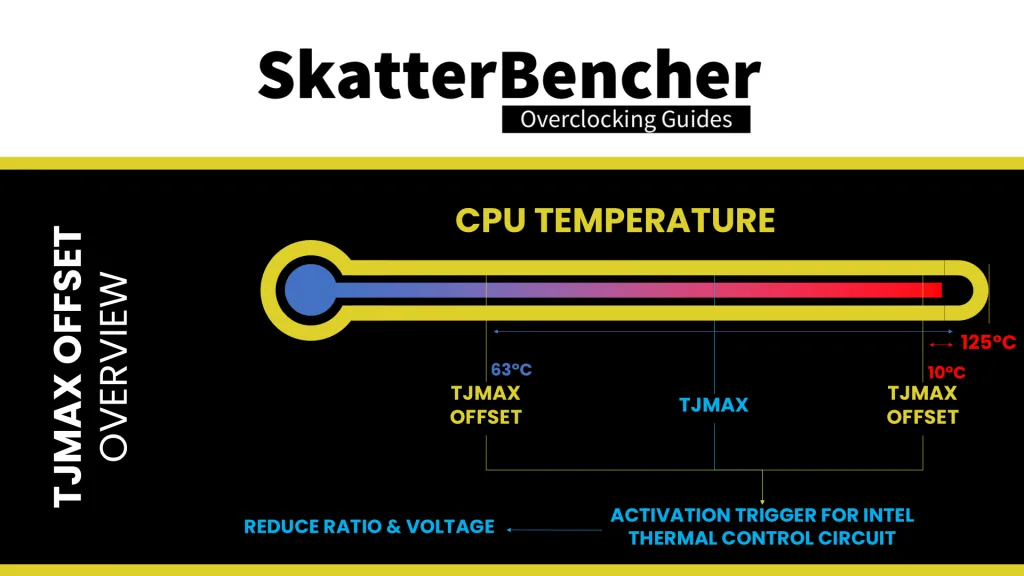
Performance at Lower Maximum Operating Temperature
After setting the maximum temperature in the BIOS, you can see that neither OCCT nor Y-Cruncher workload goes past 80-ish degrees Celsius (give or take a degree Celsius or two). However, the maximum operating frequency is a little lower. For example,
- OCCT AVX2 Stress Test
- P-core: 5500 MHz to 5177 MHz
- E-core: 4801 MHz to 4544 MHz
- OCCT SSE Stress Test
- P-core: 5495 MHz to 5464 MHz
- E-core: 4787 MHz to 4527 MHz
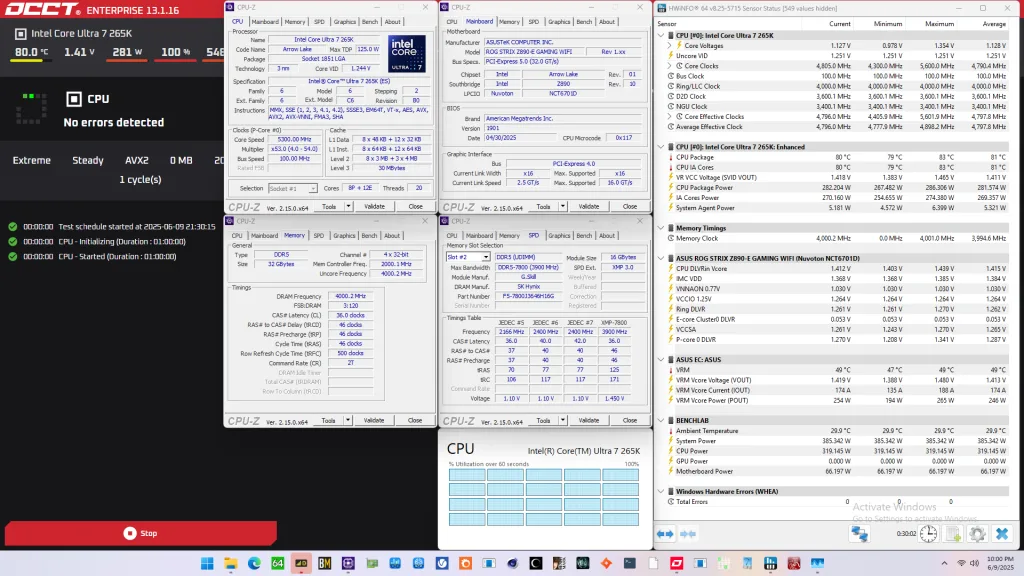
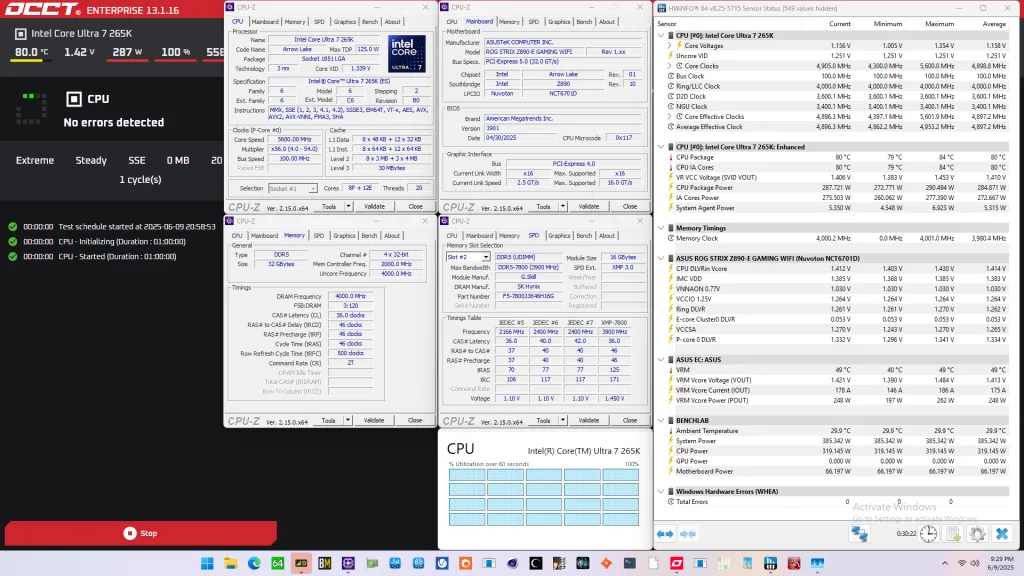
I also re-ran all the benchmark we used in SkatterBencher #87 to verify the performance hit from restricting the maximum operating temperature. In short: the performance loss is minimal.
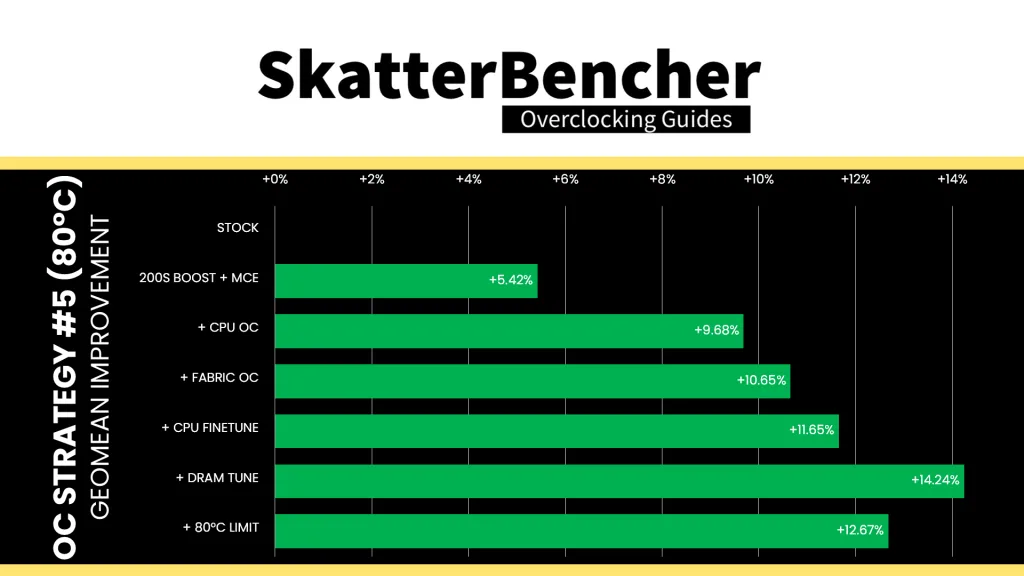
The Geomean performance uplift from a fully tuned system without the temperature limit is about two percentage points higher than when imposing an 80°C thermal limit. However, this system is still faster than if without memory tuning and unrestricted operating temperature.
Outro
This was a quick post covering how I’d go about limiting the maximum operating temperature on Arrow Lake CPUs. The bottom line is that it’s really easy to simply add a thermal constraint after wrapping up your tuning process. The performance hit is minimal, so you’re still benefitting from nearly all the performance uplift benefits.
Alright, that’s it for this CheckPoint – let me know if you have any ideas in the comments below, and see you in the next one!