SkatterBencher #72: AMD Ryzen 5 8600G Overclocked to 5250 MHz

We overclock the AMD Ryzen 5 8600G up to 5250 MHz with the GIGABYTE B650E Aorus Elite AX Ice motherboard and custom loop water cooling.
This will be the second Hawk Point APU I overclock on this blog, following the Ryzen 7 8700G from a couple of weeks ago. It was certainly fun to try a second Hawk Point processor and confirm many of the overclocking characteristics I first learned with the 8700G. Just like with the 8700G, I focus only on overclocking the CPU cores in this video and check out overclocking the integrated graphics in the next Skatterbencher guide.
Alright, let’s get going. I hope you enjoy the blog post!
AMD Ryzen 5 8600G: Introduction
The Ryzen 5 8600G is the second of two Phoenix1 APUs in AMD’s Zen 4-based Ryzen 8000 desktop APU product line codenamed “Hawk Point.” The Hawk Point processors were announced on January 8, 2024.
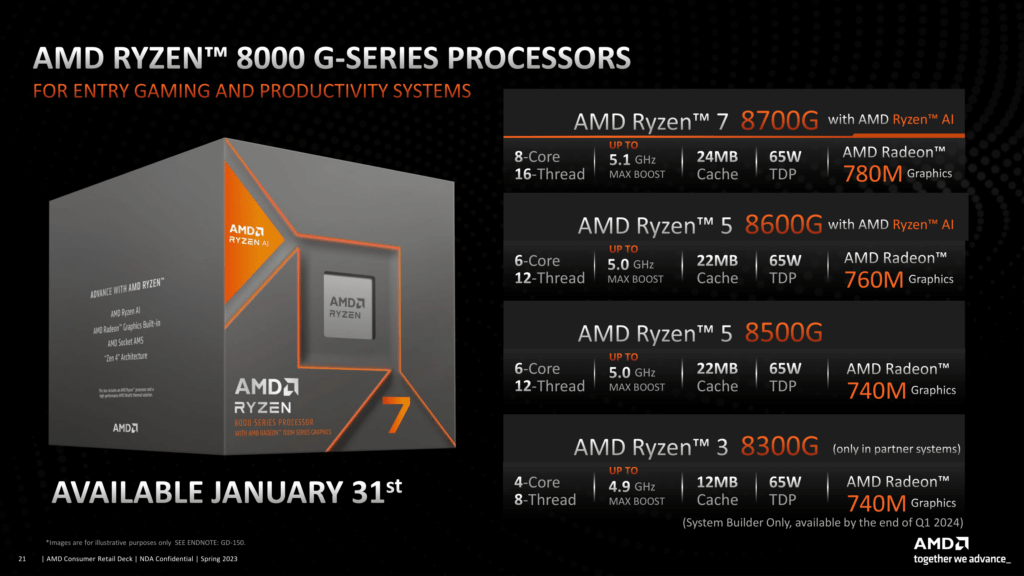
Hawk Point is the successor to the Ryzen 5000 Cezanne APUs launched in 2021. There are more than a few differences between these chips. Here’s the shortlist:
- The CPU architecture moves from Zen 3 to Zen 4 and Zen 4c cores, depending on the SKU
- Hawk Point comes with an integrated XDNA AI accelerator
- The chips are produced using the TSMC N4P process
- Hawk Point supports DDR5 (but not PCIe Gen 5)
- The integrated graphics is based on the RDNA 3 architecture.
The Ryzen 8000 series APUs come to market in two distinct configurations. The Ryzen 7 8700G and Ryzen 5 8600G feature the Phoenix1 die with Zen 4 cores and the Ryzen 5 8500G and Ryzen 3 8300G feature the Phoenix2 die with a mix of Zen 4 and Zen 4c cores.
A lot has been said about the difference between Zen 4 and Zen 4c cores. I won’t regurgitate everything here, but the point is that the core architecture is identical while Zen 4c cores have a smaller footprint. The benefit is that you get more compute per area, but the tradeoff is that you also have higher hotspot temperatures and lower frequencies.




The Ryzen 5 8600G has six Zen 4 cores with 12 threads. The base frequency is 4.3 GHz, and the listed maximum boost frequency is 5.0 GHz. The TDP is 65W, and the TjMax is 95 degrees Celsius.
In this video, we will cover three different overclocking strategies:
- First, we enable Precision Boost Overdrive 2 and enable EXPO.
- Second, we tune the frequency using the Precision Boost Overdrive 2 toolkit.
- Lastly, we try a manual overclock.
However, before we jump into overclocking, let us quickly review the hardware and benchmarks used in this video.
AMD Ryzen 5 8600G: Platform Overview
The system we’re overclocking today consists of the following hardware.
| Item | SKU | Price (USD) |
| CPU | AMD Ryzen 5 8600G | 230 |
| Motherboard | GIGABYTE B650E Aorus Elite AX Ice | 280 |
| CPU Cooling | EK-Pro QDC Kit P360 | 750 |
| Fan Controller | ElmorLabs EFC-SB | 50 |
| Memory | G.SKILL Trident Z5 DDR5-6400 | 120 |
| Power Supply | Antec HCP 1000W Platinum | 250 |
| Graphics Card | ASUS ROG Strix RTX 2080 TI | 490 |
| Storage | AORUS RGB 512 GB M.2 | 75 |
| Chassis | Open Benchtable V2 | 200 |
ElmorLabs EFC-SB SkatterBencher Edition
In March 2023, I launched the EFC SkatterBencher Edition in collaboration with ElmorLabs. The EFC-SB is a customized version of the original ElmorLabs Easy Fan Controller, which I’ve used since SkatterBencher #26. The base product functions and features are the same as the original EFC, with a tiny improvement here and there. The most obvious difference is that this EFC version comes in the SkatterBencher color scheme: yellow, white, and black.

I explained how I use the EFC devices in many previous SkatterBencher guides. I monitor the ambient temperature (EFC), water temperature (EFC), and fan duty cycle (EFC). I include the measurements in my stability test results.
I also use the device to map the radiator fan curve to the water temperature. Without going into too many details, I have attached an external temperature sensor from the water in the loop to the EFC-SB. Then, I use the low/high setting to map the fan curve from 25 to 40 degrees water temperature.

I use this configuration for all overclocking strategies. The main takeaway from this configuration is that it gives us a good indicator of whether the cooling solution is saturated.
AMD Ryzen 5 8600G: Benchmark Software
We use Windows 11 and the following benchmark applications to measure performance and ensure system stability.
| BENCHMARK | LINK |
| SuperPI 4M | https://www.techpowerup.com/download/super-pi/ |
| Geekbench 6 | https://www.geekbench.com/ |
| Cinebench 2024 | https://www.maxon.net/en/cinebench/ |
| CPU-Z | https://www.cpuid.com/softwares/cpu-z.html |
| V-Ray 5 | https://www.chaosgroup.com/vray/benchmark |
| Corona Benchmark | https://corona-renderer.com/benchmark |
| AI-Benchmark | https://ai-benchmark.com/ |
| Y-Cruncher | http://www.numberworld.org/y-cruncher/ |
| 3DMark CPU Profile | https://www.3dmark.com/ |
| 3DMark Night Raid | https://www.3dmark.com/ |
| Returnal | https://store.steampowered.com/app/1649240/Returnal/ |
| Shadow of the Tomb Raider | https://store.steampowered.com/app/750920/Shadow_of_the_Tomb_Raider_Definitive_Edition/ |
| Final Fantasy XV | http://benchmark.finalfantasyxv.com/na/ |
| OCCT | https://www.ocbase.com/ |
AMD Ryzen 5 8600G: Stock Performance
Before starting overclocking, we must check the system performance at default settings. The default Precision Boost 2 parameters for the Ryzen 5 8600G are as follows:
- PPT: 87.8 W (Fast Limit, Slow Limit, APU Only Limit)
- TDC CPU: 75 A
- EDC CPU: 150 A
- TDC SOC: 30 A
- EDC SOC: 45A
- THM: 95 C (Core, GPU, SOC)
- VID: 1.46 V
- FMAX: 5050 MHz
- FIT: 3127.1

Here is the benchmark performance at stock:
- SuperPI 4M: 43,722 seconds
- Geekbench 6 (single): 2,618 points
- Geekbench 6 (multi): 11,604 points
- Cinebench 2024 Single: 106 points
- Cinebench 2024 Multi: 785 points
- CPU-Z V17.01.64 Single: 694.8 points
- CPU-Z V17.01.64 Multi: 5,553.8 points
- V-Ray 5: 9,834 vsamples
- Corona 10: 4.37 MRays/s
- AI Benchmark: 3,591 points
- Y-Cruncher Pi 5B: 210.612 sec
- 3DMark Night Raid: 62,625 marks
- Returnal: 109 fps
- Tomb Raider: 169 fps
- Final Fantasy XV: 183.59 fps

Here are the 3DMark CPU Profile scores at stock
- CPU Profile 1 Thread: 988
- CPU Profile 2 Threads: 2,008
- CPU Profile 4 Threads: 3,963
- CPU Profile 8 Threads: 5,769
- CPU Profile 16 Threads: 6,417
- CPU Profile Max Threads: 6,462

When running the OCCT CPU AVX2 Stability Test, the average CPU core effective clock is 4512 MHz with 1.225 volts. The average CPU temperature is 78.5 degrees Celsius. The average CPU package power is 87.8 watts.

When running the OCCT CPU SSE Stability Test, the average CPU core effective clock is 4699 MHz with 1.285 volts. The average CPU temperature is 79.6 degrees Celsius. The average CPU package power is 87.8 watts.

The boost frequency at 1 active thread is about 5045 MHZ and gradually trails off to 4803 MHz when all cores are active. All but one of the six cores surpass the listed maximum boost frequency of 5 GHz, however none achieve the programmed Fmax of 5050 MHz.

Of course, we can increase the maximum power consumption limit using Precision Boost Overdrive. That’s what we’ll do in our first overclocking strategy.
However, before we get going, make sure to locate the CMOS Clear header. Shorting the Clear CMOS header will reset all your BIOS settings to default, which is helpful if you want to start your BIOS configuration from scratch. The Clear CMOS header is located at the bottom of the motherboard.
OC Strategy #1: PBO + EXPO
In our first overclocking strategy, we simply take advantage of enabling AMD Precision Boost Overdrive 2 and AMD EXPO.
Precision Boost Overdrive 2
With the launch of Zen 3, AMD introduced an improved version of the Precision Boost Overdrive toolkit, allowing for manual tuning of the parameters affecting the Precision Boost frequency boost algorithm. Precision Boost Overdrive 2 builds on the PBO implementation of Zen 2. In addition to the overclocking knobs from Zen+ (PPT, TDC, EDC) and Zen 2 (Boost Override and Scalar), Precision Boost Overdrive 2 also introduced Curve Optimizer.

There are essentially 3 levels of Precision Boost Overdrive
- AMD’s stock values, which can be set by disabling PBO
- The motherboard vendor values, which are programmed into the BIOS to match the motherboard VRM specification and can be set by enabling PBO
- Custom values, which can be programmed by the end-user
I most recently took a deep dive into the Precision Boost Overdrive 2 toolkit in my Ryzen 7000 launch content. If you want to learn more about the impact of each of these settings, I suggest you check out that blog post.
In this overclocking strategy, we’re just enabling Precision Boost Overdrive, whereas, in the following strategies, we’ll explore tuning the parameters. By enabling Precision Boost Overdrive, we rely on the motherboard pre-programmed PBO parameters. We find that the following values have changed:

Increasing the PPT and, to a lesser extent, the TDC and EDC limit will help unleash the frequency in multi-threaded workloads previously limited by the EDC.
EXPO – Extended Profiles for Overclocking
EXPO stands for AMD Extended Profiles for Overclocking. It is an AMD technology that enables ubiquitous memory overclocking profiles for AMD platforms supporting DDR5 memory.
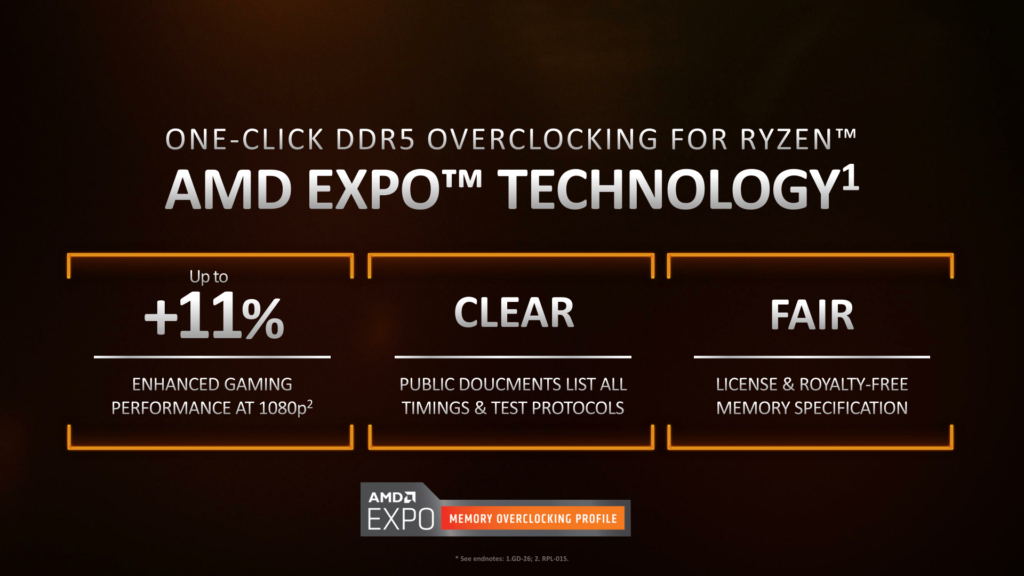
EXPO allows memory vendors such as G.SKILL to program higher performance settings onto the memory sticks. If the motherboard supports EXPO, you can enable higher performance with a single BIOS setting. So, it saves you lots of manual configuration.
BIOS Settings & Benchmark Results
Upon entering the BIOS
- In Easy Mode
- Set XMP/EXPO Profile to EXPO 1
- Switch to Advanced Mode and stay in the Tweaker menu
- Enter the Advanced CPU Settings submenu
- Enter the Precision Boost Overdrive submenu
- Set Precision Boost Overdrive to Enabled
- Enter the Precision Boost Overdrive submenu
Then save and exit the BIOS.
We re-ran the benchmarks and checked the performance increase compared to the default operation.
- SuperPI 4M: +0.93%
- Geekbench 6 (single): +3.97%
- Geekbench 6 (multi): +7.28%
- Cinebench R23 Single: +2.83%
- Cinebench R23 Multi: +2.93%
- CPU-Z V17.01.64 Single: +0.01%
- CPU-Z V17.01.64 Multi: +0.01%
- V-Ray 5: +2.72%
- Corona 10: +2.07%
- AI Benchmark: +6.85%
- Y-Cruncher Pi 5B: +4.30%
- 3DMark Night Raid: +0.18%
- Returnal: +0.92%
- Tomb Raider: +6.51%
- Final Fantasy XV: +3.90%

Here are the 3DMark CPU Profile scores:
- CPU Profile 1 Thread: +0.30%
- CPU Profile 2 Threads: +0.15%
- CPU Profile 4 Threads: +0.61%
- CPU Profile 8 Threads: +0.42%
- CPU Profile 16 Threads: +1.18%
- CPU Profile Max Threads: +0.08%

We get a decent performance uplift in the heavier multi-threaded benchmark applications by enabling Precision Boost Overdrive. However, in most benchmarks, the performance uplift is minor to non-existent. The Geomean performance improvement is +0.81%, and we get a maximum improvement of +6.85% in Y-Cruncher.

When running the OCCT CPU AVX2 Stability Test, the average CPU core effective clock is 4686 MHz with 1.296 volts. The average CPU temperature is 95.4 degrees Celsius. The average CPU package power is 107.7 watts.

When running the OCCT CPU SSE Stability Test, the average CPU core effective clock is 4772 MHz with 1.334 volts. The average CPU temperature is 88.7 degrees Celsius. The average CPU package power is 101.7 watts.

OC Strategy #2: PBO Tuned
In our second overclocking strategy, we tune the CPU’s Precision Boost dynamic frequency technology using the Precision Boost Overdrive 2 toolkit and optimize the memory subsystem performance.
PBO 2: Fmax Boost Override
Fused maximum frequency, or Fmax, is one of the Precision Boost infrastructure limiters constraining the CPU performance. The limiter determines the maximum allowed processor frequency across all CPU cores inside your CPU.
Boost Clock Override or Fmax Override is one of the overclocker tools available in the PBO 2 toolkit. It allows the user to override the arbitrary clock frequency limit between -1000 MHz and +200 MHz in steps of 25 MHz. It’s important to note that the Fmax override only adjusts the upper ceiling of the frequency and doesn’t act as a frequency offset. Ultimately, the Precision Boost 2 algorithm still determines the actual operating frequency.
When we increase the Fmax boost limit by 200 MHz, the new Fmax is 5250 MHz.

PBO 2: Curve Optimizer
Curve Optimizer is an important new feature of Precision Boost Overdrive 2. Curve Optimizer allows end-users to adjust the factory-fused VFT or voltage-frequency-temperature curve for each CPU core separately. The VFT curve is a unique curve for each core inside your CPU that defines the required voltage for a given frequency at a given temperature. Higher frequencies or higher operating temperatures require higher voltage.
Curve Optimizer adjusts the VFT curve by offsetting the voltages of the factory-fused VFT curve. By setting a positive offset, you increase the voltage point. Conversely, you decrease the voltage point by setting a negative offset. You can offset the entire curve by up to 50 steps in a positive or negative direction. Each step represents approximately 5mV.

The traditional overclocking approach for AMD Ryzen CPUs is to set a negative curve optimizer. Two things happen when you adjust the VFT curve with a negative point offset.
- First, we effectively undervolt the CPU and tell it needs less voltage for a given frequency. And, as a consequence, at a given voltage, it can apply a higher frequency.
- Second, the CPU temperature will be lower because you use less voltage at a given frequency. That extra thermal headroom will also encourage the Precision Boost algorithm to target higher voltages and frequencies.
Like in the past, per-core tuning offers a real benefit as it provides some cores with a lot more frequency headroom.
Ryzen 5 8600G Curve Optimizer Tuning Process
The manual tuning process for Curve Optimizer can become quite convoluted since it affects the CPU core voltage in all scenarios ranging from very light single-threaded workloads to heavy all-core workloads.
Usually, I spend a lot of time on per-core curve optimization. For this guide, I wanted to rely on the OCCT toolkit to find the right Curve Optimizer settings. Here’s my broad approach.
- I started with a negative curve optimizer of -15 for each core.
- Then, I used the OCCT CPU Stability test with small data set, extreme mode, and steady load type. I corecycle through each core for 60 seconds with 2 operating threads and AVX2.
- I increased the negative curve optimizer magnitude by 5 steps for the cores that didn’t crash.
- I reduced the negative curve optimizer magnitude by 5 steps for the cores that did crash.
- Once all cores were dialed in, I ran another OCCT AVX2 and SSE stability test intending to pass for 30 minutes without any core failing or clock stretching. Again, when a core fails, I reduce the negative curve optimizer magnitude by 5 steps.
Once all that’s done, I run through the usual benchmark suite and stability tests used in this guide. If there are no instabilities I consider my Curve Optimizer settings as stable.

Ryzen 5 8600G Memory Subsystem Performance Optimization
On AMD Hawk Point processors, the memory subsystem consists of three major parts: the infinity fabric, the unified memory controller, and the system memory. They’re more commonly referred to as the FCLK, UCLK, and MCLK. First-generation Ryzen overclockers know that these parts used to be tightly coupled together, but on modern Ryzen processors like the Ryzen 5 8600G, we can tune them independently.

There are two things I wanted to address with the memory subsystem optimization.
- First, I wanted to fix the downclocking of the FCLK and UCLK.
- Second, I wanted to run the UCLK and MCLK in sync
To solve the first problem, we simply enable SoC/Uncore OC mode in the AMD Overclocking submenu. This disables all power-saving technologies affecting the clock frequencies of the memory subsystem.
To address the second target, we simply set UCLK DIV1 Mode to UCLK=MEMCLK. The memory controller frequency is tied directly to the system memory frequency. It can run either at the same or half its frequency.
You’d usually prefer to run the memory controller and system memory at the same frequency for performance reasons. However, if your memory can run very high frequencies, then it’s possible running the memory controller at half the frequency still provides better performance.
We run the memory controller frequency in sync with the system memory for this OC Strategy. At DDR5-6400, the memory controller frequency is then 3200 MHz. Do note that this wasn’t immediately stable. I also had to increase the SoC Voltage to 1.3V in the AMD Overclocking submenu.
GIGABYTE High Bandwidth
A last quick setting I want to discuss before moving on to the BIOS settings is the High Bandwidth memory option. I used this in previous guides, and they seem to provide additional performance benefits, but GIGABYTE is pretty tight-lipped on what it does.
Enabling the settings may cause instability, but it’s up to you to see if your memory is stable when enabled.
BIOS Settings & Benchmark Results
Upon entering the BIOS
- In Easy Mode
- Set XMP/EXPO Profile to EXPO 1
- Enable XMP/EXPO High Bandwidth Support
- Switch to Advanced Mode and go to the settings menu
- Enter the Advanced CPU Settings submenu
- Enter the AMD Overclocking submenu, click accept
- Enter the DDR and Infinity Fabric Frequency/Timings submenu
- Enter the Infinity Fabric Frequency and Dividers submenu
- Set UCLK DIV1 Mode to UCLK=MEMCLK
- Leave the Infinity Fabric Frequency and Dividers submenu
- Enter the Infinity Fabric Frequency and Dividers submenu
- Leave the DDR and Infinity Fabric Frequency/Timings submenu
- Enter the Precision Boost Overdrive submenu
- Set Precision Boost Overdrive to Advanced
- Set PBO Limits to Motherboard
- Set CPU Boost Clock Override to Enabled (Positive)
- Set Max CPU Boost Clock Override to 200
- Enter the Curve Optimizer submenu
- Set Curve Optimizer to Per Core
- For every Core, set Curve Optimizer Sign to Negative
- Set Core 0 and Core 4 Curve Optimizer Magnitude to 40
- Set Core 1, 3, and 5 Curve Optimizer Magnitude to 45
- Set Core 2 Curve Optimizer Magnitude to 35
- Leave the Curve Optimizer submenu
- Set Precision Boost Overdrive to Advanced
- Leave the Precision Boost Overdrive submenu
- Enter the SoC/Uncore OC Mode submenu
- Set SoC/Uncore OC Mode to Enabled
- Leave the SoC/Uncore OC Mode submenu
- Enter the SoC Voltage submenu
- Set SoC Voltage to 1300.
- Enter the DDR and Infinity Fabric Frequency/Timings submenu
Then save and exit the BIOS.
We re-ran the benchmarks and checked the performance increase compared to the default operation.
- SuperPI 4M: +12.56%
- Geekbench 6 (single): +9.89%
- Geekbench 6 (multi): +16.07%
- Cinebench R23 Single: +7.55%
- Cinebench R23 Multi: +9.04%
- CPU-Z V17.01.64 Single: +3.84%
- CPU-Z V17.01.64 Multi: +5.91%
- V-Ray 5: +8.81%
- Corona 10: +6.05%
- AI Benchmark: +12.42%
- Y-Cruncher Pi 5B: +10.13%
- 3DMark Night Raid: +8.70%
- Returnal: +1.83%
- Tomb Raider: +11.83%
- Final Fantasy XV: +6.65%

Here are the 3DMark CPU Profile scores:
- CPU Profile 1 Thread: +7.69%
- CPU Profile 2 Threads: +5.08%
- CPU Profile 4 Threads: +4.87%
- CPU Profile 8 Threads: +7.35%
- CPU Profile 16 Threads: +8.82%
- CPU Profile Max Threads: +7.88%

After the impressive Curve Optimizer undervolt and a maximum Fmax increase, we find that the performance improvement is pretty substantial across the board. Both single-threaded and multi-threaded benchmark applications improve noticeably. The Geomean performance improvement is +7.52%, and we get a maximum improvement of +16.07% in Geekbench 6 Multi.

When running the OCCT CPU AVX2 Stability Test, the average CPU core effective clock is 4978 MHz with 1.273 volts. The average CPU temperature is 93.7 degrees Celsius. The average CPU package power is 116.9 watts.

When running the OCCT CPU SSE Stability Test, the average CPU core effective clock is 5040 MHz with 1.322 volts. The average CPU temperature is 92.1 degrees Celsius. The average CPU package power is 108.7 watts.

The boost frequency at 1 active thread is about 5173 MHZ and gradually trails off to 5039 MHz when all cores are active. Two of the six cores surpass 5.2 GHz and every core can boost to over 5.1 GHz in single-threaded workloads.

OC Strategy #3: Manual Overclocking
In our third and last overclocking strategy, I will try manual overclocking. At first, I planned to do the same as in previous AMD overclocking guides: use the OCCT AVX2 stability test as my reference workload. However, I found that there was 0 overclocking headroom for the all-core AVX2 workload as the Precision Boost algorithm already achieves the maximum stable frequency.
So, I decided to forego all-core OCCT AVX2 stability and try to improve the frequency for the all-core OCCT SSE stress test.
But first, let’s have a look at the Hawk Point frequency and voltage topology.
Hawk Point APU Clocking Topology
The clocking of Hawk Point is similar to other AMD Zen 4 CPUs.

The standard Hawk Point platform has a 48 MHz crystal input to the integrated CGPLL clock generator. The CGPLL then generates a 48 MHz clock for the USB PLL and a 100 MHz reference clock for the FCH, which contains the CCLK PLL for the CPU cores and several SOC PLLs.
The CCLK PLL 100MHz reference clock drives the 200 MHz VCO, which is then multiplied by an FID and divided by a DID. As a whole, this provides a CPU clock frequency granularity of 25 MHz.
Each CCX has its own PLL, with the cores within that CCX running at the same frequency. In a typical operation, all cores within a CCX will run at the same frequency. Since each CCX contains all six Zen 4 cores, all cores run the same clock. The effective clock will differ if the core is in a different P-state.
The SOC PLLs include a wide range of PLLs. The ones most relevant for overclocking are:
- FCLK for the data fabric
- UCLK for the memory controller
- MCLK for the system memory
- GFXCLK for the integrated graphics
- IPUCLK for the inference processing unit
The SOC PLLs are not particularly relevant for manual CPU Core overclocking.
Hawk Point APU Voltage Topology
AMD Hawk Point’s voltage topology is similar to that of previous Ryzen processors but with one significant change.

As usual, the processor relies on an internal and external power supply to generate the processor voltages. There are four primary power supplies from the motherboard VRM to the processor: VDDCR, VDDCR_SOC, VDDCR_MISC, and VDDIO_MEM.
The VDDCR voltage rail provides the external power for three internal voltage regulators: VDDCR_CPU, VDDCR_VDDM, and the VDDCR_GFX.
VDDCR_CPU provides the voltage for the CPU cores within the CCX. The voltage rail can work in either regular or bypass mode, but it is always in bypass mode on Hawk Point. That means the voltage of the cores is always equal to the VDDCR external voltage. The end user can change the voltage in the BIOS.
VDDCR_VDDM provides the voltage for the L2, L3, and, if present, 3D V-Cache on a CCX. This rail cannot work in bypass mode; therefore, it is always internally regulated from the VDDCR external voltage rail. We can also not adjust this voltage.
VDDCR_GFX provides the voltage for the integrated graphics. In the past, this voltage would be provided by the VDDCR_SOC voltage rail. Still, it’s likely due to the high current requirements of the powerful integrated graphics, using the typically beefier VDDCR voltage plane is safer. The voltage rail can technically work in regular or bypass mode, but only regular mode is available. In regular mode, the voltage is managed by the integrated voltage regulator and derived from the VDDCR voltage rail. This voltage is limited to 1.25V under ambient conditions and requires LN2 mode for a higher range.
The VDDCR_SOC voltage rail provides the external power for multiple internal voltage regulators on SOC for the various IP blocks, including but not limited to the memory controller, SMU, PSP, etc. It is essential to know that the VDDCR_SOC voltage must always be lower than VDDIO_MEM_S3 + 100mV. The default VDDCR_SOC voltage is 1.05V and can be set to 1.30V under ambient conditions. Again, we need LN2 mode enabled for higher voltages.
The VDDCR_MISC voltage rail provides the external power for the internally regulated VDDG voltage rail. VDDG is the voltage supply for the infinity fabric data path. Previously, you could manually tune the voltages for each infinity fabric connection. However, this doesn’t seem to be available for Hawk Point.
The VDDIO_MEM voltage rail provides the external power for the VDDP_DDR internal voltage regulator. VDDP is the voltage for the DDR bus signaling or DRAM PHY. So it can help achieve higher memory frequencies. As a rule, the external VDDIO_MEM should always be higher than the internal VDDP_DDR + 100mV. Furthermore, the external VDDCR_SOC voltage rail should be lower than the external VDDIO_MEM + 100mV. When memory overclocking, you may need to manually increase the VDDP voltage as it does not automatically adjust when changing the VDDIO_MEM voltage.
Ryzen 5 8600G CCX Frequency Tuning Process
On many-core processors like the Ryzen Threadripper, per-CCX tuning can be a very tedious task as there are many CCXs to tune independently. However, on this Ryzen 5 8600G, we only have one. So the tuning process can go much faster.

Our limiting factor will ultimately be the cooling solution as power consumption increases exponentially with operating voltage and temperature scales (somewhat) linearly with power consumption.
The maximum voltage will be determined by the application we’re tuning for. So, the first step in our tuning process would be to set a fixed CPU ratio and check the maximum temperature when running our workload. If there’s thermal headroom left, increase the operating voltage.
Once we know the maximum voltage, we can tune the CCX. Simply increase the ratio until the application shows signs of instability, then back off. No more, no less. In our case, we reach near TjMax temperatures with a voltage of around 1.35V. That gives us sufficient headroom to push the CPU core clock frequency to 5.1 GHz.
Now that we know the ins and outs of the Ryzen 5 8600G manual overclocking, let’s jump into the BIOS.
BIOS Settings & Benchmark Results
Upon entering the BIOS
- In Easy Mode
- Set XMP/EXPO Profile to EXPO 1
- Enable XMP/EXPO High Bandwidth Support
- Switch to Advanced Mode and stay in the Tweaker menu
- Set CPU Ratio Mode to All cores
- Set CPU Clock Ratio to 51
- Set UCLK DIV1 Mode to UCLK = MEMCLK
- Set CPU Vcore to 1.300V
Then save and exit the BIOS.
We re-ran the benchmarks and checked the performance increase compared to the default operation.
- SuperPI 4M: +3.31%
- Geekbench 6 (single): +7.30%
- Geekbench 6 (multi): +14.84%
- Cinebench R23 Single: +5.66%
- Cinebench R23 Multi: +9.30%
- CPU-Z V17.01.64 Single: +0.88%
- CPU-Z V17.01.64 Multi: +5.35%
- V-Ray 5: +8.47%
- Corona 10: +10.16%
- AI Benchmark: +13.73%
- Y-Cruncher Pi 5B: +14.18%
- 3DMark Night Raid: +4.82%
- Returnal: +0.92%
- Tomb Raider: +10.65%
- Final Fantasy XV: +4.67%

Here are the 3DMark CPU Profile scores:
- CPU Profile 1 Thread: +4.45%
- CPU Profile 2 Threads: +1.94%
- CPU Profile 4 Threads: +1.89%
- CPU Profile 8 Threads: +6.66%
- CPU Profile 16 Threads: +8.71%
- CPU Profile Max Threads: +8.11%

It’s highly unusual for a manual overclock to outperform the stock configuration in single-threaded benchmarks because by enabling OC mode, you forego the high Precision Boost boost frequencies in single-threaded workloads. However, in this case, our manual overclock of 5.1 GHz is higher than the stock maximum frequency of 5.05 GHz. So we see a performance uplift in all benchmarks, which is pretty neat. The Geomean performance improvement is +5.41%, and we get a maximum improvement of +14.84% in Geekbench 6 Multi.

When running the OCCT CPU AVX2 Stability Test, unfortunately, the processor is not stable.
When running the OCCT CPU SSE Stability Test, the average CPU core effective clock is 5100 MHz with 1.352 volts. The average CPU temperature is 90.5 degrees Celsius. The average CPU package power is 105.5 watts.

Since we use a fixed clock frequency of 5.1 GHz, each core operates at that frequency whether that’s a single-core or all-core workload. Due to the stock frequency limit of 5.05 GHz, the frequency of a manual overclock is at all times higher than at stock.

AMD Ryzen 5 8600G: Conclusion
Alright, let us wrap this up.
Overclocking this Ryzen 5 8600G confirmed a lot of my observations from overclocking the 8700G. The most important takeaway is that the Ryzen 8000 Hawk Point APUs don’t have a lot of overclocking headroom compared to the Ryzen 7000 Raphael processors. Whether that’s due to the Phoenix architecture or the TSMC N4 process node is hard to tell. But these days, a maximum overclock of 5.1 GHz is a bit underwhelming.
Despite the limited overclocking headroom, it’s pretty easy and fast to enhance the performance of a Hawk Point APU. By enabling EXPO, setting a couple of Precision Boost Overdrive parameters, and a little Curve Optimizing, you can get up to +16% performance improvement in some benchmarks. That’s not too shabby.
Anyway, that’s all for today! I also plan to check out the Phoenix2-based APU in the future, so stay tuned if you’re interested.
I want to thank my Patreon supporters for supporting my work. If you have any questions or comments, please drop them in the comment section below.
See you next time!
Vi
hello! I can’t find some settings in the ASRock bios. for example, soc/uncore oc mode.hello! I can’t find some settings in the ASRock bios. for example, soc/uncore oc mode. Do you know where they are?
Pieter
I don’t know ASRock boards and it depends on the motherboard, but that setting should always be available in the AMD Overclocking sub-menu. Does that menu exist?
David
Hello, I’ve recently updated my BIOS version to F32c, and now I can’t overclock my 8600g, (it says DRAM error and it won’t POST) and with a previous version I could, normally, what could be causing this?
Pieter
What motherboard are you using? And what was the prior BIOS version?
David
Aorus B650M Elite AX rev. 1.3.
I’m in F32e version and I’m having these problems, I was in F31 and I could use your overclock values without problems. With F32d I had the same problems. I have a Thermalright Peerless Assassin 120 SE with stock temps about 75°C.
David
Update: I just rolled back into BIOS version F31. All good as usual. Thank you for your help and your guide.
SkatterBencher #73: AMD Radeon 760M Overclocked to 3150 MHz - SkatterBencher
[…] already overclocked the Ryzen 5 8600G CPU cores in SkatterBencher #72. Still, today, we finally get to do the most exciting part of APU tuning: overclock the integrated […]
5 Minute Overclock: AMD Ryzen 5 8600G to 5250 MHz - 5 Minute Overclock
[…] I’ll speedrun you through the BIOS settings and provide some notes and tips along the way. Please note that this is for entertainment purposes only and not the whole picture. Please don’t outright copy these settings and apply them to your system. If you want to learn how to overclock this system, please check out the longer SkatterBencher guide. […]