SkatterBencher #17: AMD Ryzen 7 5800X Overclocked to 4775 MHz

We overclock the AMD Ryzen 7 5800X processor up to 4775 MHz with the ASUS ROG Crosshair VIII Dark Hero motherboard and EK water cooling.
Introduction
The Ryzen 7 5800X is the lowest part of the trio of products included in AMD’s launch of the Ryzen 5000 series processor family powered by the new Zen 3 micro-achitecture codenamed Vermeer.
Vermeer microarchitecture is similar to the previous generations and is also powered by a 7nm process node. The main benefits can be found in the significantly increased performance per clock and increased frequencies at a similar power level. The CPU is still chiplet based and features the same IO die as the previous generations.
The Ryzen 7 5800X offers 8 cores and 16 threads with a listed base frequency of 3.8 GHz and a boost frequency up to 4.7 GHz. It is rated at 105W TDP and should retail at an MSRP of $449. The CPU should be available from November 5th.
In this video we will cover the basic overclocking steps to get your CPU all the way to 4775 MHz using custom loop water cooling.
We will dig into four overclocking scenarios.
First, we will enabled the additional performance offered by AMD’s out of the box Precision Boost Overdrive feature.
Second, we’ll overclock the CPU to its maximum stable Prime 95 settings.
Third, we’ll push the CPU further to its all-core stable maximum frequency.
Lastly, we look into what I think is the most exciting feature on the Crosshair VIII Dark Hero: DOS overclocking.
Before we get going, we need to talk a little bit about the overclocking constraints and our platform.
AMD Ryzen 7 5800X: Platform Overview
Along with the AMD Ryzen 7 5800X processor, in this guide we will be using the ASUS ROG Crosshair VIII Dark Hero motherboard, an ROG Strix RTX 2080 Ti, a pair of G.SKILL Trident Z Royal DDR4-3200 memory sticks, and of course EK water cooling. All this is mounted on top of our favorite Open Benchtable.
The cost of the components should be around $3,150
- CPU: $449
- Cooling: $200 + $400
- Motherboard: $430
- Benchtable: $200
- Memory: $160
- VGA: $1300
AMD Ryzen 7 5800X: Overclocking Constraints
Before we get started with the overclocking, let’s cover some of the constraints we will face.
A Ryzen 5000 CPU consists of a couple of parts. Each CPU has multiple chiplets. A chiplet is a die with specific functions such as CPU cores, IO hub, Memory controller, and so on. All the chiplets communicate each other via the fabric interconnect.
A Core Chiplet Die, or CCD, is one of the chips on the AMD CPU. While a CCD used to consist of two CCXs paired together, on Zen 3 a CCD consists of a single CCX.
CCX is short for Core Complex. The Core Complex consists of 8 individual cores each with their L1 and L2 cache. They also share a large 32MB L3 cache.
The Ryzen 7 5800X has 1 CCDs with 1 CCX. The CCX has eight out of the eight cores enabled.
AMD’s default frequency offers aggressive clock frequency of individual cores based on the temperature and power consumption headroom, as well as the core quality.
While AMD offers aggressive frequency boost for single threaded applications, it does not offer to set the single threaded boost frequency when manually overclocking. This means that if you overclock manually you will lose the single thread frequency advantage.
Also, AMD also does not offer an AVX offset that can reduce the operating frequency when for example running Prime 95.
Lastly, by default the fabric, memory controller and memory frequency operate in “synchronous mode”. That means typically the CPU will run all frequencies in 1 to 1 ratio. Synchronous mode works up to 2000 MHz, after which the system switches to asynchronous mode. In asynchronous mode, the memory controller will operate at half the frequency of the system memory. The fabric clock will also run below system memory frequency. So, you will have a performance penalty. The penalty can be overcome by increasing the memory frequency to well over DDR4-4000 speeds.
With all this in mind, let’s jump into the benchmarks and overclocking.
Benchmarking Software
Here’s a list of the benchmarks and software utilities used in this guide, including download links:
- SuperPI 4M https://www.techpowerup.com/download/super-pi/
- Geekbench 5 https://www.geekbench.com/
- HWBOT X265 https://hwbot.org/benchmark/hwbot_x265_benchmark_-_4k/
- Cinebench R23 https://www.maxon.net/en/cinebench
- V-Ray 5 https://www.chaosgroup.com/vray/benchmark
- ROG RealBench V2.56 https://rog.asus.com/rog-pro/realbench-v2-leaderboard/
- Prime 95 Small FFT with AVX https://www.mersenne.org/download/
AMD Ryzen 7 5800X: Stock Performance
Before we get started with pushing the performance of the AMD Ryzen 7 5800X processor, let’s first take a look at the scoring at stock settings:
- SuperPI 4M: 35.470
- Geekbench 5 (single): 1,544 points
- Geekbench 5 (multi): 9,930 points
- HWBOT X264 4K: 18.042 fps
- Cinebench R20: 5,793 marks
- ROG Realbench: 214,462
- Final Fantasy XIV: 172.34 fps
Step 1: Precision Boost Overdive
As a first step, we will enabled Precision Boost Overdrive and make use of AMD’s most aggressive performance configuration. Precision Boost Overdrive aims to maximize performance in case your system is equipped with extra cooling capacity and adequate system components.
The performance is determined by a variety of factors such as CPU temperature, type of workload, number of active cores, power consumption, current draw, and so on.
When the processor has additional headroom, Precision Boost Overdrive will automatically raise frequencies.
Upon entering the BIOS, navigate to the Extreme Tweaker menu. Scroll down to the Precision Boost Overdrive sub-menu and enable Precision Boost Overdrive.
We re-ran the benchmarks and checked the performance increase compared to default operation.
- SuperPI 4M: +1.85%
- Geekbench 5 (single): +4.47%
- Geekbench 5 (multi): +1.14%
- HWBOT X264 4K: +1.18%
- Cinebench R20: +0.62%
- ROG Realbench: : +5.40%
- Final Fantasy XIV: +1.61%
During the boost, we can regularly see the single threaded frequency boost to 4.8 GHz and the multi threaded frequency boost to 4.4 GHz.
Let’s start manually overclocking
Step 2: Prime 95 Stable Overclock
In addition to overclocking the CPU frequency to 4.6 GHz, we also overclock the fabric and memory controller to 1.8 GHz. We also manually increase the memory frequency to DDR4-3600 and set the memory timings.
This is also the highest Prime 95 small FFT with AVX stable configuration.
Upon entering the BIOS, navigate to the Extreme Tweaker menu.
- Set Ai Overclock Tuner to Manual
- Set Memory Frequency to DDR4-3600
- Set FCLK Frequency to 1800MHz
- Set CPU Core Ratio to 46.00x
- Set CPU Core Voltage to Manual
- Set CPU Core Voltage Override to 1.375v
- Enter the DRAM Timing Control sub-menu
- Set DRAM timings to 16-16-16-16-36
- Leave the DRAM Timing Control sub-menu
- Set DRAM Voltage to 1.4v
- Then save and exit the BIOS
We re-ran the benchmarks and checked the performance increase compared to default operation.
- SuperPI 4M: -4.50%
- Geekbench 5 (single): +1.55%
- Geekbench 5 (multi): +8.64%
- HWBOT X264 4K: +6.30%
- Cinebench R20: +0.73%
- ROG Realbench: : +8.72%
- Final Fantasy XIV: +8.75%
We can notice a couple of things.
First, just like with previous generation of Ryzen CPUs we lose performance against default settings in single threaded light workloads. The reason is that by default the frequency would boost to 4.8 GHz whereas with a manual overclock we are limited to 4.6GHz.
Second, we can see a positive impact of the additional performance from overclocking the fabric and memory. This helps overcome some of the deficit we see from the lower-than-default-boost CPU frequency
Third, in multi-threaded applications we see the performance increase of the additional CPU frequency amplified with the raised fabric and memory clock.
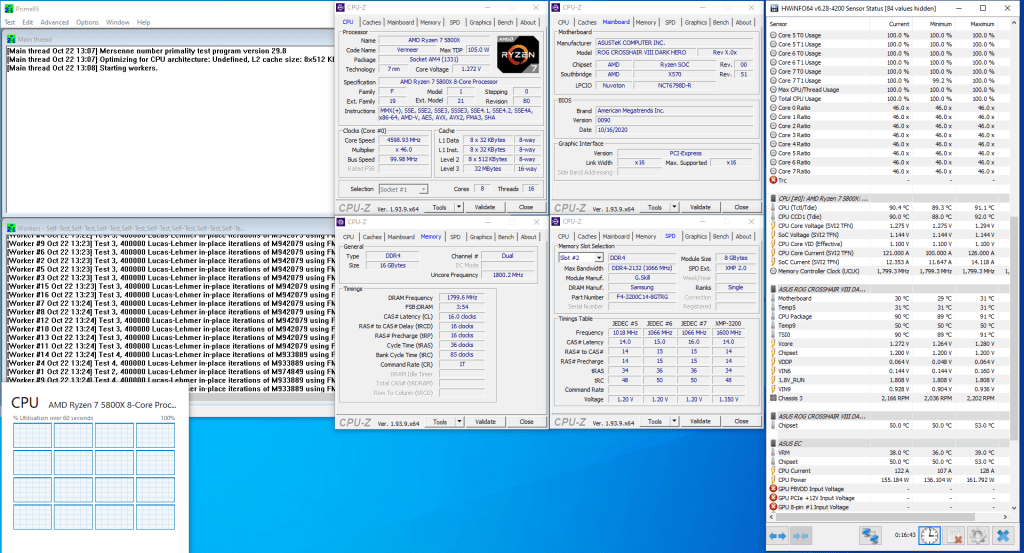
Running Prime 95 Small FFT with AVX at 4600 MHz, we’re seeing peak CPU temperature of 91C and an peak CPU package power of 161 watt.
Let’s look at post-Prime 95 overclocking capabilities
Step 3: Post Prime 95
If we ignore Prime 95, we can further increase the CPU frequency to 4.75 GHz while maintaining the same fabric and memory clock frequencies
Upon entering the BIOS, navigate to the Extreme Tweaker menu.
- Set Ai Overclock Tuner to Manual
- Set Memory Frequency to DDR4-3600
- Set FCLK Frequency to 1800MHz
- Set CPU Core Ratio to 47.75x
- Enter the DRAM Timing Control sub-menu
- Set DRAM timings to 16-16-16-16-36
- Leave the DRAM Timing Control sub-menu
- Set CPU Core Voltage to Manual
- Set CPU Core Voltage Override to 1.425v
- Set DRAM Voltage to 1.4v
- Then save and exit the BIOS
Then save the changes and reboot.
We re-ran the benchmarks and checked the performance increase compared to default operation.
- SuperPI 4M: 1.86%
- Geekbench 5 (single): 5.38%
- Geekbench 5 (multi): +13.15%
- HWBOT X264 4K: +8.81%
- Cinebench R20: +5.06%
- ROG Realbench: : +10.86%
- Final Fantasy XIV: +8.99%
As expected, the performance continues to rise.
Step 4: DOS overclocking
DOS is short for Dynamic OC Switching and is, in my opinion, a very smart way to solve one of AMD’s biggest challenges when overclocking. To properly frame this feature we must grab back to our Matisse XT overclocking videos.
“Frankly, the out of the box frequencies and resulting performance are excellent. The AMD engineers who were tasked with getting users the best possible performance at default settings did an amazing job. In fact, they did such a good job that manual overclocking can give you worse performance in certain scenarios. Specifically, single threaded light workloads.
When manually overclocking, you lose the benefits of automatic boost frequency. Also, you can not configure the boost frequencies by specific use case (i.e. by core usage or per core). This is the first overclocking trade-off: settle for lower single threaded performance with higher all core performance, or the other way around.
Another overclocking trade off is that there’s no way to configure the system for truly worst-case scenarios such as Prime 95 small FTT with AVX. On other platforms, you can use an AVX offset ratio to temporarily reduce the performance if such workloads come your way. But on AMD you can’t. That means you have to decide whether you’re willing to trade additional performance for a potentially less stable system in certain situations.”
Dynamic OC Switching allows us to … ehr, dynamically switch between Precision Boost Overdrive and OC mode. The real-world implication is that in scenarios where the PBO pushes the frequency beyond your all-core maximum overclock, you can now benefit from this.
DOS requires very little additional configuration work. We’ll show you the configuration for both our maximum Prime 95 stable and our maximum all-core manual overclock.
(Prime95)
Upon entering the BIOS, navigate to the Extreme Tweaker menu.
- Set Ai Overclock Tuner to Manual
- Set Memory Frequency to DDR4-3600
- Set FCLK Frequency to 1800MHz
- Enter the CPU Core Ratio (Per CCX) sub-menu
- Set Core VID to 1.375
- Set CCD0 CCX0 Ratio to 46.00
- Enable Dynamic OC Switcher
- Set Current threshold to Switch to OC Mode to 90A
- Leave the CPU Core Ratio (Per CCX) sub-menu
- Enter the Precision Boost Overdrive sub-menu
- Enable Precision Boost Overdrive
- Leave the Precision Boost Overdrive sub-menu
- Enter the DRAM Timing Control sub-menu
- Set DRAM timings to 16-16-16-16-36
- Leave the DRAM Timing Control sub-menu
- Set DRAM Voltage to 1.4v
- Then save and exit the BIOS
(Manual OC)
Upon entering the BIOS, navigate to the Extreme Tweaker menu.
- Set Ai Overclock Tuner to Manual
- Set Memory Frequency to DDR4-3600
- Set FCLK Frequency to 1800MHz
- Enter the CPU Core Ratio (Per CCX) sub-menu
- Set Core VID to 1.425
- Set CCD0 CCX0 Ratio to 47.75
- Enable Dynamic OC Switcher
- Set Current threshold to Switch to OC Mode to 50A
- Leave the CPU Core Ratio (Per CCX) sub-menu
- Enter the Precision Boost Overdrive sub-menu
- Enable Precision Boost Overdrive
- Leave the Precision Boost Overdrive sub-menu
- Enter the DRAM Timing Control sub-menu
- Set DRAM timings to 16-16-16-16-36
- Leave the DRAM Timing Control sub-menu
- Set DRAM Voltage to 1.4v
- Then save and exit the BIOS
Before we get to the get to the performance comparison, a quick word on the current threshold value.

The key thing to keep in mind is that DOS OC will switch between OC mode and PBO so you can benefit from the aggressive single thread frequency and performance offered by PBO. The current threshold is one of the ways to determine the exact point at which the modes are switches.
Anything above the current threshold will force OC mode. Anything below the current threshold will force PBO mode.
The exact trigger point will depend on your CPU, your motherboard, your cooling, and your system. One way of identifying the right trigger point is to check the CPU current during a benchmark workload. I’ll give you an example.
First, make sure the system is set to default settings with Precision Boost Overdrive enabled. Then go in the Operating System, you can use HWinfo and Prime 95 without AVX. Gradually increase the amount of Prime 95 threads until you see the operating frequency drop below your desired manual overclock. When this happens, check the CPU current in HWinfo. This is the value you can use to configure DOS OC.
As a rule of thumb, you should expect a high manual overclock to have a low current threshold and vice versa.
We re-ran the benchmarks and checked the performance increase compared to default operation at both our maximum Prime 95 stable and our maximum all-core manual overclocks.
4.6GHz Prime 95
- SuperPI 4M: +1.73%
- Geekbench 5 (single): +6.61%
- Geekbench 5 (multi): +9.50%
- HWBOT X264 4K: +8.50%
- Cinebench R20: +4.52%
- ROG Realbench: : +6.86%
- Final Fantasy XIV: +9.02%
4.775GHz All-Core Max
- SuperPI 4M: +2.01%
- Geekbench 5 (single): +4.73%
- Geekbench 5 (multi): +10.22%
- HWBOT X264 4K: +8.26%
- Cinebench R20: +4.76%
- ROG Realbench: : +13.50%
- Final Fantasy XIV: +9.66%
Comparing the performance gains with and without DOS OC, we can see that with DOS OC enabled we’re able to squeeze out slightly more performance.
Conclusion
Alright, let’s wrap this up.
I must admit that I was genuinely surprised by the performance and overclocking capabilities of the new Ryzen 5000 series. The performance increase over previous gen and the additional frequency headroom makes this a very enjoyable product for enthusiasts.
In terms of manual overclocking, there’s not that much new apart from the higher headroom. The same challenges switching between default or PBO and manual OC exist. That is: if you’re tuning for an absolute worst-case scenario like Prime 95 with AVX, you’re going to lose a lot of single threaded performance.
I’d say the biggest thumbs up for this platform goes to the Asus engineers for implementing DOS overclocking. Dynamic OC switching alleviates the main challenge with AMD overclocking I mentioned earlier. With a correctly DOS OC configuration you will benefit both from AMD’s aggressive PBO clock frequencies as well as the effort you put in manually tuning. The final result is that for the first time on Ryzen a manual OC will not result in lower single threaded performance.
The next step would be for us to get full control over the by core ratio configuration to further push the performance.
That’s all for today. If you have any questions or comments, feel free to drop them in the comment section below. If you liked the video, you know what to do.
See ya next time!